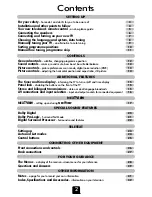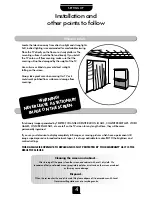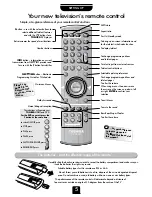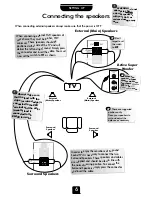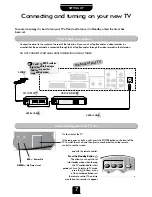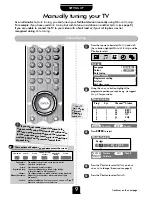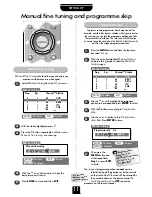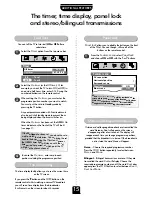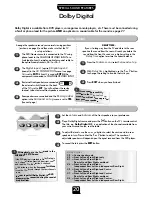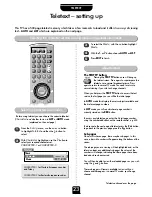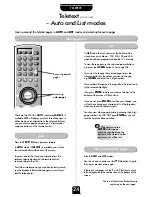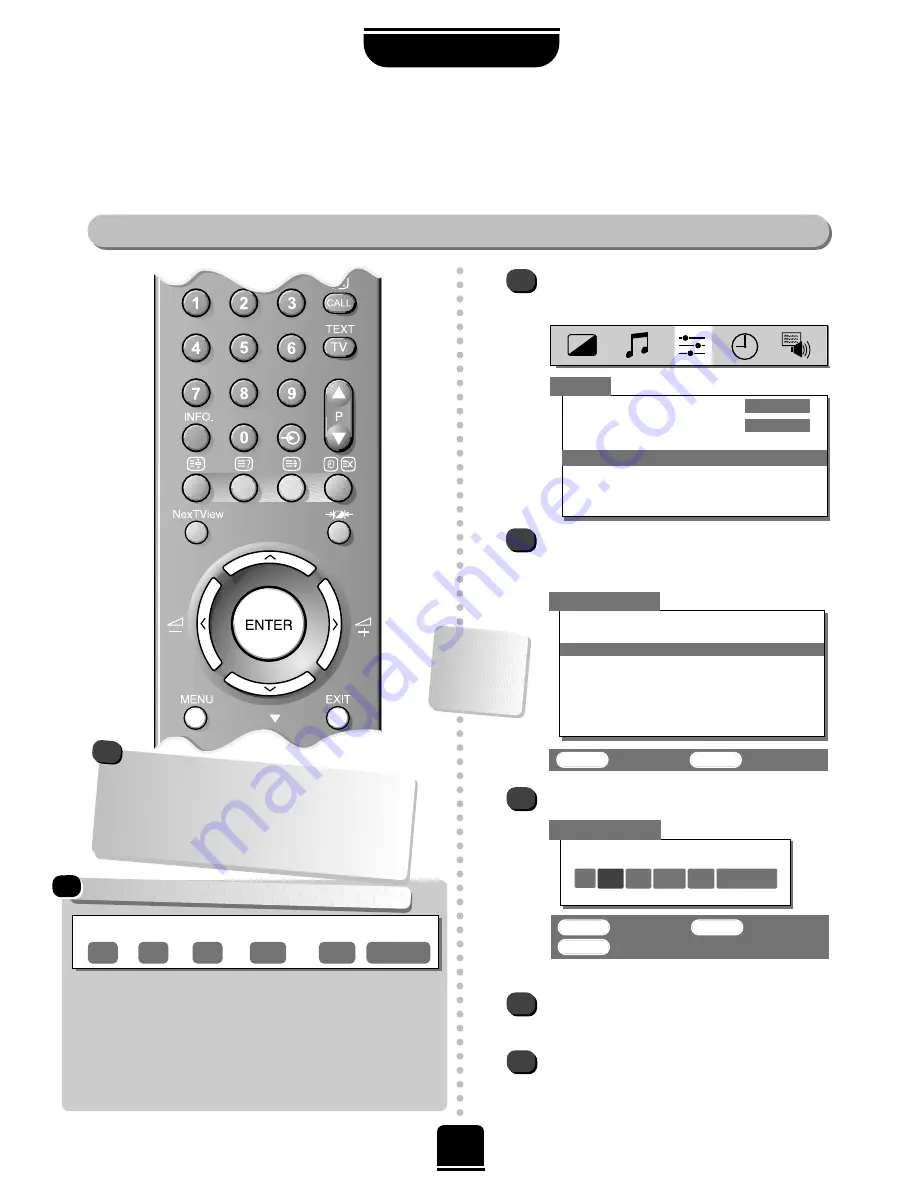
Press
ENTER
to select.
Press the
R
button to select
System
and use
P
or
Q
to change (
if required, see page 8
).
Press the
R
button to select
Search
.
9
SETTING UP
Manual tuning
Manually tuning your TV
As an alternative to
Auto tuning
, you can tune-in your Toshiba television manually using
Manual tuning
.
For example: if you have used
Auto tuning
but wish to tune-in a station on another
System
(
see page 8
);
if you are unable to connect the TV to your video with a Scart lead or, if your set top box was not
recognised during
Auto tuning
.
P
P
Station
Programme:
The number to be pressed on the remote control.
System:
Specific to certain areas.
Search:
Search up and down for a signal.
Programme skip:
* means nothing has been stored or the facility
to
skip
the channel is ON.
See page 11.
Channel:
The channel number on which a station is being broadcast.
Manual fine tuning:
Only used if you experience interference/weak signal.
See page 11.
Station:
Station identification. You can use the
P
and
Q
or
S
and
R
buttons to enter up to seven characters.
Programme
System
Search
Programme skip/
Channel
Manual fine
tuning
2
3
4
5
ENTER
: To select
EXIT
: To exit
Manual tuning
Prog.
Sys.
Channel
Station
0
I
60
VCR
1
I
22
BBC1
2
I
28
BBC2
3
I
25
ITV
4
I
32
CH4
5
I
*
Using the
P
or
Q
button, highlight the
programme postion you require
e.g.
we suggest
Prog. 0
for your video.
1
From the top menu bar select
Set up
and with
the
Q
button highlight
Manual tuning
and the
R
button to select.
ENTER
: To store
EXIT
: To exit
MENU
: To return
System
0
I
60
0 VCR
Manual tuning
…Your TV
may display
different
Channel
numbers…
Continues on the next page
If you cannot connect your television to the
video recorder using Scart leads you will need to
allocate a programme position on the television
for the video recorder
. Insert a pre
-recorded tape
and press
PLAY
on the remote control, then
Manual tune…
!
These options will appear as you move across the screen.
☛
Language
ENGLISH
Colour
AUTO
Auto tuning
Manual tuning
Programme sorting
Teletext
NexTView set up
Set up