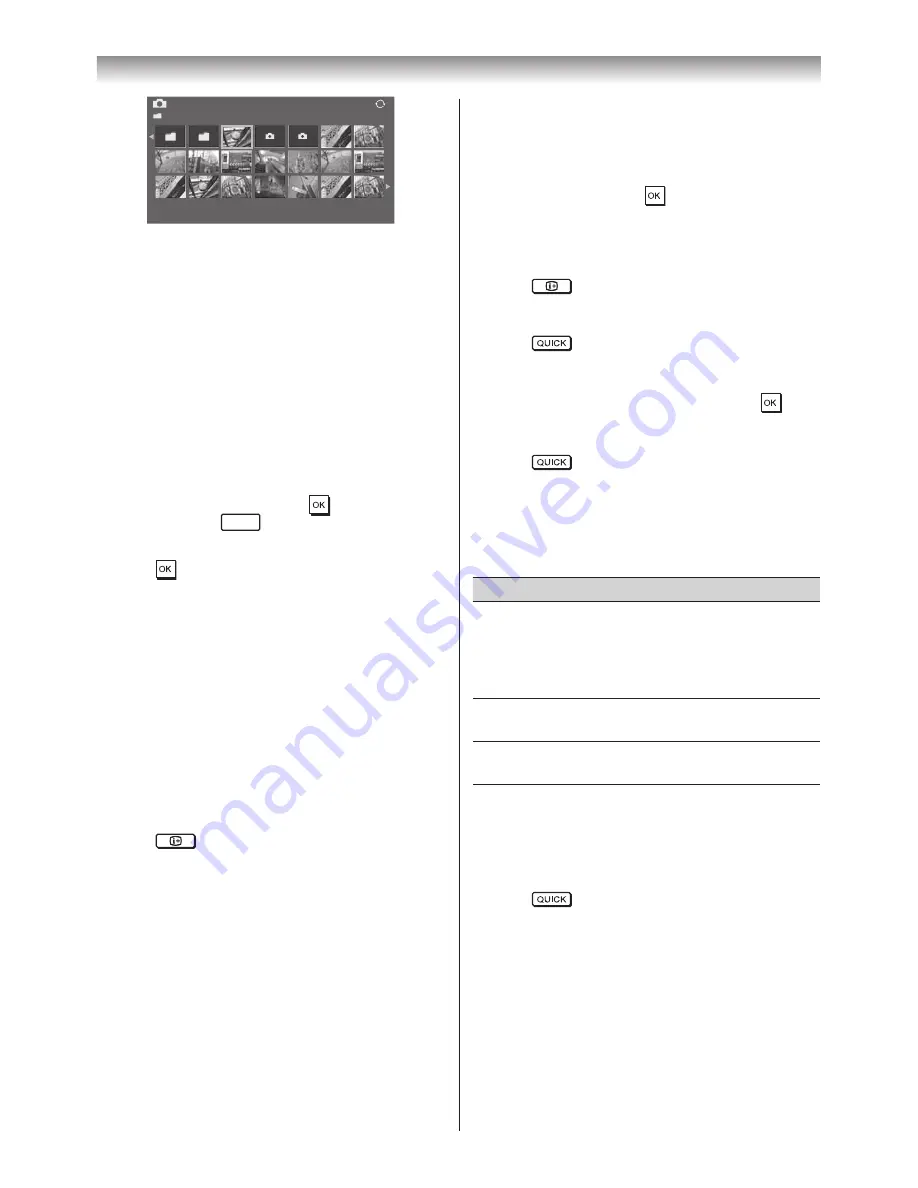
57
Connecting your TV
Photo
/Folder
Sort: Title
1/54
E05265464.jpg
10:00 Fri, 21 Feb 2010
1920x1080
The initial highlighted position will be on the top left
thumbnail in the Multi View�
1
Press
s
,
r
,
v
or
w
to move the highlight in one
window. If all of the photos will not fit in one screen,
when pressing
v
at the top left thumbnail, the screen
will move to the previous page� Conversely, when
pressing
w
at the bottom right thumbnail, the screen
will move to the next page�
P
U
/
P
u
buttons can be used to page up/down the
photo list when there are more photos than will fit onto
one screen� When the
P
U
/
P
u
buttons are pressed,
the highlight shall be on the photo at the top left of
Previous/Next list�
2
When you select a folder, press
to move to the
next layer� Press
RETURN
to move back to the previous
layer�
3
Press
to view the selected photo in Single View
mode�
Single View
In this mode, only files located in the selected directory
will be displayed� This view allows you to change the
photo content manually� When moving from Multi View
to Single View, the currently selected photo will be
displayed�
1
Press
w
to view the next photo� Press
v
to view the
previous photo�
2
Press
r
to rotate the image 90° clockwise� Press
s
to rotate the image 90° counterclockwise�
3
Press
to display file status information (file
number, photo title, date and time taken, resolution
etc�)�
Note:
The information may not be correctly displayed
depending on the content, DMC or DMS.
Slide Show
This view allows you to watch a slide show of your
photos. In this mode, only files located in the selected
directory will be played�
1
To start slideshow, press
in the Single View mode�
2
Press
v
/
w
to view the previous/next photo�
3
Press
s
or
r
to rotate the photo�
4
Press
to display file status information.
Settings Interval Time and Repeat :
1
Press
to open the
Quick Menu
�
2
Press
s
or
r
to select
Interval Time
or
Repeat
�
3
Press
v
or
w
to adjust the setting and press
�
Sorting the folders and files
1
Press
to open the
Quick Menu
from Multi
View mode�
2
Press
s
or
r
to select
Sort
�
3
Press
v
or
w
to select
File Name
or
Title
,
New
or
Old
to set the sorting rule�
Item
Description
File Name
or Title
File sorting rules:
1� Unicode priority
2� (0, 1, ���, 9), capital alphabet (A, B, ���, Z),
small alphabet (a, b, ..., z)
3� Increasing order
New
From new to old according to the date and
time when the picture was taken�
Old
From old to new according to the date and
time when the picture was taken�
Note:
Sorting may not be supported by some DMSs.
Displaying the device information
1
Press
to open the
Quick Menu
from Multi
View mode�
2
Press
s
or
r
to select
Device Information
�
Note:
When the photos on the USB or SD card device,
or the TV is used as a DMR, this feature is not
available.
























