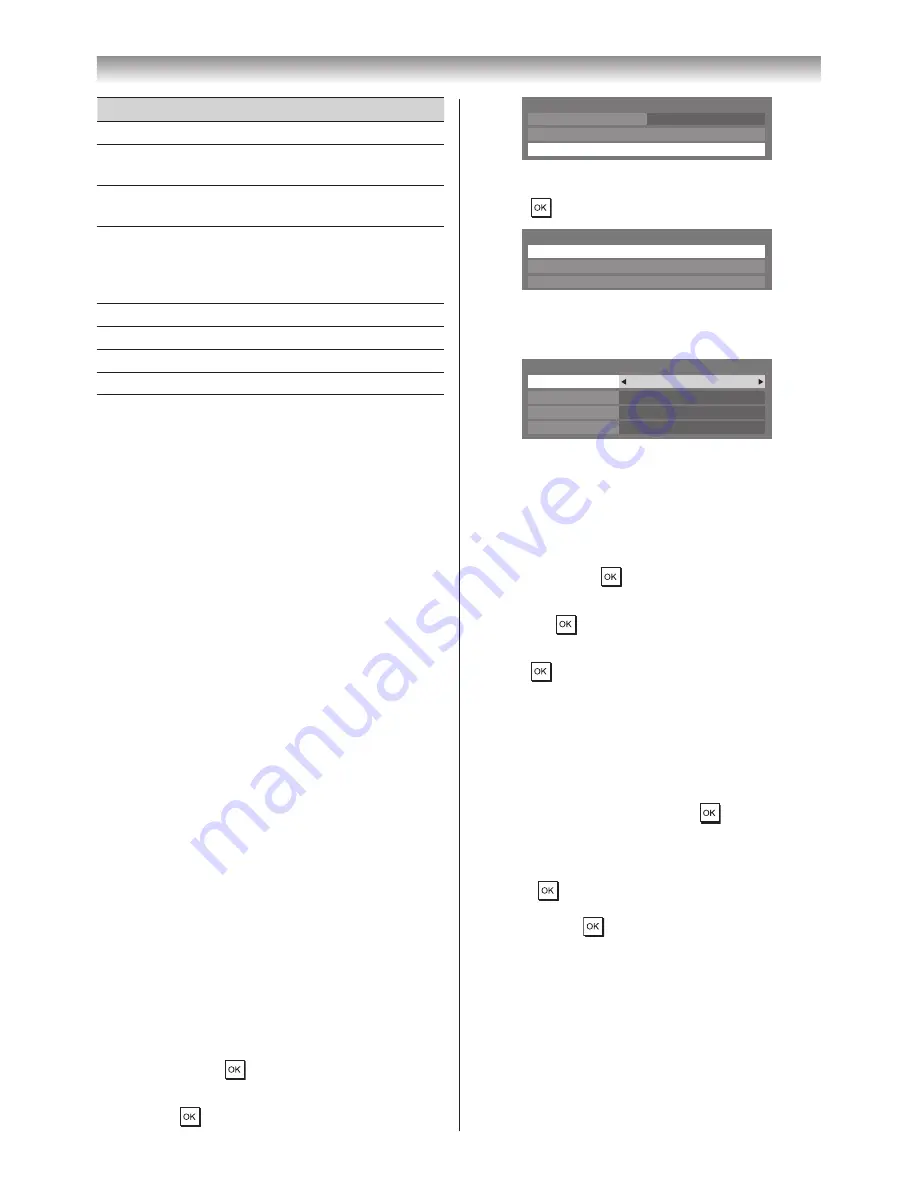
51
Connecting your TV
Item
Description
Security Key
Security Key set
AP MAC
Address
The AP’s MAC address is displayed
when the TV is connected with the AP�
USB MAC
Address
The MAC address of the USB (Dual
Band WLAN Adaptor) is displayed�
DHCP
Enabled
is displayed when using
DHCP�
Disabled
is displayed when not using
DHCP�
IP Address
The TV’s IP address
Subnet Mask
Value of the Subnet Mask
Default Gateway Address of the Default GATEWAY
DNS
Address of the DNS
Note:
Even if an AP for IEEE 802.11n is used when
Encryption is set to
WEP
or
TKIP
, the Speed value
might be low. It is recommended that
Encryption
be changed to
AES
.
Notes on wireless LAN environment:
•
The function of all IEEE802.11 is not supported.
•
The ad-hoc mode is not supported.
•
It is recommended to use IEEE 802.11a or
IEEE 802.11n on 5 GHz for audio and SD video
streaming.
•
It is recommended to use IEEE 802.11n on 5 GHz
for HD video streaming.
•
It is recommended that the encoding rate for
streaming video content is 20 Mps or less.
•
It is not recommended to use 2.4 GHz for audio
and video streaming.
•
Content playback may be interrupted by various
surrounding interference.
Advanced Network Setup
Notes:
•
When the DHCP function of the router connected
with this TV is On, you can set
Auto Setup
to
On
or
Off
.
(This should usually be set to
On
.)
•
When the DHCP function of the router is Off,
set
Auto Setup
to
Off
, and set the IP Address
manually.
IP Address Setup
Auto Setup:
1
From the
PREFERENCES
menu, select
Network
Setup
and press
�
2
Press
s
or
r
to select
Advanced Network Setup
,
and press
�
Network Type
Wired
Advanced Network Setup
Network Setup
Wireless Setup
3
Press
s
or
r
to select
IP Address Setup
, and
press
�
IP Address Setup
Wired
DNS Setup
MAC Address
Advanced Network Setup
4
Select
Auto Setup
, and then press
v
or
w
to select
On
�
Auto Setup
On
Subnet Mask
IP Address Setup
IP Address
. . .
. . .
Default Gateway
. . .
Note:
Other items will be greyed out when
Auto Setup
is
set to
On
.
Manual Setup:
1
From the
PREFERENCES
menu, select
Network
Setup
and press
�
2
Press
s
or
r
to select
Advanced Network Setup
,
and press
�
3
Press
s
or
r
to select
IP Address Setup
, and
press
�
4
Select
Auto Setup
, and then press
v
or
w
to select
Off
�
5
Press
s
or
r
to select
IP Address
�
6
Press
v
or
w
to select the field you want to change,
and then use the number buttons to input the IP
address� To save the setting, press
�
Note:
IP address field numbers must be between 0
and 255. After each field number has been set,
press
to store the entire address. If the entire
IP Address is invalid, a warning message will
appear after
is pressed.
7
Press
s
or
r
to select
Subnet Mask
, and edit in the
same way as IP Address�
8
Press
s
or
r
to select
Default Gateway
, and edit
in same way as
IP Address
�
Note:
If you manually set the IP address, you must not use
the same IP address for any other device. The IP
address you use should be a private address.






























