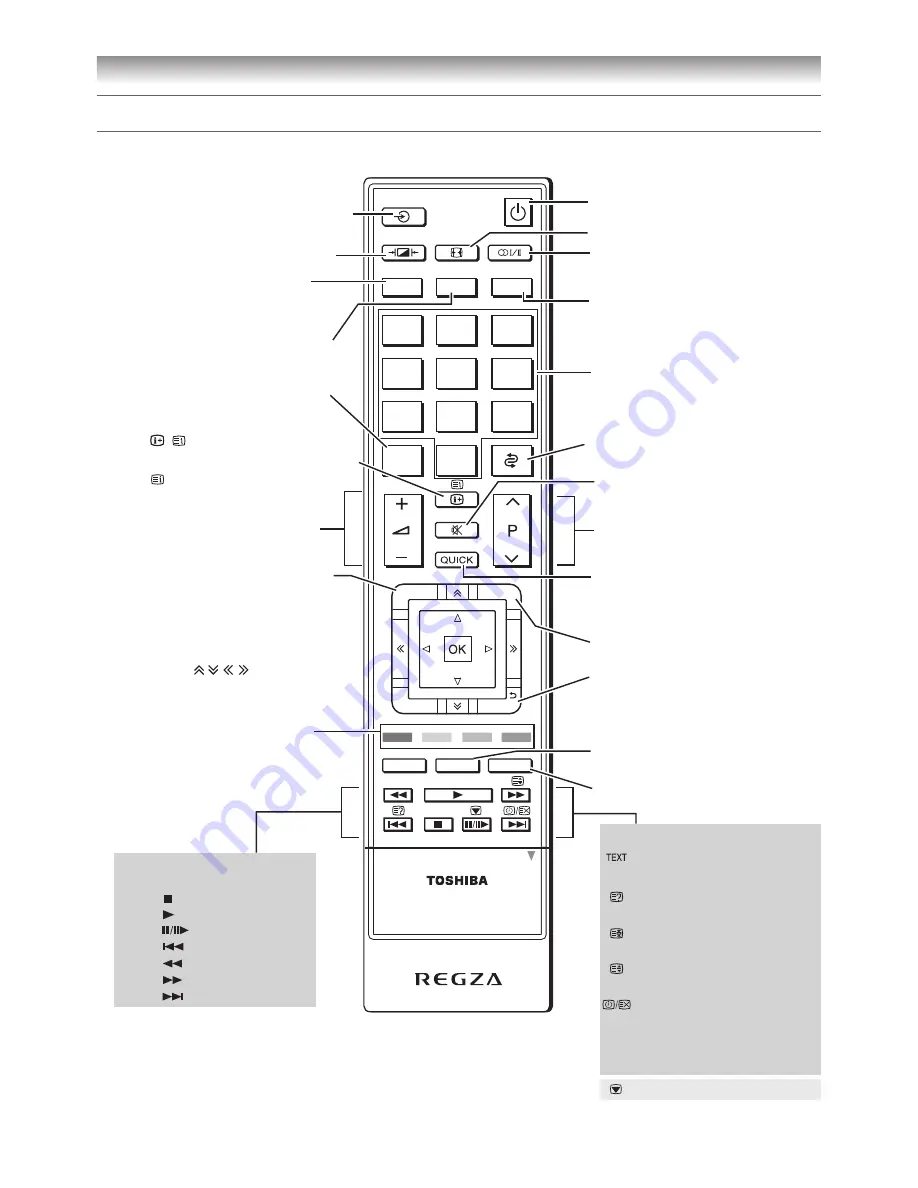
11
1
2
3
ATV/DTV
SLEEP
4
5
6
7
8
9
LIST
0
REGZA-LINK
MENU
TEXT
GUIDE
MENU
RETURN
EXIT
AUDIO
ROOT
TOP
CONTENTS
DVD
SET UP
SUBTITLE
MEDIA PLAYER
CT-90356
OPEN
To return to the previous
programme (
-
page 19)
To display digital on-screen
Programme Guide. (
-
page 36)
Volume – + (These buttons
adjust the volume level.)
Number buttons (0-9)
(
-
pages
17, 19
)
Picture mode (
-
page 22)
To switch between ATV
(Analogue TV) and DTV
(DTV TV/DTV RADIO/DTV TEXT)
Sleep timer (
-
pages 30)
Teletext control buttons
(Four coloured buttons : Red,
Green, Yellow, Blue) (
-
pages 34,
35)
Sound mute (This button turns
the sound off/on.)
Position
U u
(
-
pages 17, 19)
Input source selection (TV,
o
1 –
o
4, HDMI 1 – HDMI 4,
PC) (
-
page 30)
To access the Quick Menu
(
-
pages 14, 15)
EXIT
(
-
page 16)
To return to the previous menu
(
-
page 16)
• / To display on-screen
information (
-
pages 19, 20)
• Initial/index function for
Teletext (
-
pages 34, 35)
Teletext function:
Teletext on/Superimpose
Teletext/off (
-
page 34)
To reveal concealed text
(
-
page 35)
To hold a specific page
(
-
page 35)
To enlarge the teletext display
size (
-
page 35)
To select a page while viewing
a normal picture (
-
page 35)
To select the time display
- analogue - (
-
page 35)
Power on/Standby (
-
page
13
)
Press to STOP
Press to PLAY
Press to PAUSE
Press to SKIP BACK
Press to REVERSE
Press to FORWARD
Press to SKIP FORWARD
Media Player function:
(
-
pages 53, 58, 60)
* For REGZA-LINK remote control functions, please refer to “Location of controls for REGZA-LINK mode” (
-
page 12).
Stereo/bilingual selection
(
-
page 26)
This button is not available
for the TV.
Picture size (
-
page
21
)
To display the Channel List
(
-
page 30)
Picture still (
-
page 22)
Subtitle on/off (
-
page 35)
To access the Media Player menu.
(
-
page 56)
• Menu
(
-
page 15)
•
OK
(
-
page 15)
• Page
Getting started
Learning about the remote control
Location of controls












































