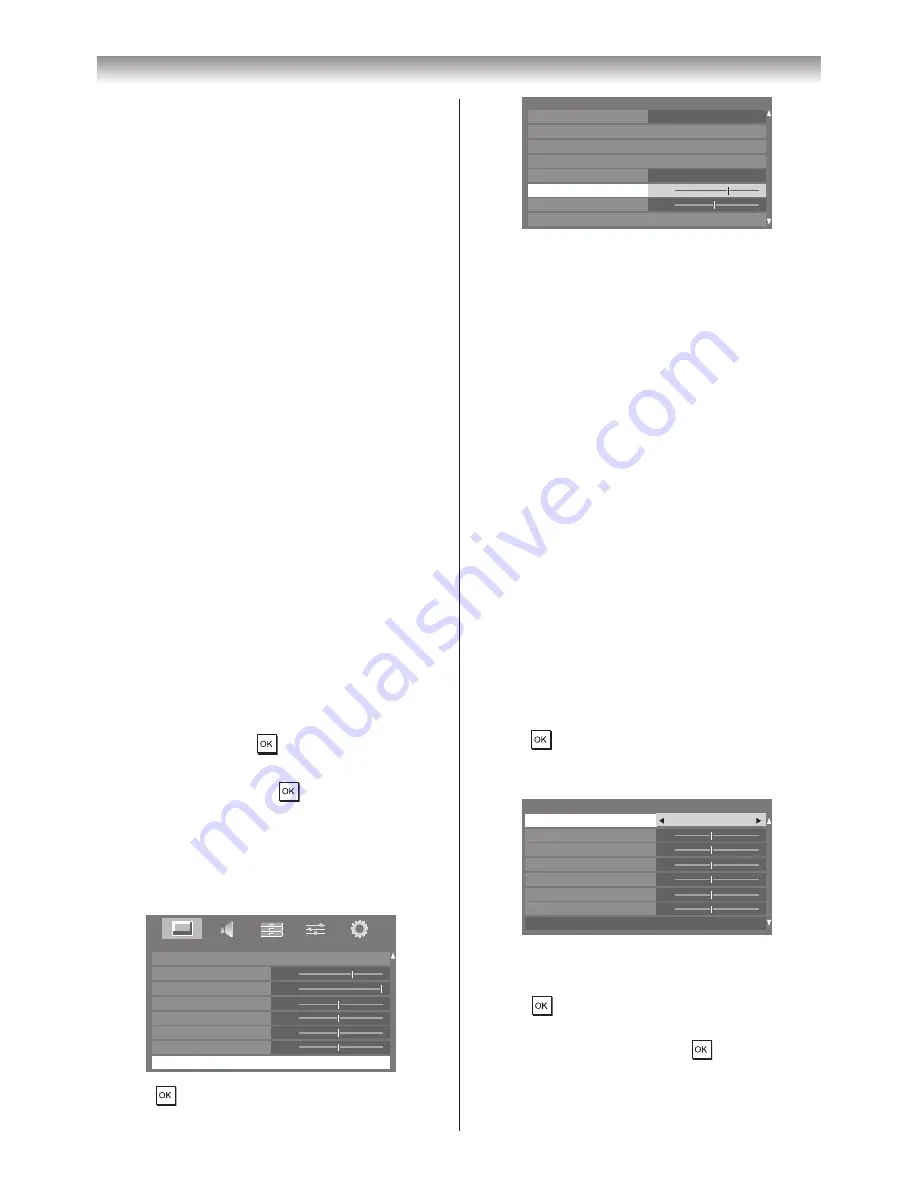
23
Using the TV’s features (General)
(other than aerial input). When you select
Game
mode, suitable widescreen formats will be
selected.
•
PC
mode is available in RGB/PC input mode or
HDMI input mode.
•
The picture mode you select affects the current
input only. You can select a different picture mode
for each input.
Activating the picture preferences
You can customise current
Picture Mode
settings as
desired� For example, while selecting "
Dynamic
," if
you change the following items, such as
Backlight
,
Contrast
,
Brightness
,
Colour
,
Tint
,
Sharpness
and the
Advanced Picture Settings
items, your new
setting are saved for "
Dynamic
"
Picture Mode
�
1
From the
PICTURE
menu, press
s
or
r
to select
either
Backlight
,
Contrast
,
Brightness
,
Colour
,
Tint
or
Sharpness
�
2
Press
v
or
w
to adjust the settings�
Note:
Backlight
and
Contrast
are not available when
Picture Mode
is set to
AutoView
.
Resetting the Picture Mode
This feature resets all picture settings to the factory
settings
Picture Mode
�
Note:
If no picture settings have been changed,
Reset
is
not available.
1
From the
PICTURE
menu, press
s
or
r
to select
Reset
, and then press
�
2
A confirmation message will appear. Press
v
or
w
to
select
Yes
, and then press
�
Adjusting Black/White Level
Black/White Level
improves the contrast of the picture�
1
From the
PICTURE
menu, press
s
or
r
until
Advanced Picture Settings
is selected�
0
0
0
0
100
PICTURE
Backlight
Contrast
Brightness
Colour
Tint
Advanced Picture Settings
Sharpness
0
Reset
70
PICTURE
2
Press
, and then press
s
or
r
to select
Black/
White Level
�
7
0
100
PICTURE
Base Colour Adjustment
Colour Temperature
Auto Brightness Sensor Settings
LED Backlight Control
Black/White Level
Noise Reduction
Static Gamma
3D Colour Management
Advanced Picture Settings
Off
Middle
3
Press
v
or
w
to adjust the settings as required�
Using ClearFrame 100Hz
This function eliminates motion blur without adding
flicker or reducing image brightness and improves the
viewing quality of a motion picture�
1
From the
Advanced Picture Settings
menu, press
s
or
r
until
ClearFrame 100Hz
is selected�
2
Press
v
or
w
to select
On
or
Off
�
Adjusting Film Stabilization
The
Film Stabilization
function improves motion
smoothness�
1
From the
Advanced
Picture Settings
menu, press
s
or
r
until
Film Stabilization
is selected�
2
Press
v
or
w
to select
Off
,
Smooth
or
Standard
�
Adjusting the Colour Temperature
Colour Temperature
increases the ‘warmth’ or
‘coolness’ of the picture by increasing the red or blue tint�
1
From the
Advanced Picture Settings
menu, press
s
or
r
to select
Colour Temperature
, and then
press
�
2
Press
v
or
w
to select the
Colour Temperature
setting (0 (warm) - 10 (cool))�
0
0
0
0
0
0
Colour Temperature
Red - Offset
Colour Temperature
7
Blue - Offset
Red - Gain
Green - Offset
Green - Gain
Reset
Blue - Gain
3
Press
s
or
r
to select the option you want to adjust,
and then press
v
or
w
to adjust the setting�
4
Press
to return to the previous menu�
To return the colour temperature settings to the factory
defaults, select
Reset
and press
�
Note:
If
Picture
Mode
is set to
AutoView
, you can only
adjust
Colour Temperature
and the range will be -5
to +5.






























