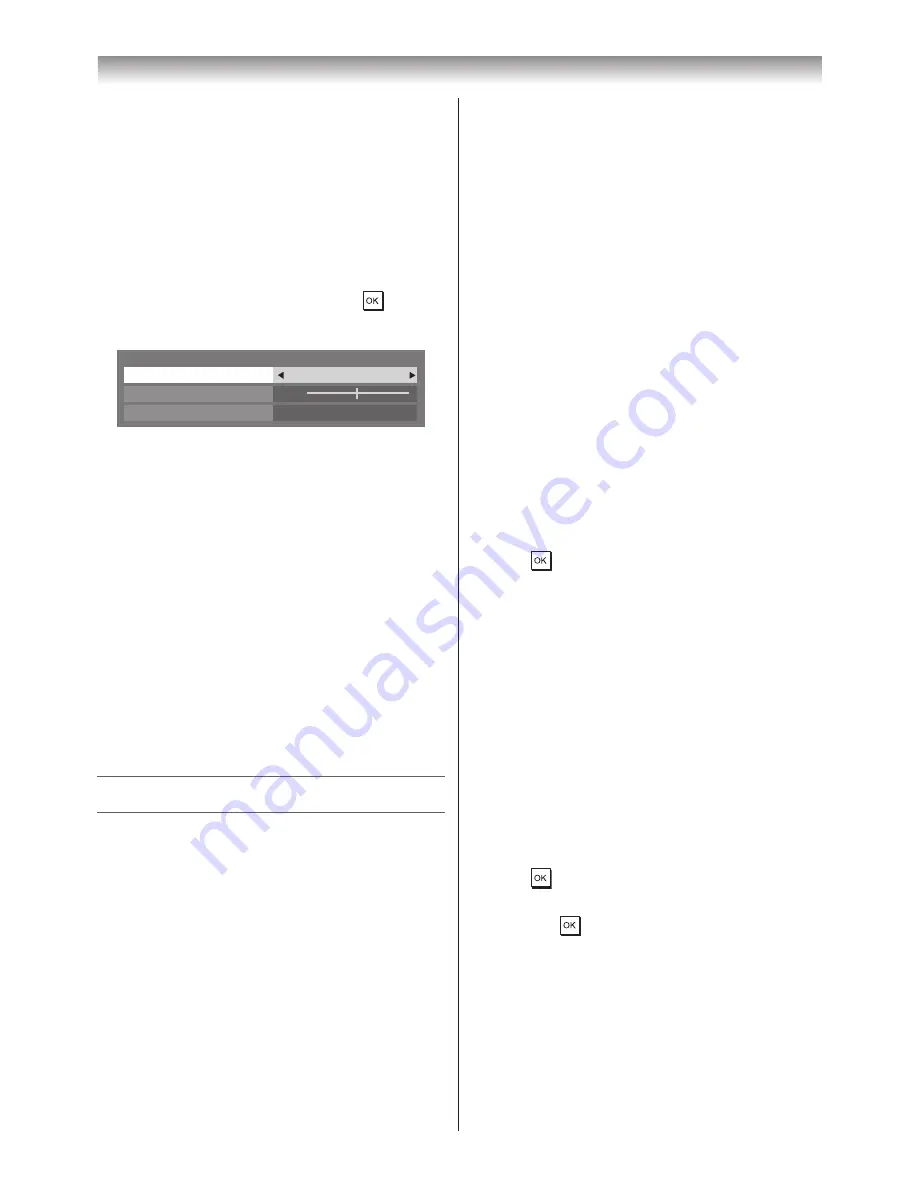
28
Using the TV’s features (General)
Adjusting Audio Description
• This feature is only available when
Country
is set to
New Zealand
(
-
page 13)�
• This feature is an additional narrative sound track for
visually impaired individuals to understand and enjoy
the story line more fully� The letters AD content� You
can choose to hear sound from the TV speakers and the
headphone output or only from the headphone output�
1
From the
SOUND
menu, press
s
or
r
until
Audio
Description
is selected, and then press
�
2
In the
Audio Description
field, select
On
�
50
Audio Description
Mixing Level
Audio Description
On
Speaker Out
Off
3
To adjust the level of the audio description sound to
the main sound, select
Mixing Level
and then press
v
or
w
�
4
Select
Speaker Out
, and then press
s
or
r
to
select
On
or
Off
�
On
: Audio description from both the headphone
output and speakers�
Off
: Audio description from the headphone output�
See “Headphone Settings” to adjust the headphone
sound�
Notes:
•
This feature also applies to the sound from the
DIGITAL AUDIO output and FIXED AUDIO output.
•
When
Audio Description
is
On
, sound will be
output from the MONITOR output.
Other feature settings
Activating Blue Screen
With the Blue Screen function
On
, the screen will
automatically turn blue and the sound will be muted when
no signal is being received�
1
From the
PREFERENCES
menu, press
s
or
r
until
Blue Screen
is selected�
2
Press
v
or
w
to select
On
or
Off
�
Activating 4:3 Stretch
When
4:3 Stretch
is activate the size switching system
changes 4:3 programmes into full screen picture�
1
From the
Display Settings
menu, press
s
or
r
to
select
4:3 Stretch
�
2
Press
v
or
w
to select
On
or
Off
�
Panel Lock
Panel Lock
disables the buttons on the TV� All buttons
on the remote control can still be used�
1
From the
PREFERENCES
menu, press
s
or
r
to
select
Panel Lock
�
2
Press
v
or
w
to select
On
or
Off
�
Note:
When
Panel Lock
is
On
, a reminder will appear
when the buttons on the TV are pressed. If the
standby button is pressed, the TV will switch off and
can only be brought out of standby by using the
remote control.
Setting Automatic Power Down
The TV will automatically turn itself off (standby) after
approximately 4 hours, if you do not operate the control
buttons on the remote control or on the TV control panel�
1
From the
PREFERENCES
menu, press
s
or
r
until
Energy Saving Settings
is selected, and then
press
�
2
Press
s
or
r
to select
Automatic Power Down
,
press
v
or
w
to select
On
or
Off
, and then press
EXIT
�
Setting No Signal Power Down
The TV will automatically turn itself off after 15 minutes
when no signal is detected� You can change the setting to
Off for the following purposes:
• Low signal strength of analog channel (no signal
detection)
• Only Audio L/R is connected to an external input in
order to listen to music through the TV speakers�
1
From the
PREFERENCES
menu, press
s
or
r
until
Energy Saving Settings
is selected, and then
press
�
2
Press
s
or
r
to select No Signal Power Down, and
then press
�
3
Press
s
or
r
to highlight the item you want to
change, and press
v
or
w
to select
On
or
Off
�
Notes:
•
Default setting is all
On
.
•
A warning message will appear 1 minute before
turning off.






























