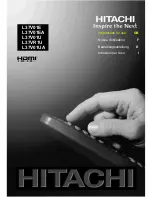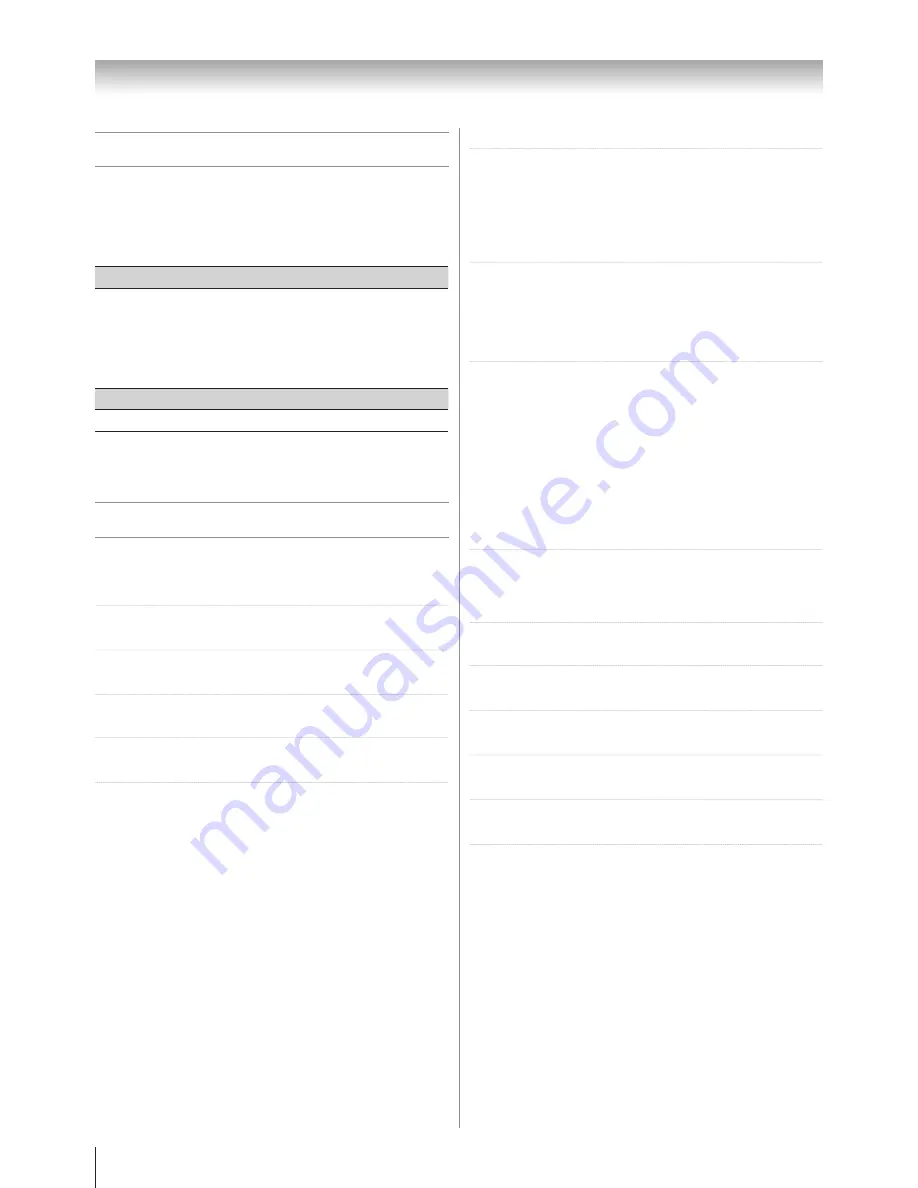
Reference section
Analog TV system (Antenna input)
Channel coverage:
PAL
B/G
(CCIR)
VHF
UHF
CATV
0 - 12
27 - 69
C2, C10, C31,
S2 - S44
Digital TV System
Compliant Standard DVB-T
Video Decoding MP @ ML & MP @ HL
Audio Decoding Dolby® Digital, MPEG (I & II)
Audio Sampling Rate 32, 44.1, 48 kHz
Digital TV Terrestrial Tuner / Demodulator
Frequency 51~858 MHz
Loop Through 51~858 MHz
Bandwidth 7 MHz
Demodulator COFDM
FFT Mode 8 K
Constellation QPSK, 64 QAM
Guard Interval 1/8, 1/16
Inner Coding Rate 2/3, 3/4
COMPONENT VIDEO INPUT terminals (the signal
format)
480i, 480p, 576i, 576p, 720p (50/60 Hz), 1080i (50/60 Hz)
(These signal formats are converted to match the number of
pixels of the LCD panel.)
Composite Color system
PAL, SECAM, NTSC 3.58/4.43
Aspect ratio
16 : 9
Visible size (diagonal)
40CV550A: 107.1 cm
Number of pixels
40CV550A: 1,920 (H) dots x 1,080 (V) dots
Audio power
10 W + 10 W (10 % THD)
Speakers
Main 60 x 120 mm 2 pcs.
Broadcast system
Broadcast transmission systems of each
country or region
Asia M.E.
Country or region
Color
Sound
Bahrain, Kuwait, Israel, Oman,
Qatar, United Arab Emirates,
Yemen, etc. Indonesia, Malaysia,
Singapore, Thailand, etc.
PAL
B/G
Oceania
Country or region
Color
Sound
Australia, New Zealand, etc.
PAL
B/G
Specifications
Integrated Digital LCD TV
Model
40CV550A
Power source
220 - 240 V AC
±
10% , 50 Hz
Power consumption
40CV550A: 185W , 0.9 W (standby)
Dimensions
40CV550A: 996.6mm (W) 682 mm (H) 276.3 mm (D)
Mass (Weight)
40CV550A: 19.1 kg
Summary of Contents for 40CV550A
Page 1: ......
Page 10: ...10 Getting started Learning about the remote control Location of controls ...
Page 40: ......