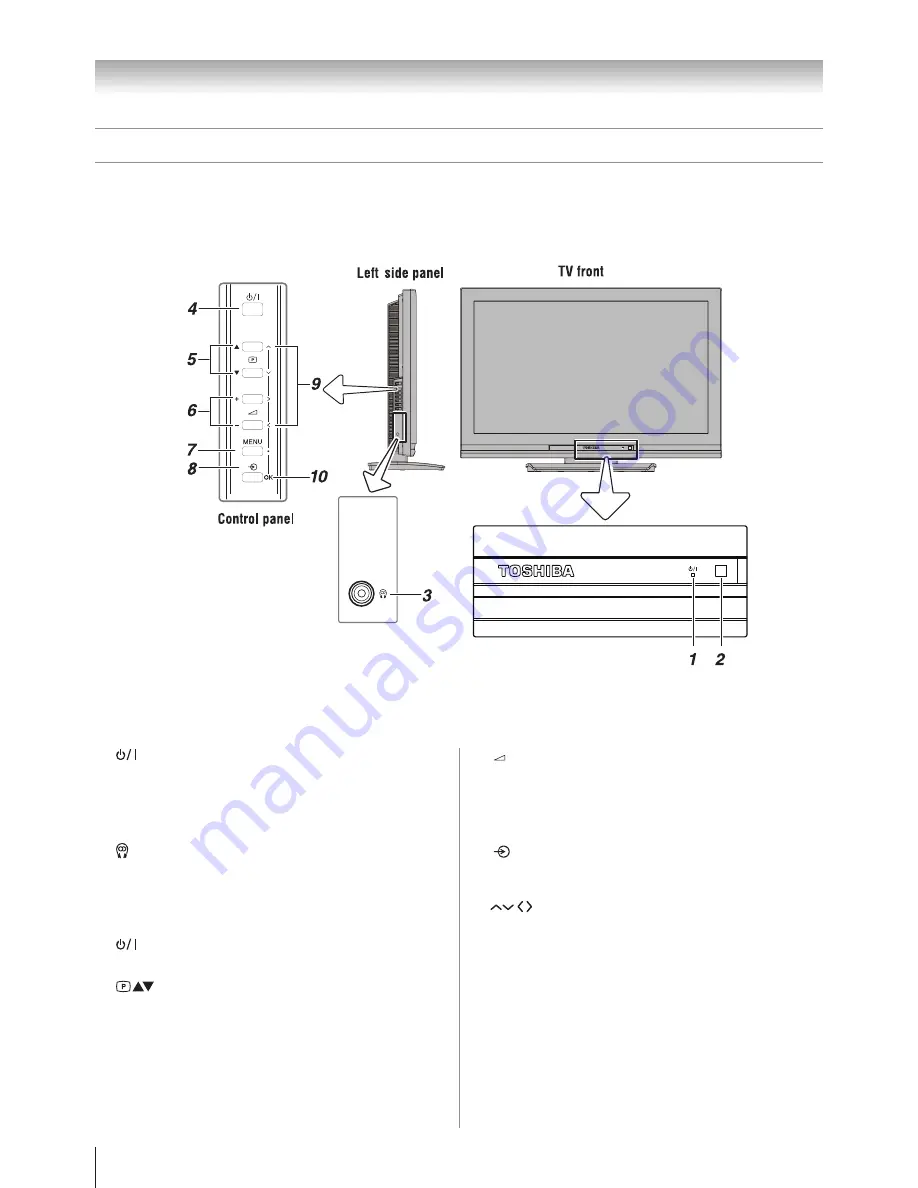
Getting started
- +
(Volume)
—
When no menu is on-screen, these buttons adjust the
volume level (
page 10).
MENU
—
Press to access the TV SETUP menu (
pages 11, 12).
(Input source selection)
—
When no menu is on-screen, this button selects the input
source (
page 23).
(Arrows)
—
When a TV menu is on-screen, these buttons function
as up/down/left/right menu navigation buttons or adjust
settings (
page 11).
OK
—
When a TV menu is on-screen, this button functions as
the next menu navigation button (
page 11).
6�
7�
8�
9�
10�
TV front, control and side panel
You can operate your TV using the buttons on the TV control panel or the remote control. The back and side of the panel
provide the terminal connections to connect other equipment to your TV (- “Connecting your TV” pages 28 - 31).
For the use of each control, see the pages in brackets.
•
•
(Power LED)
—
Power indicator (
page 12).
(Remote sensor)
—
Point the remote control toward this remote sensor
(
page 7).
(Headphone jack)
— For use with headphones.
Note:
When the Headphone jack is being used, the sound from
all speakers will be muted, and normal sound will be
output to the headphones only.
(Power on/Standby)
—
Press to turn the TV on/standby (
page 12).
(Program position)
—
When no menu is on-screen, these buttons select the
program position. (
page 16).
1�
2�
3�
4�
5�
Summary of Contents for 40CV550A
Page 1: ......
Page 10: ...10 Getting started Learning about the remote control Location of controls ...
Page 40: ......









































