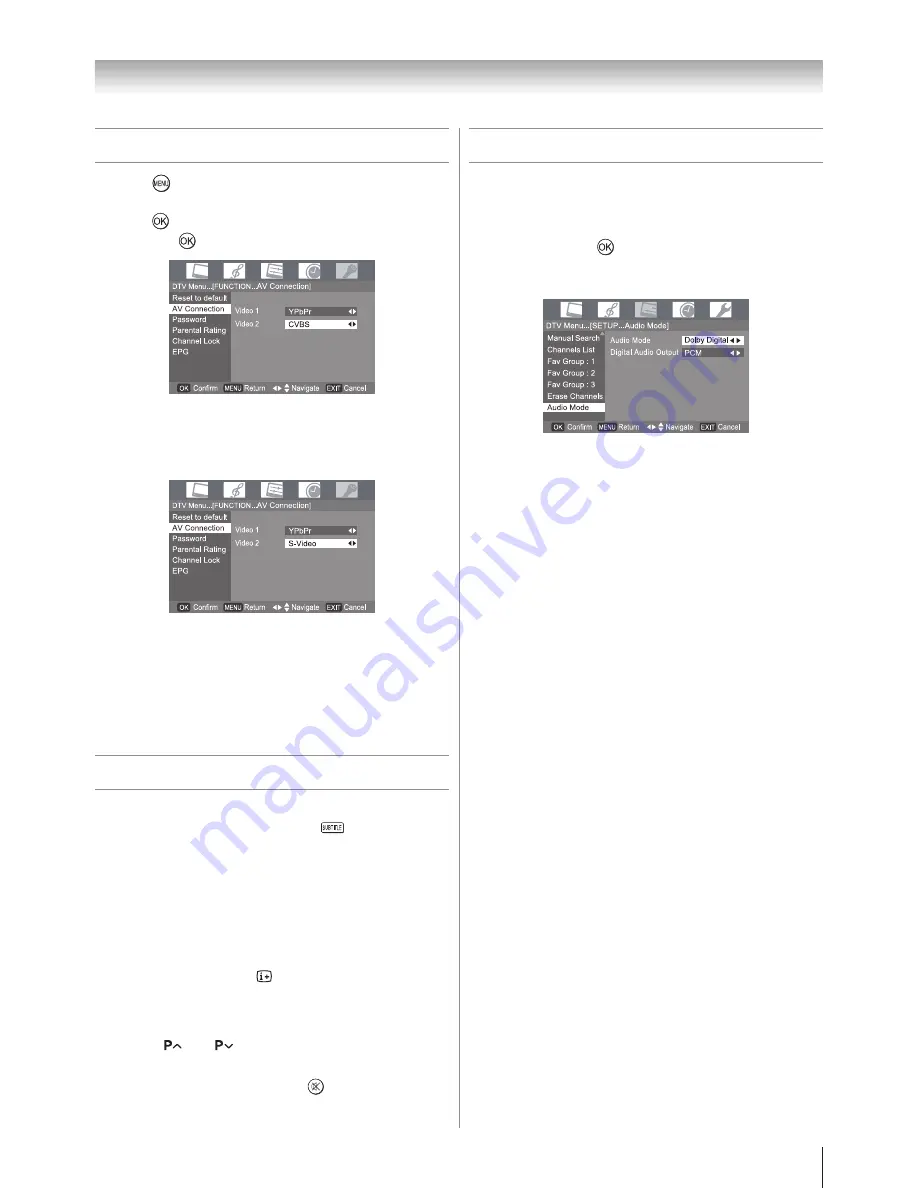
Other Digital TV features and settings
AV Connection
Press
, then press
v
or
w
to select the
FUNCTION
menu.
Press
and press
s
or
r
to select
AV Connection
,
then press
.
Press
s
or
r
to select
Video 1
or
Video 2
, then press
v
or
w
to select input source as required.
Video 1
selections are
YPbPr
and
CVBS
.
Video 2
selections are
CVBS
and
S-Vide
.
Notes:
Default settings of Video1 is YPbPr input. And default settings
of Video2 is CVBS input.
You can select YPbPr input, CVBS input or S-Video input from
AV Connection.
i.e.: CVBS - Composite Video
YPbPr - Component Video
Subtitle
When on-screen information indicates the presence
of Subtitle (CC) in a channel, press
to display the
current
Subtitle
status. While this status is displayed,
press again to change the setting. Subtitle On or Off can
be selected.
If you switch off the TV, the
Subtitle
mode will be
remembered the next time it is switch ON.
Notes:
If
Subtitle
is ON, the TV will always display subtitle
whenever such information is available in the channel you
are viewing. You may use to check if subtitle is currently
available.
In Australia, you may also view
Subtitle
by directly entering
page 801 in Teletext. However, by doing so, the TV remains
in Teletext mode and you cannot change the channels
because
and
will change Teletext pages rather
than channels. To view subtitle, it is recommended that you
turn on Subtitle mode.
If
Subtitle
is ON, When user press
on remote control
that audio mute function can work but the TV won't display
mute icon in screen.
1�
2�
3�
1�
2�
•
•
•
Audio Preference
Selecting The Audio Mode
From the
SETUP
menu, press
s
or
r
to select
Audio
Mode
, then press
.
Press
s
or
r
to select
Audio Mode
or
Digital Audio
Output
then press
v
or
w
to select mode.
Press
v
or
w
to select
Dolby Digital
or
MPEG
.
Dolby Digital
If you select this option, the TV will select the
first Dolby Digital audio track, if available. However, if the
channel does not contain any Dolby Digital audio track,
then the first available MPEG audio track will be selected.
MPEG
If you select this option, the TV will select the first MPEG
audio track, if available. However, if the channel does not
contain any MPEG audio track, then the first available
Dolby Digital audio track will be selected.
Note:
Manufactured under license from Dolby Laboratories. “Dolby”
and the double-D symbol are trademarks of Dolby
Laboratories.
Digital Output Format
From the
Audio Mode
, press
v
or
w
to select
Digital
Audio Output
.
Press
v
or
w
to select
Bitstream
or
PCM
.
Bitstream
: Select this when an amplifier equipped with
builtin Dolby Digital or MPEG decoder is
connected to this TV.
PCM
: Select this when a 2ch digital stereo
amplifier is connected to this TV. When you
select a Dolby Digital or MPEG audio track
in Audio Track, the sound is converted to the
PCM (2ch) format and output.
1�
2�
3�
1�
2�
Summary of Contents for 40CV550A
Page 1: ......
Page 10: ...10 Getting started Learning about the remote control Location of controls ...
Page 40: ......




























