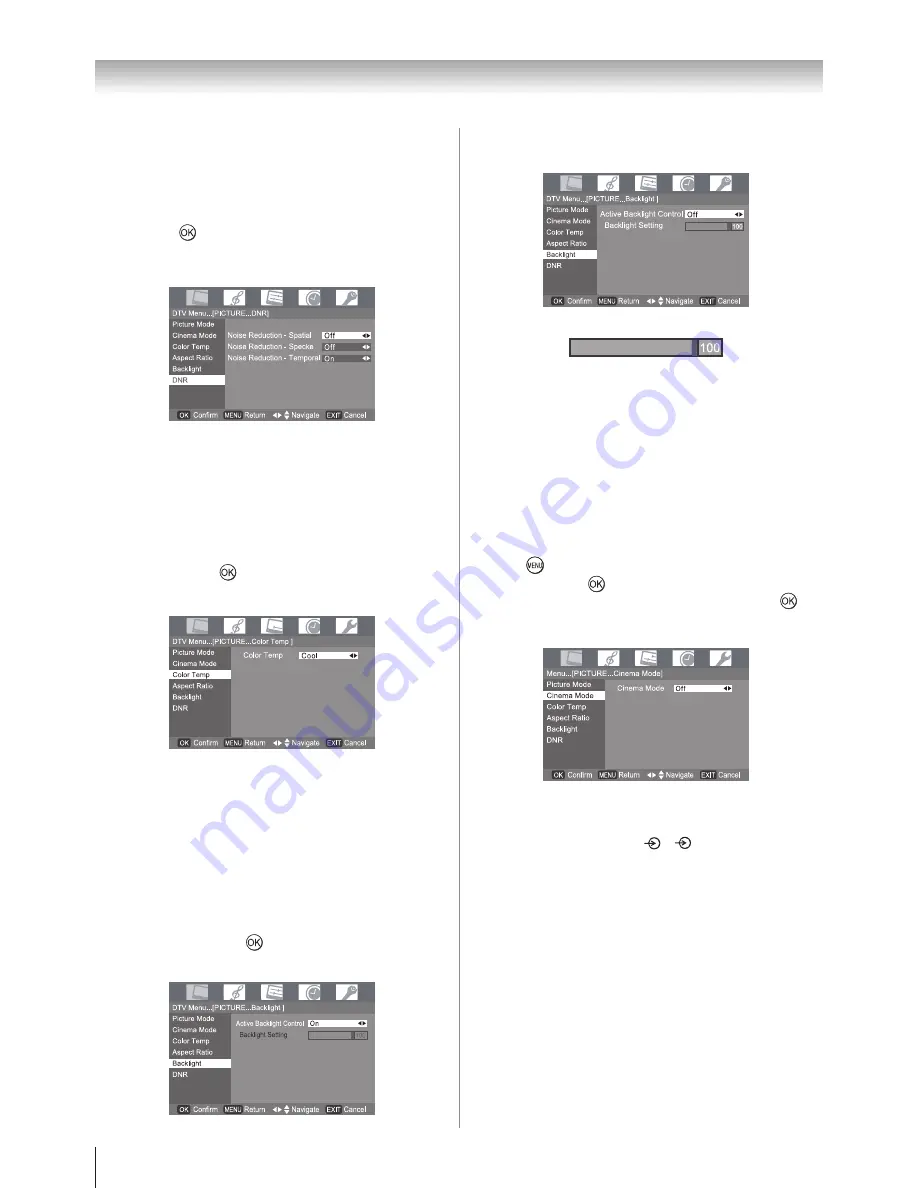
0
Using the TV’s features (General)
If you want to adjust
Backlight
manually, turn
Active
Backlight Control
to
Off
, then press
s
.
Press
v
or
w
to adjust the settings as required.
Using the cinema mode
A movie film’s picture runs at 24 frames a second, whereas
movie software such as DVD, etc., that you enjoy watching on
television at home runs at 30 (NTSC) or 25 (PAL) frames a
second. To convert this signal to reproduce a smooth motion
and picture quality, select the
On
mode.
Effective signal and setup conditions:
When the Video input mode is selected.
When the input signal format is 480i and 576i signals.
Press
, then press
v
or
w
to display the
PICTURE
menu then press
.
Press
s
or
r
to select
Cinema Mode
then press
.
Press
v
or
w
to turn
On
or
Off
.
Note:
When a DVD movie with subtitle is playing back, this mode
may not work correctly.
Cinema Mode
only support to 1, 2, HDMI 1 and HDMI 2
input sources.
3�
4�
•
•
1�
2�
3�
Activating the DNR (Digital Noise Reduction)
If the receiving signal is weak and the picture is blurry, the
picture may be improved when using this function.
From the
Picture
menu, press
s
or
r
to select
DNR
then press
.
Press
s
or
r
to select an item you want to adjust, press
v
or
w
to adjust the settings as required.
Note:
In the PC input mode, this mode is not available.
Selecting the color temperature
You can change the tone of the picture by selecting from three
preset color temperatures:
Cool
,
Normal
or
Warm
.
From the
Picture
menu, press
s
or
r
to select
Color
Temp
then press
.
Press
v
or
w
to select mode you prefer.
Cool
: Lends a blue hue to the picture.
Normal
: Neutral
Warm
:
Lends a red hue to the picture.
Using the active backlight control
In order to improve screen visibility, the active backlight
control sets the screen brightness automatically during dark
scenes.
From the
Picture
menu, press
s
or
r
to select
Backlight
then press
.
Press
v
or
w
to select
Off
or
On
.
1�
2�
1�
2�
1�
2�
Summary of Contents for 40CV550A
Page 1: ......
Page 10: ...10 Getting started Learning about the remote control Location of controls ...
Page 40: ......
















































