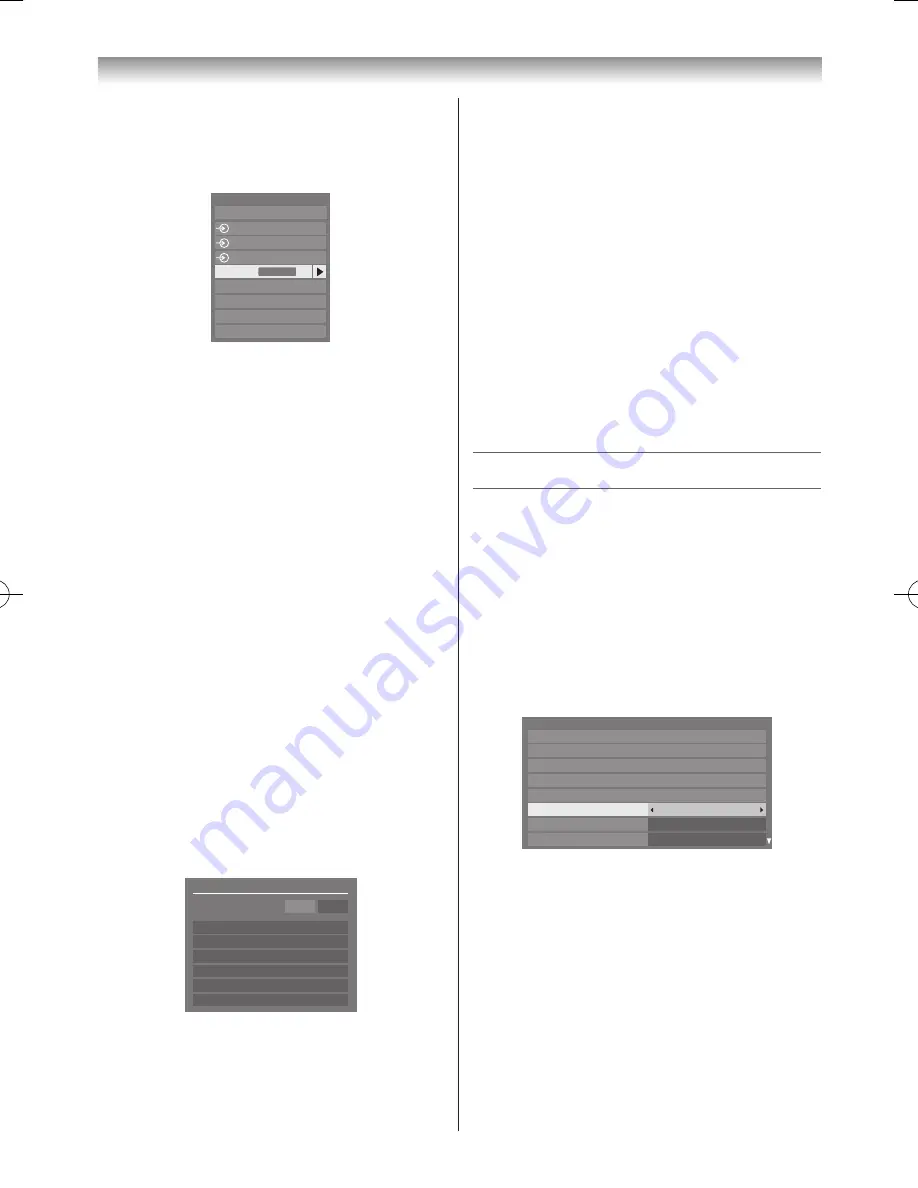
34
Using the TV’s features (General)
REGZA-LINK input source selection
When devices that use CEC technology have been
connected, the REGZA-LINK icon will be displayed in
the input source list�
Inputs
TV
1
2
3
HDMI 2
HDMI 1
PC
HDMI 3
HDMI 4
REGZA-LINK
To select the REGZA-LINK input source, refer to
“Selecting the video input source” on page 31�
Notes:
•
This function depends on the devices connected.
•
If you select the REGZA-LINK input source from the
popup window, some REGZA-LINK devices may
automatically turn on.
•
When the TV is switched on, it will take a few
minutes for the
REGZA-LINK
icon to appear in the
list; when an HDMI cable is removed, it will take a
few minutes for the icon to disappear.
•
If the HDMI cable from a connected device or an
HDMI setting for a connected device is changed,
Enable REGZA-LINK
in the
REGZA-LINK
Setup
menu may need to be reset to
On
.
REGZA-LINK Device Control
With the REGZA-LINK mode on your television’s remote
control, you can control the connected REGZA-LINK
device you are watching�
To control the REGZA-LINK input source first select the
equipment by REGZA-LINK input source selection�
1
Press
QUICK
to open the
Quick Menu
�
2
Press
s
or
r
to select
REGZA-LINK Device
Control
and press
OK
�
Root Menu
Recorder
REGZA-LINK Device Control
Eject
Power
Contents Menu
Setup Menu
Top Menu
DVD Menu
Audio
3
Press
s
or
r
to select a control option and press
OK
�
Note:
The available functions depend on the equipment
connected. Please refer to the operation manual for
each piece of equipment connected.
The TV features that can be controlled by the
connected device remote control are:
Volume, Sound mute, Input selection, Previous menu (
-
page 12)�
Note:
These functions are dependent on the connected
device. Not all the remote control buttons may be
available. Please refer to the owner’s manual for all
the connected devices.
To connect the Toshiba PC compatible with
REGZA-LINK
This feature automatically adjusts the suitable widescreen
formats and picture preferences when connected to a
Toshiba PC compatible with REGZA-LINK�
Note:
This feature depends on the connected equipment.
Teletext
This TV has a multi-page teletext memory, and it offers
two ways of viewing Teletext
Auto
and
LIST
, which are
explained below�
Setting the teletext mode
To select teletext mode:
Select a channel position with the desired teletext service�
1
From the
Preferences
menu, press
s
or
r
to select
Teletext
�
Preferences
Personal TV Setup
Network Setup
Network Device Setup
Photo Frame Setup
Teletext
Panel Lock
Network Lock
Off
Auto
REGZA-LINK Setup
Auto
Auto
Off
Off
2
Press
v
or
w
to select
Auto
or
LIST
mode�
Notes:
•
It may take a few moments for the multi-page
teletext memory to load.
•
You must exit teletext mode in order to display the
main menu.
Teletext general information
TEXT button:
Pressing
TEXT
once will bring up the teletext screen�
Press again to superimpose the teletext over a normal
broadcast picture� Press again to return to normal TV
110809c1_324246SL800A_En.indb 34
11.8.9 9:04:57






























