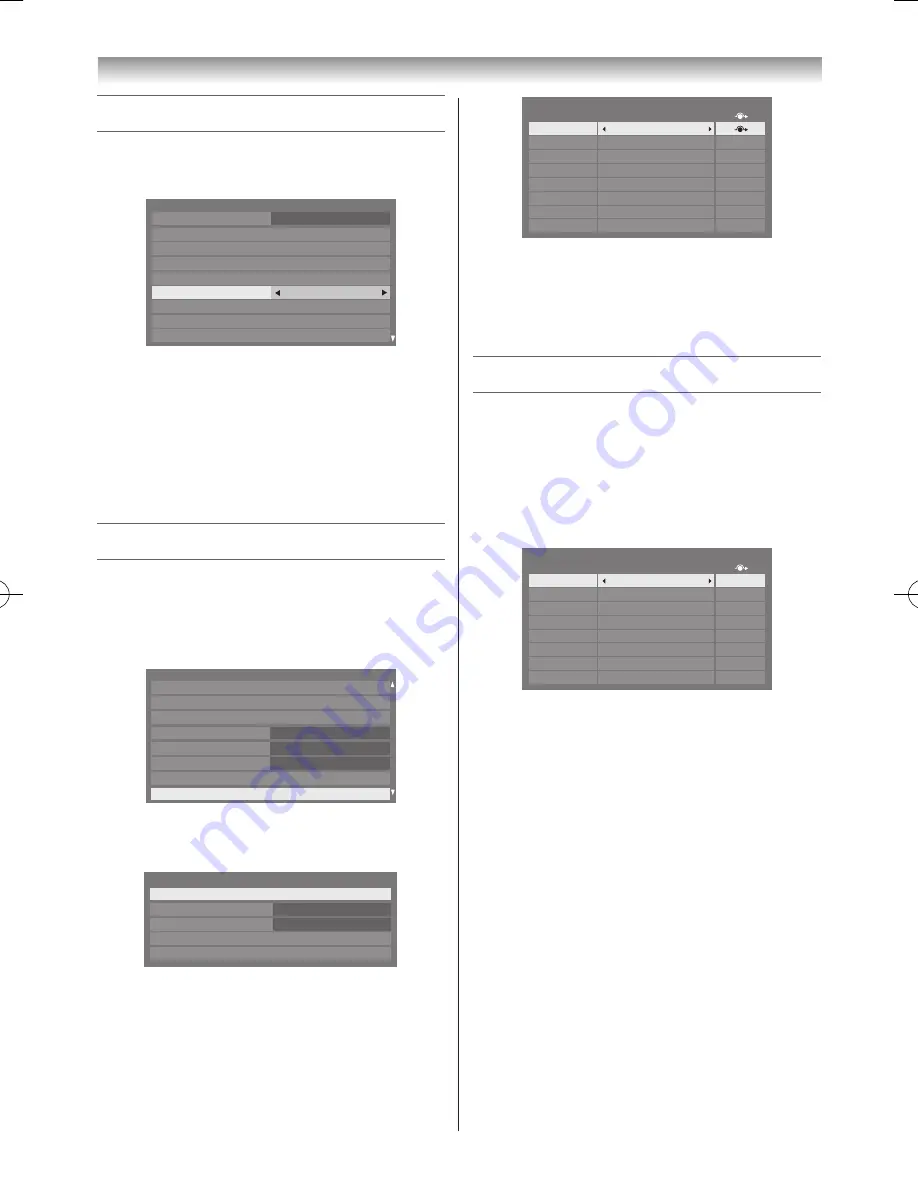
32
Using the TV’s features (General)
Setting the Colour System
1
From the
System Setup
menu, press
s
or
r
to
select
Colour System
�
System Setup
Menu Language
Auto Tuning
ATV Manual Tuning
DTV Manual Tuning
Colour System
DTV Settings
Antenna
Quick Setup
Location
Software Upgrade
English
Auto
2
Press
v
or
w
to select
Auto
,
PAL
,
SECAM
,
NTSC
4.43
or
NTSC 3.58
�
Notes:
•
Confirm that colour system is set to “
Auto
” . If not,
select “
Auto
” with
v
or
w
.
•
This feature is available in Standard video
(composite) inputs mode.
Setting the external input skip
This feature is designed to make input selection more
convenient�
1
From the
Preferences
menu, press
s
or
r
until
AV Connection
is selected and press
OK
�
Network Device Setup
Photo Frame Setup
Display Settings
AV Connection
Teletext
Network Setup
Network Lock
Off
Auto
Panel Lock
Off
Preferences
2
Press
s
or
r
to select
Input Labeling
and press
OK
�
AV Connection
PC/HDMI 3 Audio
HDMI Settings
HDMI 3 Audio
Digital Audio Output
Digital
PC
Input Labeling
3
Press
s
or
r
to select the input you want to skip and
press the
RED
button to turn on the skip�
Input
Label
--
--
--
--
--
--
--
--
Input Labeling
EXT 1
EXT 2
EXT 3
HDMI 1
HDMI 2
HDMI 3
HDMI 4
PC
4
To turn off the skip, press the
RED
button again�
The input set to Skip is greyed out in the Input
Selection window and is skipped over when you press
o
on the remote control�
Labeling video input sources
These input labels are shown in the input selector. You
can label video inputs according to the devices you have
connected to the TV�
1
From the
Preferences
menu and press
OK
�
2
Press
s
or
r
to select
Input Labeling
and press
OK
�
Input
Label
--
--
--
--
--
--
--
--
Input Labeling
EXT 1
EXT 2
EXT 3
HDMI 1
HDMI 2
HDMI 3
HDMI 4
PC
3
Press
s
or
r
to select the item you want to label and
press
v
or
w
to select --,
Amplifier
,
DVD
,
Game
,
PC
,
Recorder
,
Satellite
or
VCR
, or press the
GREEN
button to select User Input�
Note:
When
User Input
is selected by pressing the
GREEN
button, the
Software Keyboard
window will
appear. Input the desired characters (10 characters
or less) by using the
Software Keyboard
(
-
page
54) or using the number buttons for number input.
To save your settings, press the
BLUE
button.
4
Repeat step 3 for other video inputs�
110809c1_324246SL800A_En.indb 32
11.8.9 9:04:56






























