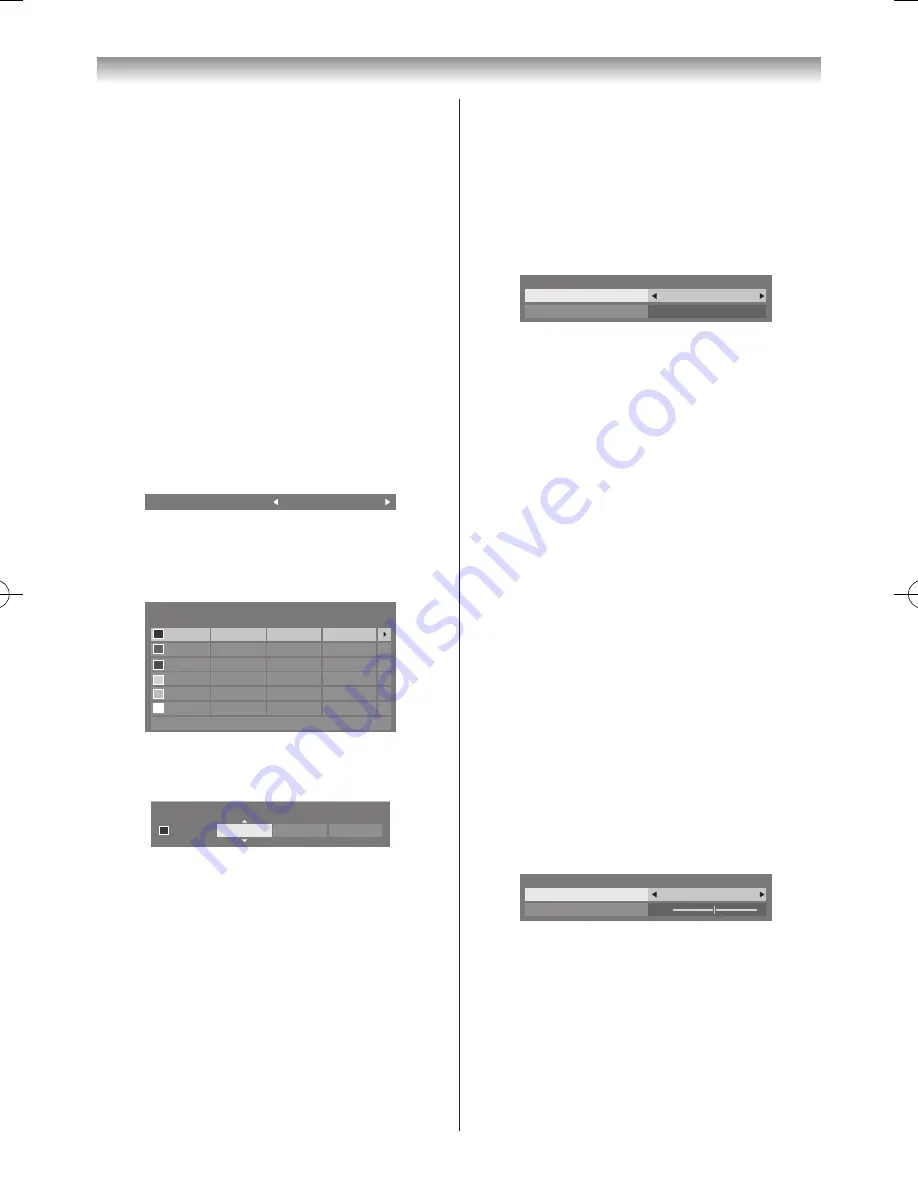
25
Using the TV’s features (General)
To return the settings of all points to the factory
defaults, select
Reset
and press
OK
�
Selecting Active Backlight Control
When
Active Backlight Control
is activated, it will
automatically optimise the backlighting levels for dark
scenes�
1
From the
Advanced Picture Settings
menu, press
s
or
r
to select
Active Backlight Control
�
2
Press
v
or
w
to select
On
or
Off
�
Adjusting 3D Colour Management
You can adjust picture colour quality by selecting from 6
base
colour adjustments :
Red
,
Green
,
Blue
,
Yellow
,
Magenta
and
Cyan
�
1
From the
Advanced
Picture Settings
menu, press
s
or
r
to select
3D Colour Management
and
press
v
or
w
to select
On
�
3D Colour Management
On
2
Press
s
or
r
to select
Base Colour Adjustment
�
3
Press
OK
and press
s
or
r
to select the item you
want to adjust�
Hue
Saturation
Reset
Brightness
0
Red
Green
Blue
Yellow
Magenta
Cyan
0
0
0
0
0
0
0
0
0
0
0
0
0
0
0
0
0
Base Colour Adjustment
4
Press
w
and press
s
or
r
to select
Hue
,
Saturation
or
Brightness
�
Hue
Saturation
Brightness
0
Red
0
0
5
Press
s
or
r
to adjust the settings as required�
Note:
If you set
3D Colour Management
to
Off
,
Base
Colour Adjustment
will not be available.
Resetting Base Colour Adjustment
The reset function returns base colour adjustment to the
factory settings�
1
From the
Base Colour Adjustment
menu, press
s
or
r
to select
Reset
�
2
Press
OK
�
Activating MPEG NR (Noise Reduction)
If the incoming MPEG signal exhibits noise (is grainy),
depending on the compression and conversion, the noise
may be reduced when using this function�
1
From the
Advanced
Picture Settings
menu, press
s
or
r
to select
Noise Reduction
and press
OK
�
Noise Reduction
DNR
MPEG NR
Low
Auto
2
Press
v
or
w
to select
Off
,
Low
,
Middle
or
High
�
Activating DNR (Digital Noise Reduction)
If the incoming signal is weak and the picture is blurry, the
picture may be improved when using this function�
1
From the
Noise Reduction
menu, press
s
or
r
to
select
DNR
�
2
Press
v
or
w
to select
Auto
,
Off
,
Low
,
Middle
or
High
�
Adjusting the Static Gamma
The static gamma feature allows you to adjust the levels
of black in the picture�
1
From the
Advanced Picture Settings
menu, press
s
or
r
to select
Static Gamma
�
2
Press
v
or
w
adjust the level�
Adjusting Res
The
Res
feature allows you to adjust the clarity
levels for your desired picture settings�
1
From the
Advanced Picture Settings
menu, press
s
or
r
until
Res
is selected and press
OK
�
2
In the
Res
field, select
Auto
�
Res
Level
Res
Auto
3
3
Press
s
to select
Level
and press
v
or
w
to adjust
the level�
Notes:
•
This feature may not work properly depending on
the content.
•
Adjustable range varies according to the Picture
Mode you set.
•
Noise may appear on the image depending on the
device connected to the TV (e.g. a device with a
specific enhancer function).
110809c1_324246SL800A_En.indb 25
11.8.9 9:04:54






























