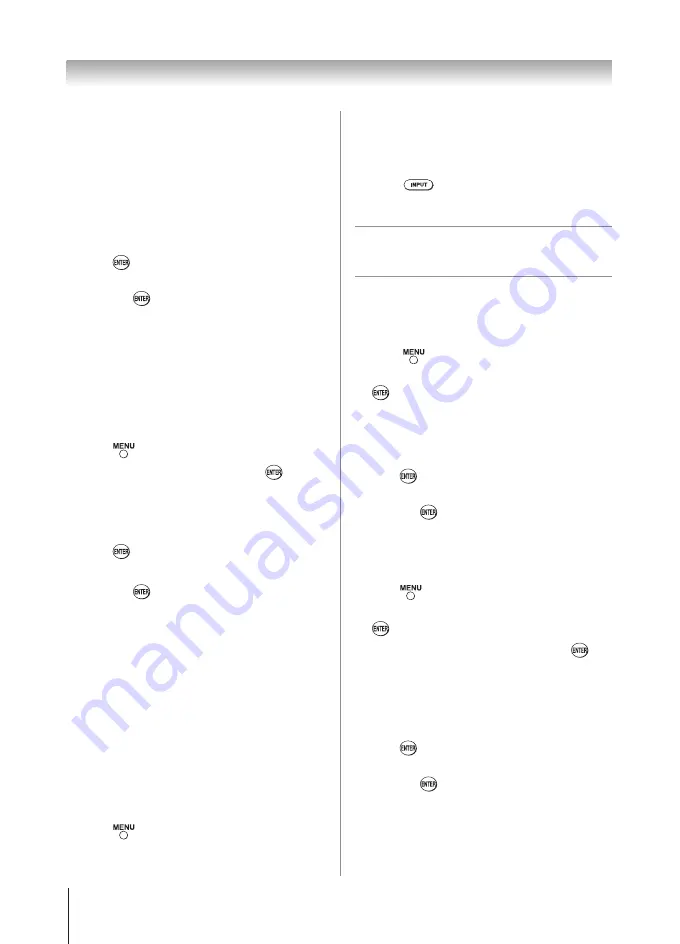
Chapter 7: Using the TV’s advanced features
48
the menu will display the text “
CableClear
” .
The available selections are
Off
,
Low
,
Middle
,
and
High
.
•
If the current input is
ColorStream HD
,
HDMI 1
,
HDMI 2
or
HDMI 3(only for 40”)
, the menu will
display the text “
DNR
.” The available selections
are
Off
,
Low
,
Middle
, and
High
.
Low
,
Middle
,
and
High
will reduce the noise in varying
degrees, from lowest to highest, respectively.
3無
To save the new settings, highlight
Done
and
press
.
To revert to the factory defaults, highlight
Reset
and press
.
Using MPEG noise reduction
The MPEG noise reduction feature allows you to reduce
visible interference caused by MPEG compression.
Choices for MPEG noise reduction are
Off
,
Low
,
Middle
, and
High
.
Off
is automatically selected when
this feature is disabled (“grayed out”).
To select the MPEG noise reduction level:
1無
Press
and open the
Picture
menu.
2無
Highlight
Noise Reduction
and press
.
3無
Press
p
or
q
to highlight the
MPEG Noise
Reduction
field, and then press
t
or
u
to select
either
Off
,
Low
,
Middle
or
High
.
4無
To save the new settings, highlight
Done
and
press
.
To revert to the factory defaults, highlight
Reset
and press
.
Using the Game Mode feature
You can use the Game Mode feature for shorter frame
delays when playing a video game requiring split-second
timing between the on-screen display and input from the
controller (such as music creation and high-action games).
This feature is more effective for 480i and 1080i input
signals.
Note:
To use the Game Mode feature, the current
video input must be
VIDEO
,
ColorStream HD
,
HDMI 1
,
HDMI 2
or
HDMI 3(only for 40”)
. The
Game Mode cannot be turned on when any other
video input is selected.
To turn on Game Mode:
1無
Press
and open the
Picture
m
enu, highlight
the
Game Mode
.
2無
Press
t
or
u
to select
On
.
To turn off Game Mode:
Select
Off
in step 2 above, change the video input, or
turn the TV off and then on again.
Note:
You can change the video input by
pressing
on the remote control
(
page 28).
Using the advanced audio
settings features
Using the Surround feature
To change the Surround settings:
1無
Press
and open the
Sound
menu.
2無
Highlight
Advanced Audio Settings
and press
.
3無
Press
p
or
q
to highlight the
Surround
feature,
and then press
t
or
u
to turn the
Surround
effect
On
or
Off
.
4無
To save the new settings, highlight
Done
and
press
.
To revert to the factory defaults, highlight
Reset
and press
.
Using the 7 Bands Equalizer feature
To select the 7 Bands Equalizer level:
1無
Press
and open the
Sound
menu.
2無
Highlight
Advanced Audio Settings
and press
.
3無
Turn
On
the
7 Band Equalizer
, then press
into
Equalizer Setting
.
4無
Press
p
or
q
to highlight the
Equalizer Setting
feature, and then press
p
qt
u
to change the
Equalizer Setting
effect from
100Hz
to
10KHz
.
5無
To save the new settings, highlight
Done
and
press
.
To revert to the factory defaults, highlight
Reset
and press
.
Note:
• When
7 Band Equalizer
is
On
,
Bass
and
Treble
will be gray out.
• When
7 Band Equalizer
is
Off
(Default),
Equalizer Setting
is disable.
Summary of Contents for 32DT1U
Page 57: ...Notes ...

























