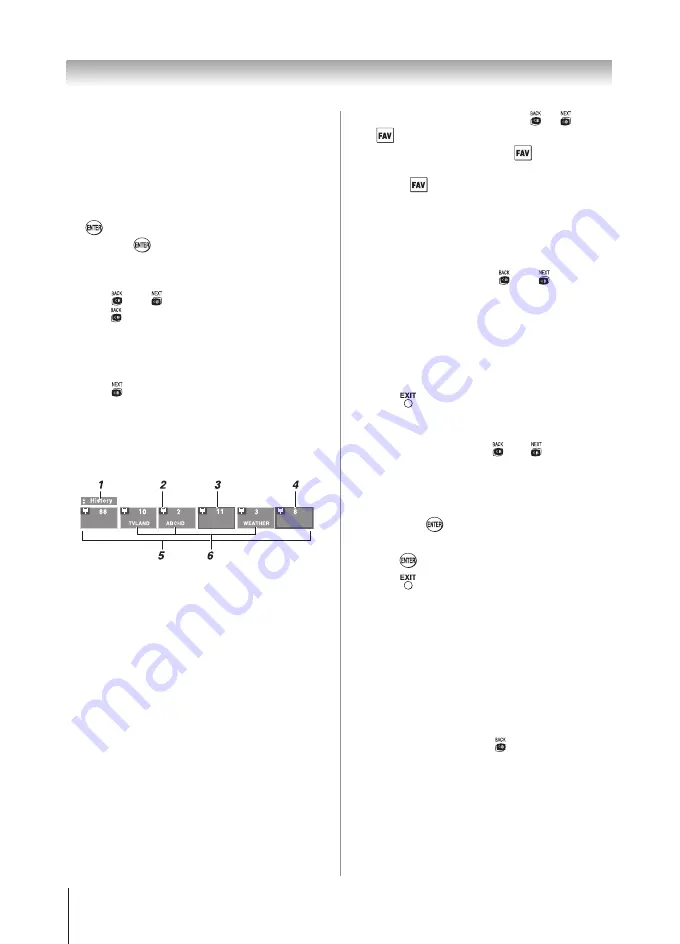
Chapter 6: Using the TV’s features
30
press
t
or
u
to select
On
or
Off
.
5無
Press
q
to highlight
Inputs List
, and then press
t
or
u
to select
On
or
Off
.
6無
Press
q
to highlight
Favorites List
, then press
t
or
u
to select
On
or
Off
.
7無
To save your entries, highlight
Done
and press
. To return to factory defaults, highlight
Reset
and press
.
To open the Channel Browser™:
•
Press
t
or
u
on the remote control.
•
Press
t
to surf backward through the previously
tuned 32 channels in the History list, the channels
in the ANT/ CABLE channel list, the inputs in the
Inputs list or the favorite channels/inputs in the
Favorites list.
•
Press
u
to surf forward through the channel
History, the ANT/CABLE channel list, the Inputs
list or the favorite channels/inputs in the Favorites
list.
Elements of the Channel Browser™
1無
Current list (
History
,
ANT/CABLE
,
Inputs
or
Favorites
)
2無
Input type
3無
Channel or input currently being viewed
4無
Channel or input that is currently
highlighted in the browser
5無
Channels stored in the History List
6無
Channel labels
To toggle among the available lists:
After opening the Channel Browser™, press
p
or
q
to toggle among
History
,
ANT/CABLE
,
Inputs
, and
Favorites
.
Note:
•
The Channel Browser™ opens in
History
List
by default. Once another list has been
selected, the Channel Browser™ will open in
the last selected list.
•
If all lists are turned off, pressing
t
,
u
,
or
will not display the Channel Browser™.
If
Favorites List
is turned off,
will have no
effect.
•
Pressing
will bring up the Channel Browser™
Favorites list regardless of the last selected list in
the Channel Browser™.
To tune to a channel or input in Browse
mode:
1無
While watching TV, press
t
or
u
to
open the Channel Browser™ and surf back to a
previous item or surf forward to the next item in
the list.
In
Browse
mode, when you stop on an item in the
Channel Browser™, it will be highlighted and
the TV will automatically tune to the channel or
input.
2無
Press
to close the Channel Browser™.
To tune to a channel or input in Select mode:
1無
While watching TV, press
t
or
u
to open the
Channel Browser™ and surf back to a previous item
or forward to the next item in the list.
In
Select
mode, when you stop on an item in the
Channel Browser™, it will be highlighted but you
must press
to tune the TV to the highlighted
item.
2無
Press
to tune the TV to the highlighted item.
3無
Press
to close the Channel Browser™.
Adding and clearing channels and inputs
in the History List
Adding channels and inputs to the History
List:
As a channel or input is tuned, the Channel Browser™
adds it to the History List and displays it on the “right
side” of the Channel Browser™. Previously tuned
channels/inputs are “shifted” to the left, eventually
moving off the left side. Press
t
to surf backward
through the previously tuned channels/inputs. Any
channel or input that is tuned repeatedly will not be
repeated in the History List, but instead is moved to
the end of the list on the right side of the Channel
Browser™.
The Channel Browser™ will store the following
channels:
•
All channels that are tuned using the numeric buttons
on the remote control.
(continued)
Summary of Contents for 32DT1U
Page 57: ...Notes ...
















































