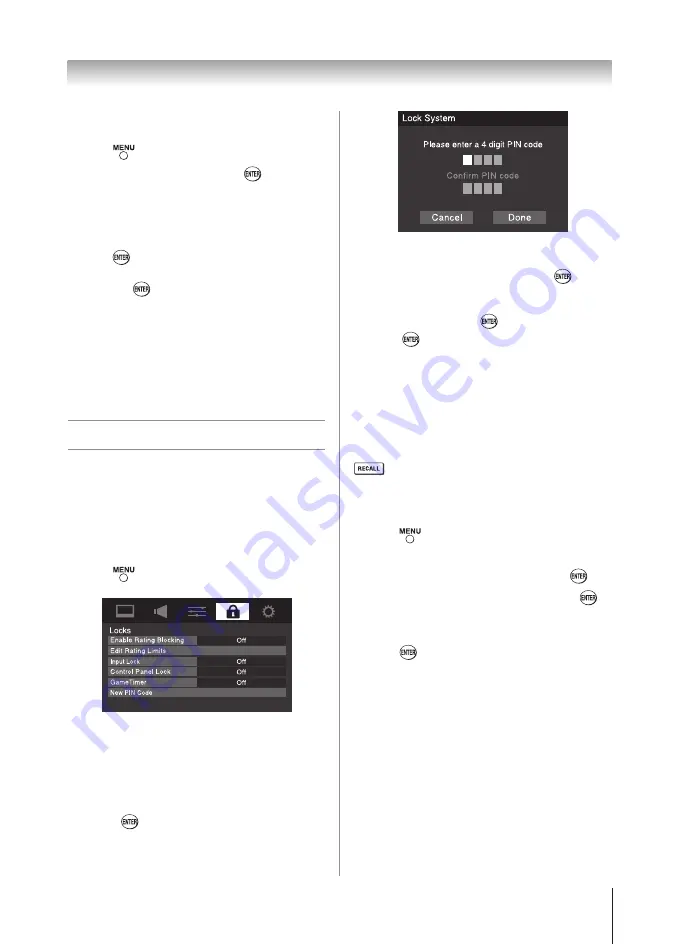
Chapter 6: Using the TV’s features
39
To use the Dolby Digital Dynamic Range
Control:
1無
Press
and open the
Sound
menu.
2無
Highlight
Audio Setup
and press
.
3無
In the
Dolby Digital Dynamic Range Control
field,
select
Compressed
. When
Standard
is selected,
the audio is output with minimal compression.
4無
To save the new settings, highlight
Done
and
press
.
To revert to the factory defaults, highlight
Reset
and press
.
Note:
•
This item will be grayed out for NTSC signals,
Video, ColorStream, HDMI, PC and USB
Media inputs.
•
The Dolby Digital Dynamic Range Control will
function in relation to Optical Output Format
(PCM mode).
Using the Locks menu
The Locks menu includes the Enable Rating
Blocking, Edit Rating Limits, Input Lock, Control
Panel Lock, GameTimer, and New PIN Code
features. You can use these features after entering the
correct PIN code.
Entering the PIN code
1無
Press
and highlight the
Locks
menu icon.
2無
Press
q
, which displays the PIN code entry
screen.
•
The
Lock System
screen (below) appears if a
PIN code has not been stored. Press the Channel
Number buttons to enter a new four-digit code,
enter the code a second time to confirm, and
press
.
•
The
Locks/Active
screen appears if the PIN code
is already stored. Use the Number buttons to
enter your four-digit code and press
.
If the wrong PIN code is entered, the message
“Incorrect PIN code, please try again!” appears.
Highlight
Retry
and press
. Enter the code again
and press
.
When the correct PIN code is entered, the
Locks
menu
opens.
Note:
PIN code cannot be set to “0000”.
If you cannot remember your PIN code
While the PIN code entering screen is displayed, press
four times within five seconds. The PIN code will
be cleared and you can enter a new PIN code.
Changing your PIN code
1無
Press
and highlight the
Locks
menu icon.
2無
Press
q
to display the PIN code entering screen.
3無
Enter your four-digit PIN code and press
.
4無
Press
q
to highlight
New PIN Code
and press
.
5無
Press the Number buttons to enter a new four-
digit code. Reenter the PIN code to confirm it.
6無
Press
. The new PIN code is now active.
Note:
PIN code cannot be set to “0000”.
Blocking TV programs and movies
by rating (V-Chip)
Some TV programs and movies include signals that
classify the content of the program (violence, sex,
dialog, language). The V-Chip feature in this TV
detects the signals and blocks the programs according
to the ratings you select. (For rating descriptions, see
the tables on the next page.)
(continued)
Summary of Contents for 32DT1U
Page 57: ...Notes ...
















































