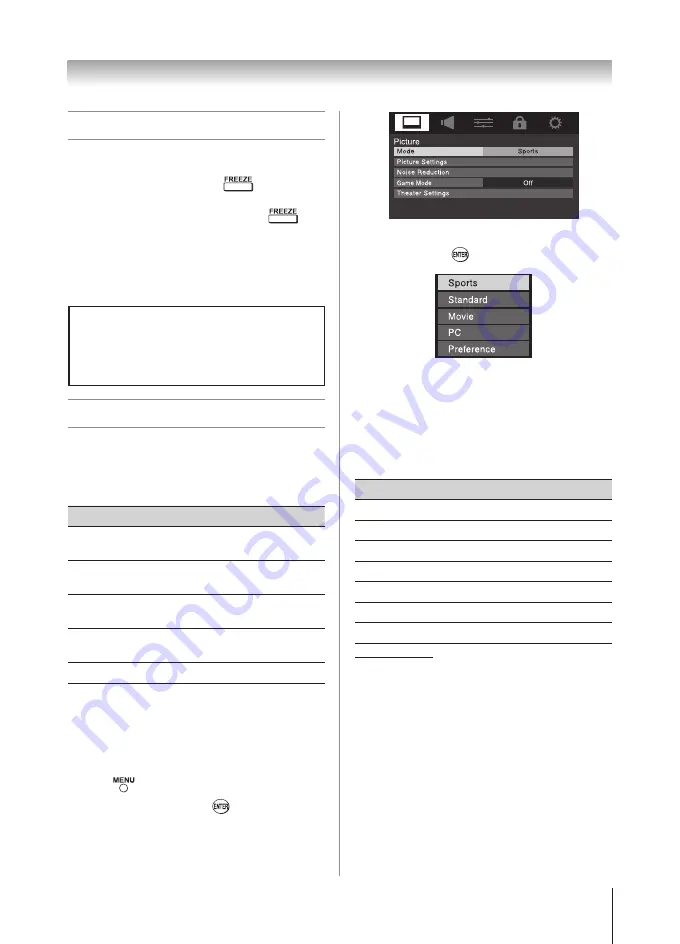
Chapter 6: Using the TV’s features
35
Using the FREEZE feature
To use the FREEZE feature:
1無
When viewing the TV, press
to make the
picture a still picture.
2無
To return to the moving picture, press
again (or any other button).
Note:
If the TV is left in FREEZE mode for
more than 15 minutes, the FREEZE mode
will automatically be released and the TV will
return to moving picture.
Using the FREEZE function for any purpose
other than your private viewing may be
prohibited under the Copyright Laws of the
United States and other countries, and may
subject you to civil and criminal liability.
Adjusting the picture
Selecting the picture mode
You can select your desired picture settings from four
different modes, as described below.
Mode
Picture Quality
Sports
Bright and dynamic picture (factory
setting)
Standard
Standard picture settings (factory
setting)
Movie
Lower contrast for darkened room
(factory setting)
PC
Designed for viewing of PC tables
and documents
Preference
Your personal preferences
Note:
PC mode is available for HDMI and PC
inputs only (grayed out for other input sources).
To select the picture mode using the menu
system:
1無
Press
and open the
Picture
menu.
2無
Highlight
Mode
and press
.
3無
Press
p
or
q
to select the picture mode you
prefer and press
.
Adjusting the picture quality
You can adjust the picture quality (Contrast,
Backlight, DynaLight™, Brightness, Color, Tint, and
Sharpness) to your personal preferences.
Selection
Pressing
t
Pressing
u
Contrast
lower
higher
Backlight*
darker
lighter
DynaLight**
On/Off
On/Off
Brightness
darker
lighter
Color
paler
deeper
Tint
reddish
greenish
Sharpness
softer
sharper
*
Backlight
This feature adjusts the brightness of the
entire screen. When in video mode and no
signal is input, this will automatically be set to
0. (Settings are stored in memory.)
**
DynaLight
This function automatically strengthens the
black coloring of dark areas in the video
according to the level of darkness.
(continued)
Summary of Contents for 32DT1U
Page 57: ...Notes ...
















































