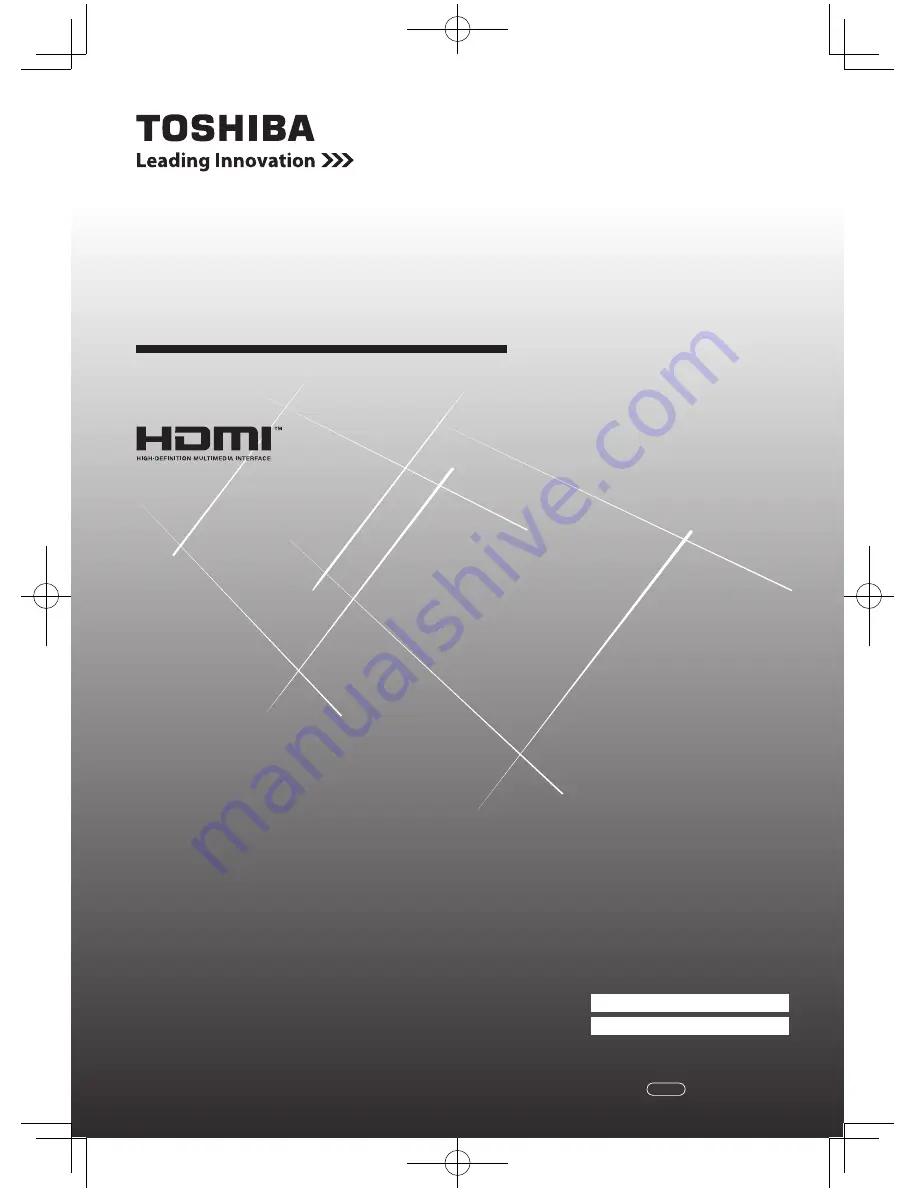
LCD Colour TV
O
WNER'S
M
ANUAL
Owner's Record
You will find the model number and serial number on
the back of the TV. Record these numbers in the spaces
provided below. Refer to them whenever you call upon
your TOSHIBA dealer regarding this product.
Model number:
Serial number:
24PB1E
24PB1T
24PB1V
32PB1E
32PB1T
32PB1V
©2010 TOSHIBA CORPORATION
All Rights Reserved
VX1A00187000
TD/J
Summary of Contents for 24PB1E
Page 32: ......
















