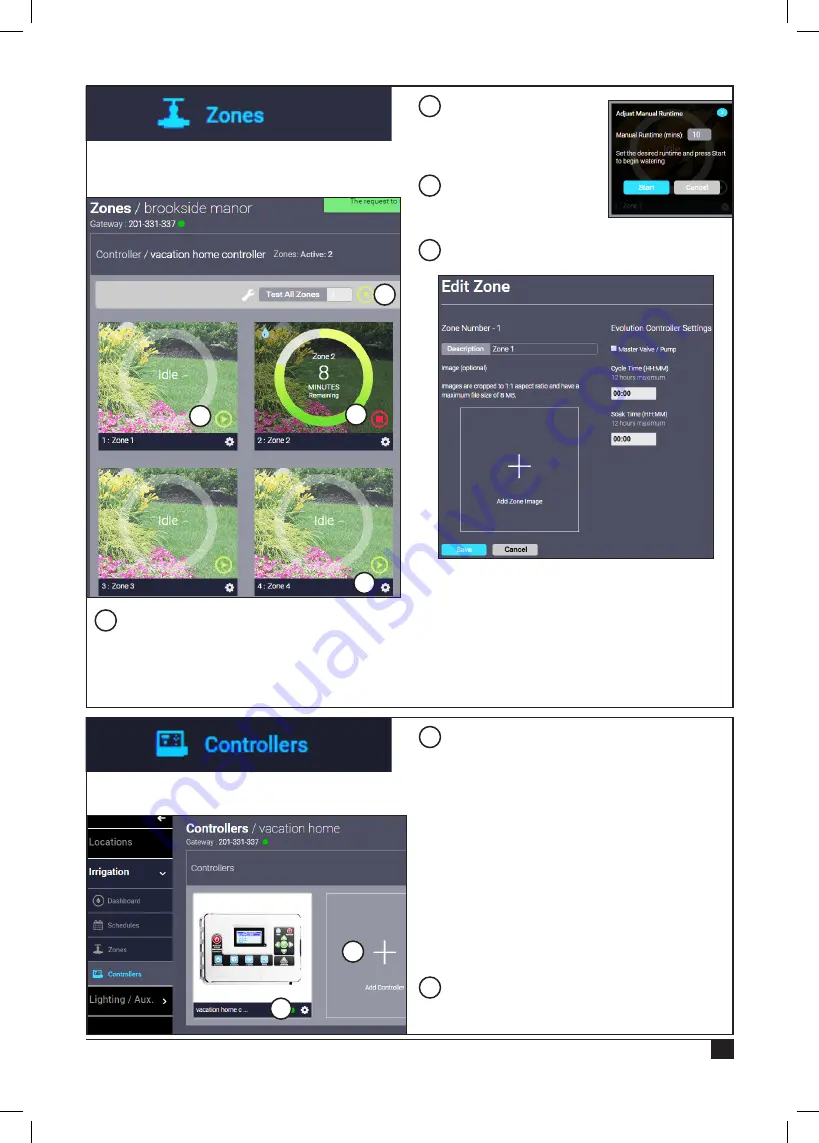
9
The Zones tab allows the operator to quickly
monitor and control all zone activity for this
location.
A
Test All Zones
: Run all zones sequentially
for the specified number of minutes each. This
is handy for troubleshooting or simply reviewing
sprinkler performance.
Press the
Play icon
when ready to begin irrigation.
B
Manual Operation
:
Press the
Play icon
to
manually activate a specific
zone. Set the time to run and
press
Start
.
C
Manual Operation
:
Press the
Stop icon
to
manually stop irrigation for a
specific zone.
D
Edit Zone
. Press the
gear icon
to edit zone
information. It is possible to:
• change the zone description
• add an image for the zone
• specify if the zone uses a master valve and / or
pump
• specify the Cycle and Soak times.
Click
Save
when done.
A
B
C
D
The Controllers tab allows the operator to add new
controllers or edit existing controllers.
A
Add Controller
: Allows the operator to add an
irrigation controller to the SMRT
SCAPE
website and/
or app. The SMRT
SCAPE
website and app support
the following controllers:
• Toro EVOLUTION
•
Irritrol Rain Dial
•
Irritrol KD II
• Irritrol Total Control
•
Irritrol Kwik Dial
• Toro TMC-424
• Toro TMC-212
• Irritrol MC-E
• Toro Custom Command
• Toro EVOLUTION Ag
B
Edit Controller
: Click the
gear icon
beneath
the desired controller.
A
B
Summary of Contents for A-SMRT-T
Page 15: ...15 Notes...
















