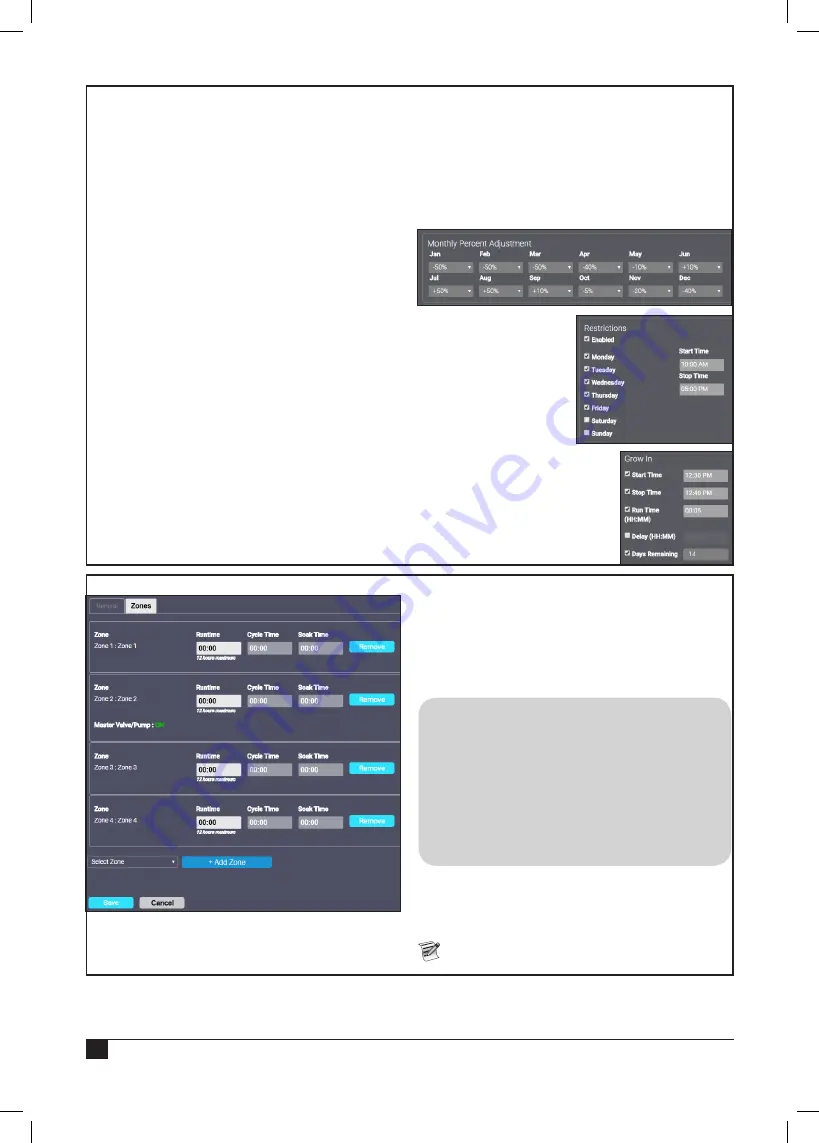
8
Start Times
: It is possible to have up to four start
times per schedule.
• Activate a start time: Click the check box next to
the desired start time.
•
Change a start time: Click the time field and
adjust hours, minutes, and AM/PM with the up
and down arrows.
Sensors
: Attach sensors, such as rain or soil, to
the schedule. The sensor will then control when to
let the irrigation program run or not.
MV/Pump Delay
: This sets a delay for the
schedule to run after the master valve and/or pump
has been activated. On systems with a pump or
master valve, it can take a bit of time for proper
pressure to be achieved in the irrigation system.
Implementing a delay gives the system enough
time to achieve the proper pressure for irrigation to
occur.
Zone Delay
: Implementing a delay between zones
can reduce or eliminate ‘water hammer’ as well
as give the soil more time to absorb the irrigated
water before the next zone begins.
Advanced Settings:
• Monthly Percentage Adjustment
:
This allows the user to set water runtimes based
on the zone runtime for the entire year. July
is typically a hot month so setting the percent
adjustment to 150% would adjust all run times
accordingly. Similarly, runtimes can be reduced
by setting negative percentage runtimes for the
cooler, wetter months of winter and spring.
• Restrictions
: Allows
the user to set up
days and times when
irrigation activity is
not
allowed
to occur.
• Grow In
: Allows the
user to set up extra
watering times, in the case
of planting new sod for
example. The controller will
automatically countdown the
days left before reverting to
the normally programmed
schedule.
Zones Tab
Runtime
: Set runtimes for zones added to the
schedule in hours and minutes.
Cycle Time
: How long a zone will be irrigated
before halting for the specified Soak Time.
Soak Time
: How long to let the water soak into the
soil before resuming irrigation.
Example
: A zone has a twenty minute
runtime. Runoff from the soil occurs after
only five minutes. The water takes roughly
ten minutes to fully soak into the soil. So
set the runtime to twenty minutes, the cycle
time to five minutes, and the soak time to ten
minutes. The zone will “cycle” four times then
to achieve that twenty minute run time (5 x 4
= 20) but will take 50 minutes to complete the
zone irrigation.
Remove
: Click this button to remove a zone from
the schedule.
Add Zone
: Select the desired zone from the
dropdown list and click
Add Zone
.
Remember to press
Save
when done.
Summary of Contents for A-SMRT-T
Page 15: ...15 Notes...
















