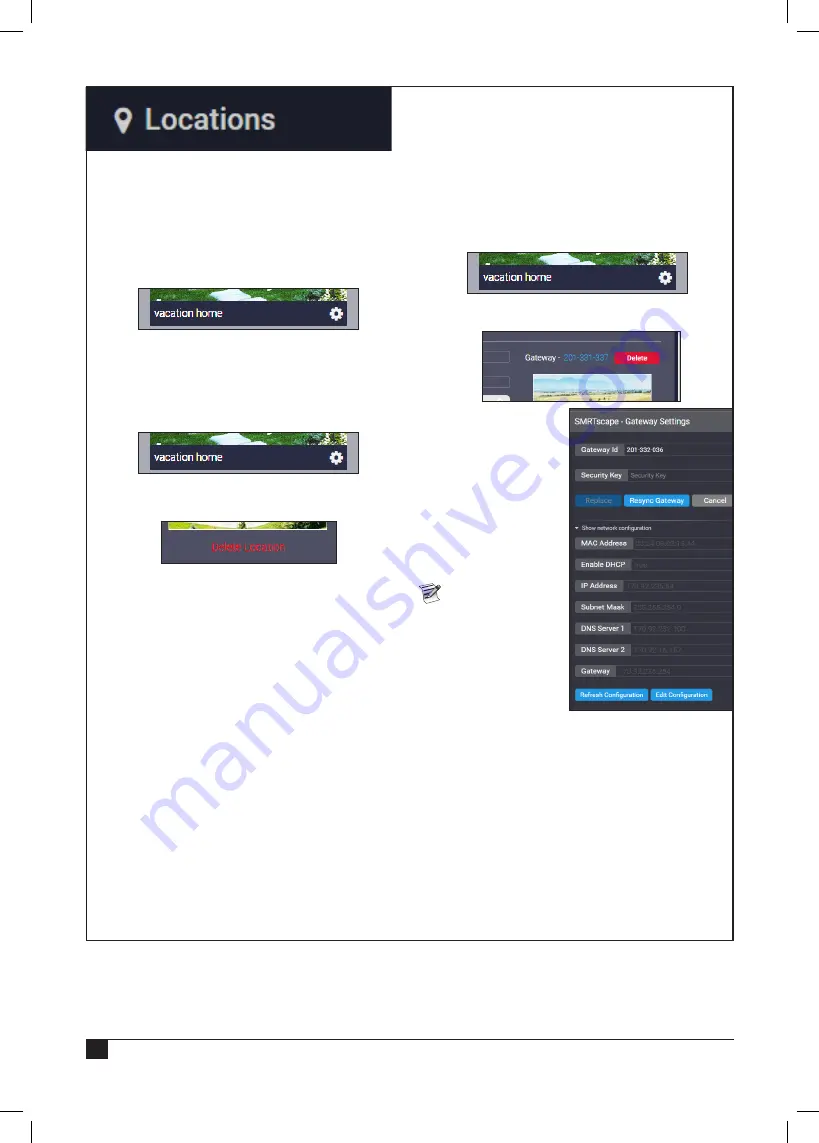
6
It is possible to add, edit, and delete Locations
within your SMRT
SCAPE
account.
Add Location
Adding a Location is detailed on page 2.
Edit Location
1. Click the
gear icon
beneath the desired
location.
2.
Edit the fields as described in
Add Location
on
page 2.
Delete Location
1. Click the
gear icon
beneath the desired
location.
2. Click the
Delete Location
link below the
location image and confirm.
Gateways
It is possible add, edit, and delete SMRT Logic
gateways using the SMRT
SCAPE
website / app.
Add a Gateway:
Adding a gateway is detailed on page 2.
Edit a Gateway:
1. Click the
gear icon
of the location which has the
Gateway to be edited.
2. On the
Edit Location
screen, click the
Gateway
ID
link.
3. On the SMRT
SCAPE
popup, modify the
Gateway information
as needed.
4. Click
Resync
Gateway
to resync
the gateway. Click
Replace Gateway
if
replacing the existing
gateway with a new
one.
Click
Show
network
configuration
to edit the
gateway’s network
configuration.
Toro does NOT
recommend editing
gateway network
configuration
settings. It is possible to disable the gateway
from communicating with the Toro servers and
would necessitate the return of the gateway to
Toro.
Delete a Gateway
1. Click the
gear icon
of the location which will
have the gateway removed.
2. On the
Edit Location
screen, click the red
Delete
button next to the Gateway ID
(see screenshot above).
3. Click
Yes
at the confirmation popup.
Summary of Contents for A-SMRT-T
Page 15: ...15 Notes...
















