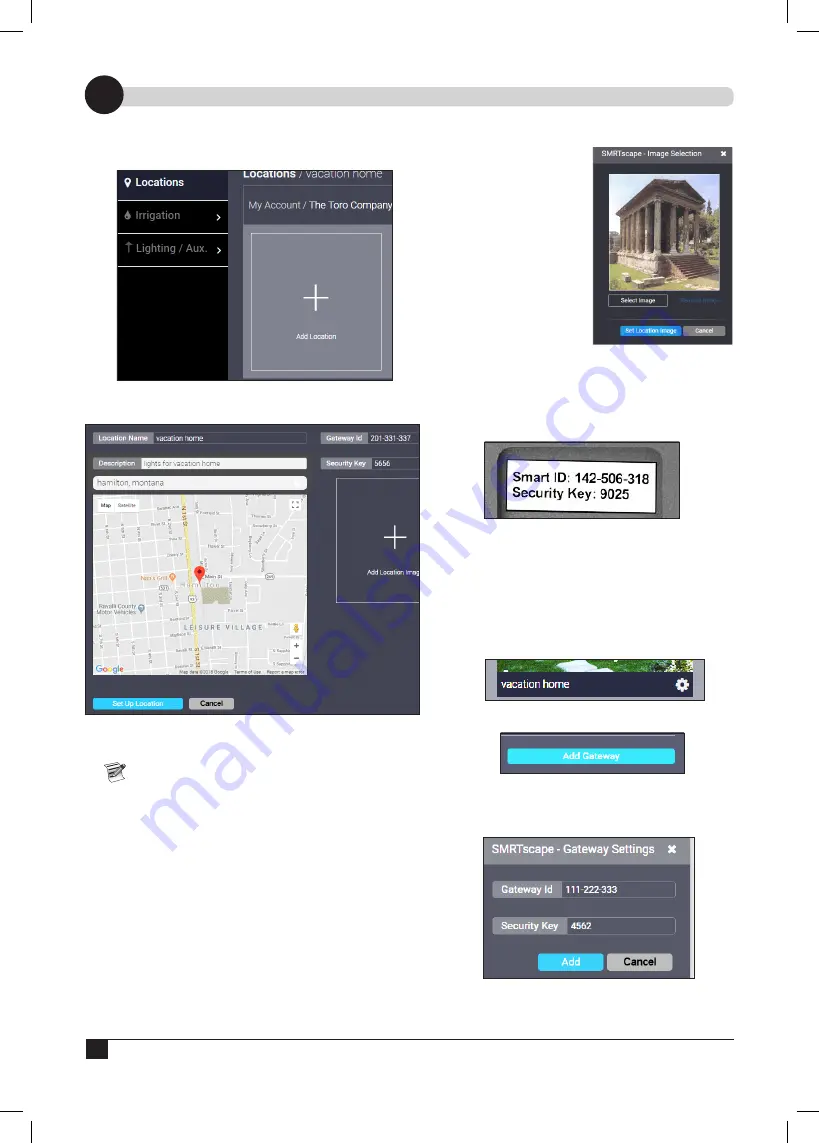
2
Setting a Location
3
Add Location
After signing in, add the location of the SMRT Logic.
1. Click
Add Location
.
2. In the
Add Location
screen, enter the Location
Name and Description.
3.
In the Search Address field, enter address and click
the
Search
icon.
It is possible to drag the red marker to the
exact location if necessary or desired.
4. It is possible to
add a location image
if
desired.
a) Click the
Add
Location Image
icon.
b) Click
Select Image
.
c) Browse to the
desired image file
and click
Open
.
d) Click
Select
Location Image
.
5. It is possible to
add a
SMRT Logic gateway
.
a) In the
Smart ID
field, enter the
9-digit Smart ID
found on the bottom of the gateway.
b) In the
Security Key
field, enter the 4-digit
security key found on the bottom of the
gateway.
6. Click
Set Up Location
. You will see a
confirmation message that the location was set
up successfully.
Adding the SMRT Logic Gateway
If, in the previous section, you forgot to add the
gateway, you can do that here:
1. Click the
gear icon
beneath the desired
location.
2. Click
Add Gateway
.
3. In the SMRTscape popup, enter the
Smart ID
and
Security Key
found on the bottom of the
unit.
4. Click
Add
. The SMRT Logic gateway should be
added to the system.
Summary of Contents for A-SMRT-T
Page 15: ...15 Notes...
















