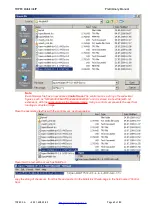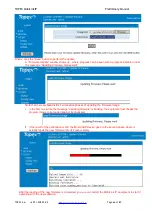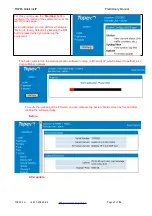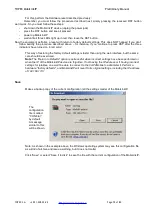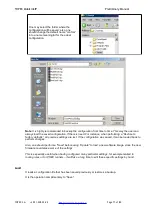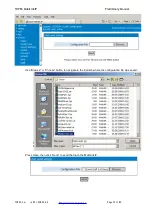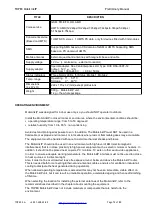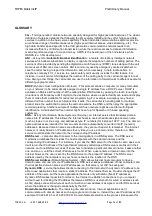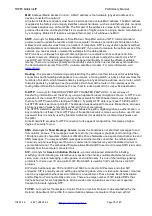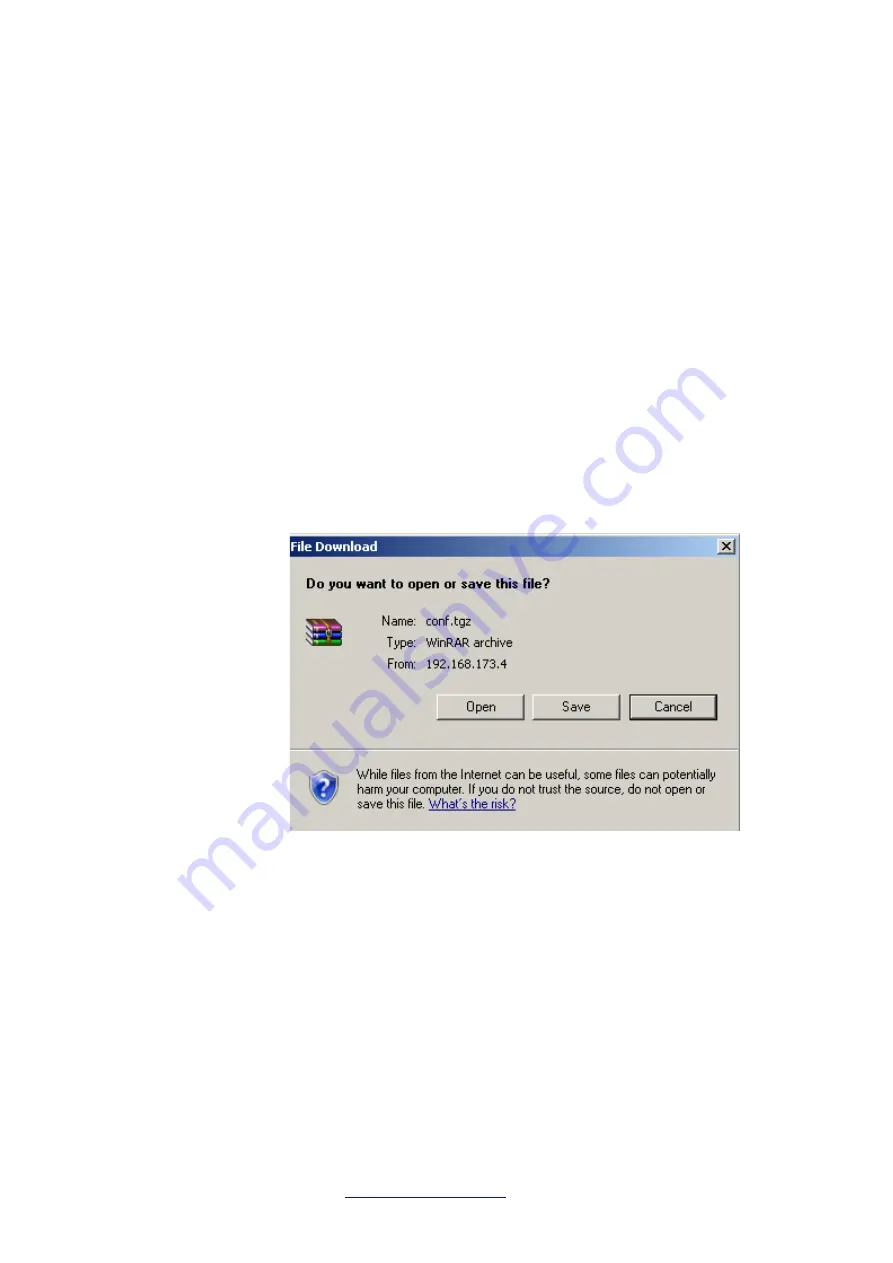
TOPEX MobiLink
IP
Preliminary Manual
For this, perform the Hardware reset described previously:
Remember, you must follow the procedure described next, simply pressing the recessed RST button
won’t work. So you must follow these steps:
-
shut down the MobiLinkIP device (unplug the power jack)
-
press the RST button and keep it pressed
-
power up MobiLinkIP
-
wait until all three LEDs light up in red, then leave the RST button.
Now the equipment performs a reset with return to factory default settings. This does NOT happed if you don’t
follow exactly the procedure described above – for instance, if you continue to press RST after the three
indicators have turned on in red color!
This way of restoring the factory default settings is faster than using the web interface, but the same
care should be exercised.
Note
: T
he “Return to Defaults” option is quite useful when incorrect settings have been performed or
when the IP of the MobiLinkIP device are forgotten. If not having the IP address or if having incorrect
settings for iptables, one won’t be able to connect to the VoIP2Mobile to administer it. Perform a
hardware “factory defaults”, and MobiLinkIP will revert to its original settings, including the IP address
of 192.168.173.1
Save
Makes a backup copy of the current configuration (all the settings made) of the MobiLinkIP.
The
configuration
file is called
“CONF.tar”
by default
A message
similar to this
will be shown:
Note: As shown in the example above, the Windows operating system may see this configuration file
as a kind of archive and issue a warning, but it does not matter.
Click “Save” or select “Save it to disk” to save the file with the current configuration of the MobiLinkIP.
TOPEX S.A. +4 021.408.39.00
Page 70 of 80