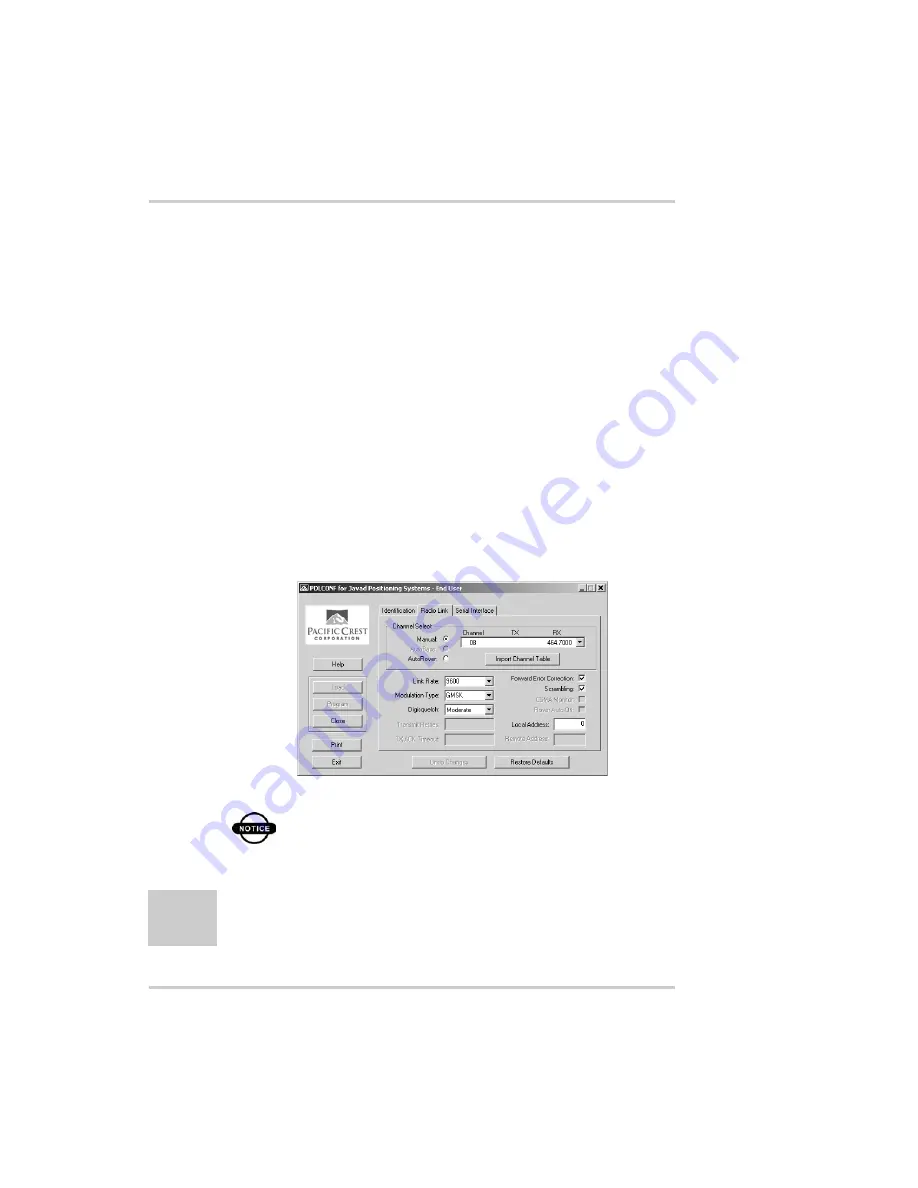
Configuration
Topcon
HiPer GD and HiPer GGD Operator’s Manual
2-32
The Identification screen supplies current information
concerning firmware version, serial number, frequency, and
power of the radio modem.
11. Click the Radio Link tab and set the following parameters
• Manual – enable
• Channel TX RX – set channel and frequency as desired
• Link Rate – set to 9600 (requires a modulation type of
GMSK)
• Digisquelch – set on High for Rover; Low for Base
station
• Forward Error Correction – enable
• Scrambling – enable
• Local Address – leave at 0
Figure 2-30. PDL Radio Link Tab
NOTICE
The Base and internal receiver (Rover) PDL
radios must be configured with the same
Channels, Radio Link characteristics (except
Digisquelch) and Serial Interface parameters.
Summary of Contents for HiPER GD
Page 1: ...PRECISION GPS HiPer GD HiPer GGD HiPer GD HiPer GGD Operator s Manual ...
Page 2: ......
Page 4: ...ECO 2101 ...
Page 12: ...LIst of Figures Topcon HiPer GD and HiPer GGD Operator s Manual viii Notes ...
Page 22: ...Preface Topcon HiPer GD and HiPer GGD Operator s Manual xviii Notes ...
Page 42: ...Introduction Topcon HiPer GD and HiPer GGD Operator s Manual 1 20 Notes ...
Page 146: ...Troubleshooting Topcon HiPer GD and HiPer GGD Operator s Manual 5 10 Notes ...
Page 162: ...Specifications Topcon HiPer GD and HiPer GGD Operator s Manual B 14 Notes ...
Page 166: ...Safety Warnings Topcon HiPer GD and HiPer GGD Operator s Manual C 4 Notes ...
Page 170: ...Warranty Terms Topcon HiPer GD and HiPer GGD Operator s Manual E 2 Notes ...
Page 176: ...Index Topcon HiPer GD and HiPer GGD Operator s Manual Index Notes ...
Page 177: ...1 866 4TOPCON www topconpositioning com Notes Notes ...
Page 178: ...Topcon HiPer GD and HiPer GGD Operator s Manual Notes Notes ...
Page 179: ......






























