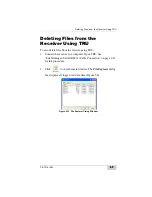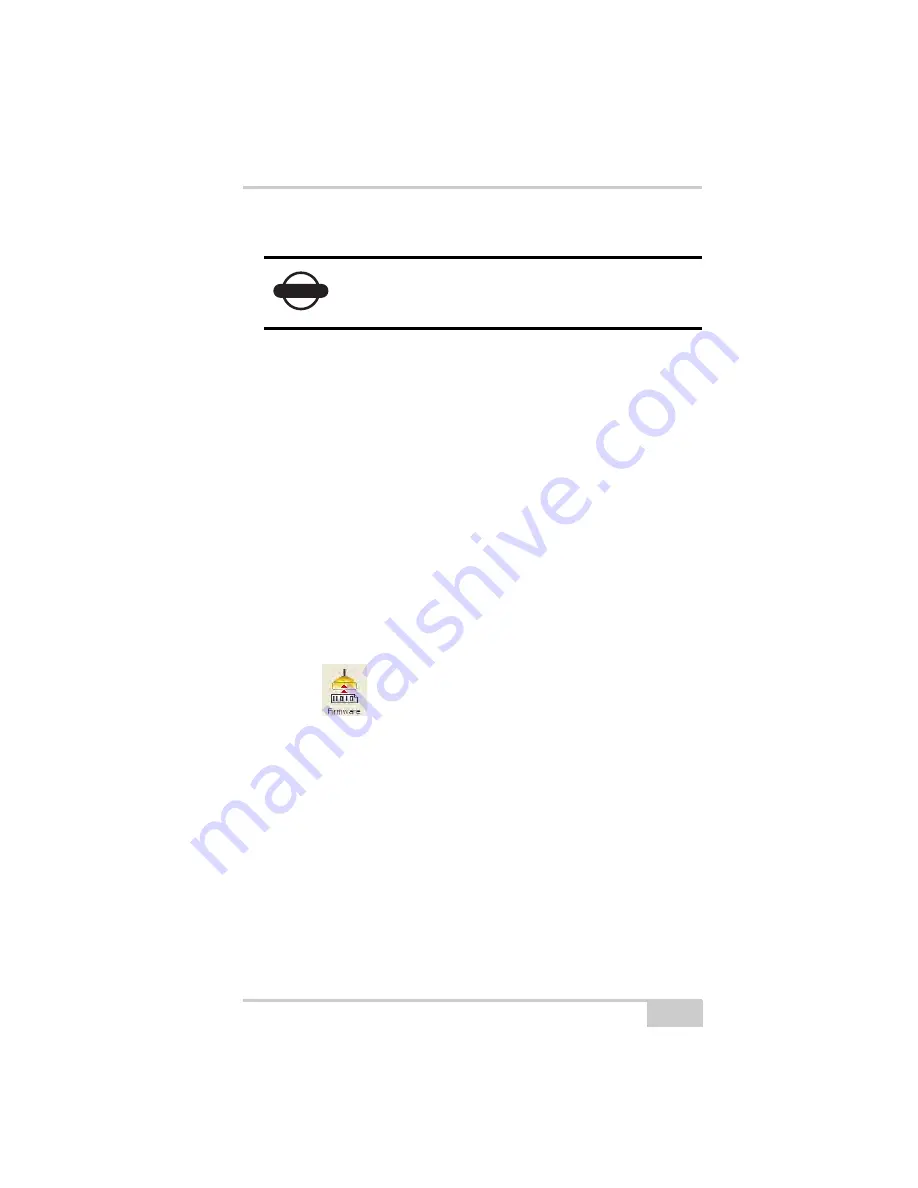
Loading New Firmware Using TRU
P/N 7010-1004
5-21
3. Any activity on the RS232 port turns on the receiver.
Loading New Firmware Using
TRU
Receiver board firmware is released as a compressed file that the user
download and decompress. This file contains the following three
files:
• ramimage.ldr – the Receiver board RAM file
• main.ldp – the Receiver board Flash file
•
powbrd.ldr – the Power board RAM file
To upload firmware files to GR-5 receiver, follow the steps below:
1. Connect the receiver to a computer. Open TRU. See “Connecting
the Receiver and a Computer” on page 2-21 for this procedure.
2. Click
icon in the main window. The
Upload Firmware
dialog box displays. This dialog allows the user to upload
firmware files to the connected receiver.
3. Select “Receiver/modem” in the
Device
type field.
4. Set the
Capture Method
to “Soft Break” (recommended)
NOTICE
If the user presses the power key for more than 9
seconds, the pressure is ignored by the GR-5. This
operation protects the receiver from stuck keys.
Summary of Contents for GR-5
Page 1: ... PERATORlS ANUAL ...
Page 2: ......
Page 4: ...ECO 4074 ...
Page 9: ...Table of Contents P N 7010 1004 v WEEE Directive C 2 Appendix D Warranty Terms D 1 Index ...
Page 10: ...Table of Contents GR 5 Operator s Manual Notes vi ...
Page 16: ...Preface GR 5 Operator s Manual Notes xii ...
Page 18: ...Introduction GR 5 Operator s Manual 1 2 Figure 1 1 GR 5 Receiver ...
Page 44: ...Introduction GR 5 Operator s Manual Notes 1 28 ...
Page 99: ...Configuring the Receiver Using TRU P N 7010 1004 3 27 Figure 3 24 Add New Message ...
Page 121: ...MINTER Configuration P N 7010 1004 3 49 Figure 3 42 MINTER Tab ...
Page 122: ...GR 5 Configuration GR 5 Operator s Manual 3 50 ...
Page 170: ...Troubleshooting GR 5 Operator s Manual Notes 6 12 ...
Page 188: ...GR 5 Operator s Manual Notes A 18 ...
Page 192: ...GR 5 Operator s Manual Notes B 4 ...
Page 196: ...GR 5 Operator s Manual Notes D 2 ...
Page 201: ......