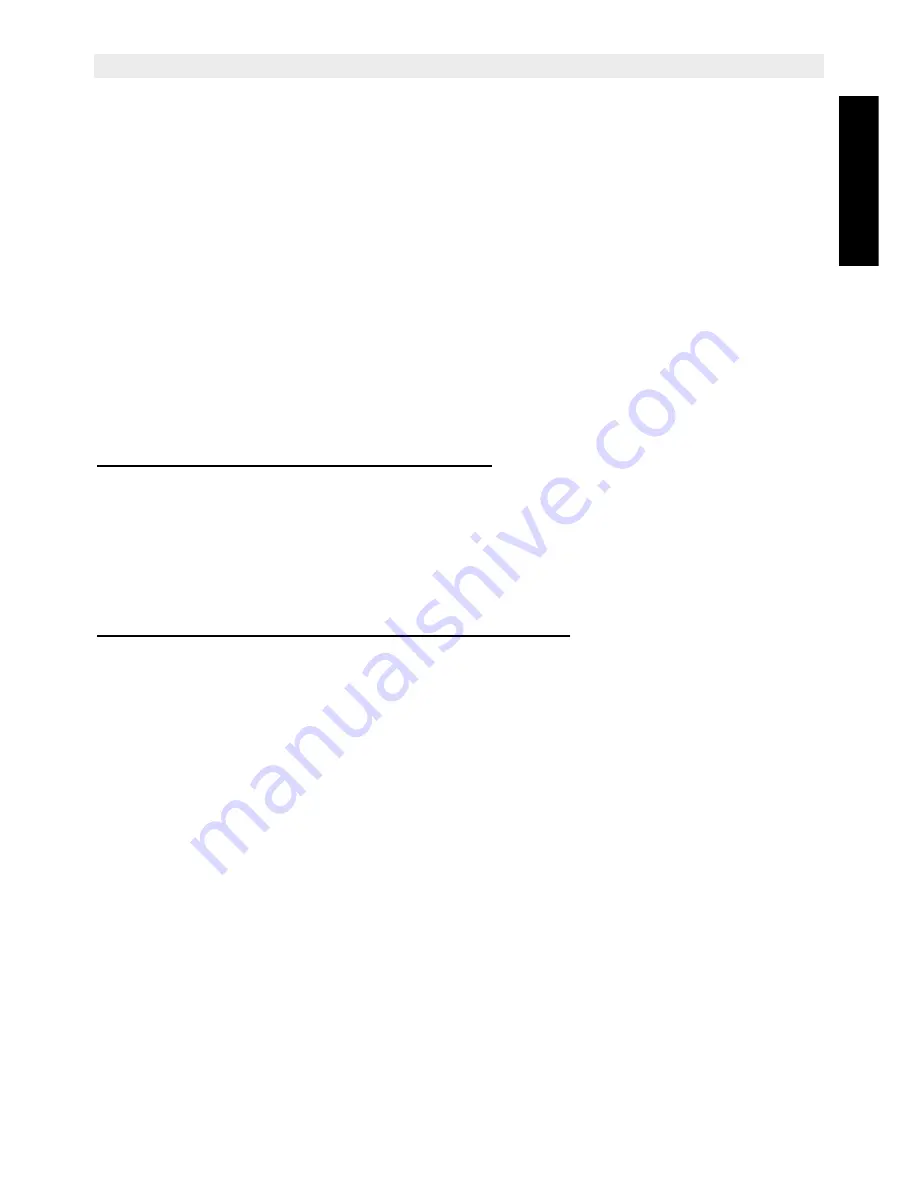
Topcom Butler 6040
29
Topcom Butler 6040
ENGLIS
H
9.7
Memory full
When the memory is full, you get the screen message "
Memory Full
". You can no longer
send or receive SMSs. To continue to receive SMSs, you can delete some or all of the
messages. To delete all the messages stored in the "
Inbox
" and "
Outbox
":
•
Select
Menu
and then
SMS
and confirm with
OK
.
•
Select
Delete Messages
and press
OK
.
•
Select
All Messages
with the navigator and press
OK
.
•
The screen displays:
All Messages: Confirm?
. Confirm with
OK
or cancel with
Back
.
9.8
SMS Service center numbers
To send and receive SMS text messages you need the telephone number of your Network’s
SMS Centre. These numbers have been pre-loaded into the Butler 6040. You can also find
these numbers on the addendum sheet mentioned per country and per operator. If you
accidentally delete the SEND or RECEIVE SMS Service Centre numbers you will need to re-
enter them in order for your SMS Service to work.
9.8.1 To set the Receiving SMS Centre number
•
From the standby screen, press
SMS
to open the SMS menu.
•
Scroll to
Settings
and press
OK
.
•
Press
OK
to open
Service Centres
menu.
•
Scroll to
Receiving Centre
and select
OK
.
•
The current stored number will be shown. Press
Clear
and enter the new number.
•
Press
OK
to store the number.
9.8.2 To set and select the sending SMS Centre number
•
From the standby screen, press
SMS
to open the SMS menu.
•
Scroll to
Settings
and press
OK
.
•
Press
OK
to open
Service Centres
menu.
•
Scroll to
Sending Centre
and select
OK
.
•
The current stored number will be shown. Press
Clear
and enter the new number.
•
Press
OK
to store the number.
•
Press
Back
to go to the
Service Centres
menu.
This centre number will be used to send a message!
9.9
Changing templates
•
From the standby screen, press
SMS
to open the SMS menu. Scroll down to
Templates
and press
OK
.
•
Scroll to the template you want and press
OK
.
•
Edit Template
is highlighted. Press
OK
. Use
CLEAR
to delete characters or use the
navigator to move the cursor. Use the keypad to enter the new template then press
SAVE
. The new template replaces the old one.
Summary of Contents for Butler 6040
Page 1: ...BUTLER 6040 USER GUIDE 1 3...
Page 35: ......






















