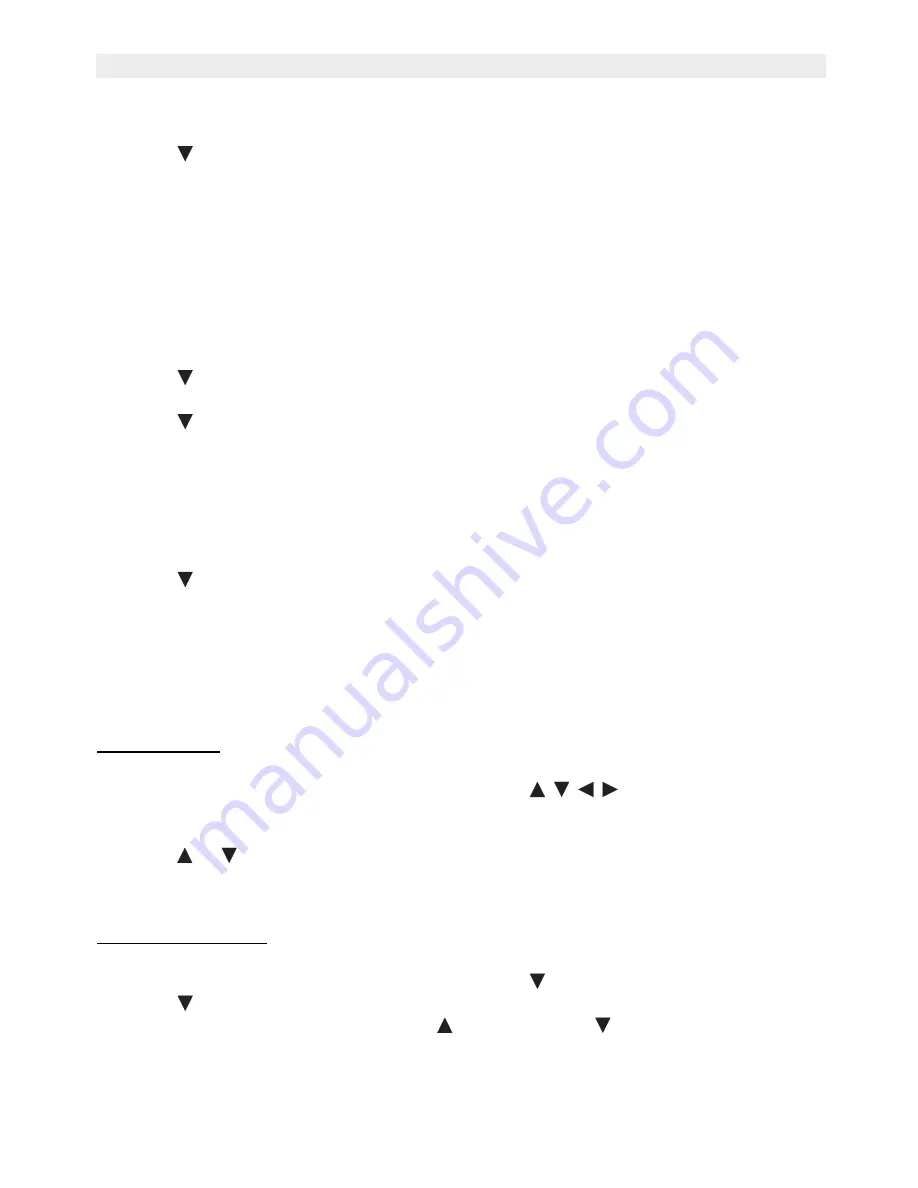
20
Topcom Butler 6040
Topcom Butler 6040
7.8
Key beeps
•
Press
MENU
then scroll to
Handset
and press
OK
.
•
Scroll
to
Key beep
and press
OK
.
•
Select
On
or
Off
and press
OK
to confirm or
Back
to return.
•
Press and hold
BACK
to return to standby.
7.9
PABX access code
It’s possible to use your telephone with a PABX or a local telephone network. When dialling
telephone numbers from the phonebook list, you can add automatically the PABX access
code infront of the phonebook number.
•
Press
MENU
then scroll to
Handset
and press
OK
.
•
Scroll
to
Pabx Access code
and press
OK
twice.
•
Enter the PABX access code, e.g. ‘0’ and press
OK
.
•
Scroll
to
ON
and press
OK
.
•
Press and hold
BACK
to return to standby.
7.10 Backlight timeout
When no key is press for the certain time, the backlight will be turned off to save battery
power. To change this time:
•
Select
Menu
then scroll to
Handset
and press
OK.
•
Scroll
to
Backlight timeout
and press
OK.
•
Select 15, 30 or 45 seconds and press
Save.
•
Press and hold
Back
to return to standby.
8
Base settings
8.1
Ringtone and volume
8.1.1 Ringtone
You can choose 5 different ringer melodies:
•
From the standby screen, press
MENU
then
scroll
to
Base settings
and
press
OK
.
•
Press
OK
again to enter the
Base Ringtone
menu.
•
Scroll
or
to the melody you want. During scrolling a sample is played. Press
OK
to
select or
BACK
to return to the previous menu.
•
Press and hold
BACK
to return to standby.
8.1.2 Ringer volume
There are five base ringer volume levels and Off.
•
From the standby screen, press
MENU
then scroll
to
Base settings
and press
OK
.
•
Scroll
to
Base Volume
and press
OK
.
•
The current setting is displayed. Press
to increase or to
decrease the volume.
Press
OK
to confirm.
•
Press and hold
BACK
to return to standby.
Summary of Contents for Butler 6040
Page 1: ...BUTLER 6040 USER GUIDE 1 3...
Page 35: ......






























