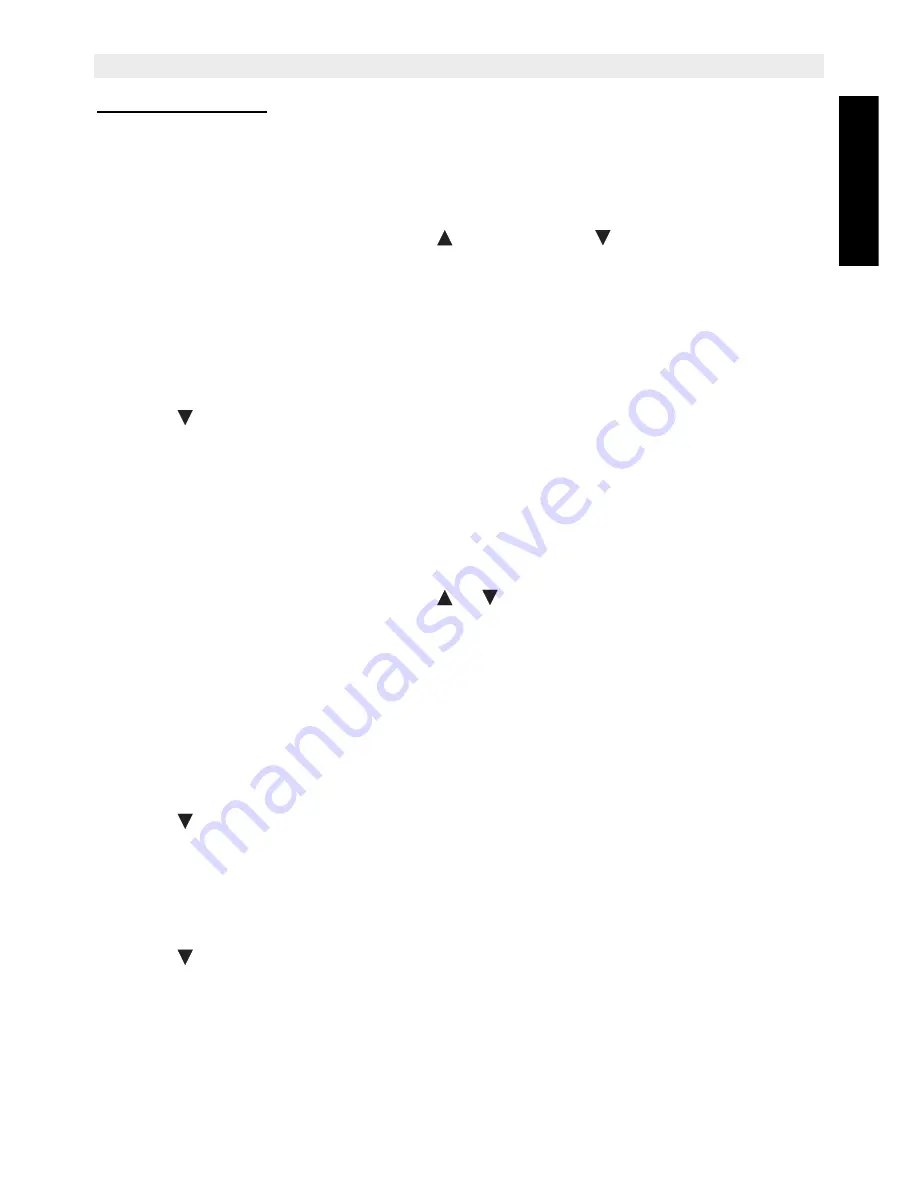
Topcom Butler 6040
19
Topcom Butler 6040
ENGLIS
H
7.3.2 Ringer volume
There are five handset ringer volume levels and off. If you select off, calls will still ring at the
base and your handset screen will indicate incoming calls.
•
Press
MENU
then scroll to
Handset
and press
OK
. Press
OK
again to open the
Ring
Volume
menu.
•
Select
External Calls
or
Internal Calls
and press
OK
.
•
The current setting is displayed. Press
to increase or to
decrease the volume.
Press
OK
to confirm.
•
Press and hold
BACK
to return to standby.
7.4
Handset name
You can change the name displayed on the handset during standby (max. 8 characters long):
•
Press
MENU
then scroll to
Handset
and press
OK
.
•
Scroll
to
Handset Name
and press
OK
.
•
Enter the handset name you want. Press
Clear
to make a correction and
OK
to confirm.
•
Press and hold
BACK
to return to standby.
7.5
Background picture
•
Press
MENU
then scroll to
Images and Sounds
and press
OK
. Press
OK
again to open
the
Image
menu.
•
Select
Resident Wallpapers
or
Other Images
and press
OK
.
•
The current setting is displayed. Press
or
to scroll to the picture you want and
press
View
.
•
Press
Use
to select or
Back
to return.
•
Press and hold
BACK
to return to standby.
7.6
Auto answer
When there is an incoming call, the phone automatically takes the line when opened. This
function can be turned on or off:
•
Press
MENU
then scroll to
Handset
and press
OK
.
•
Scroll
to
Auto talk
and press
OK
.
•
Select
On
or
Off
and press
OK
to confirm or
Back
to return.
•
Press and hold
BACK
to return to standby.
7.7
Menu color
•
Press
MENU
then scroll to
Handset
and press
OK
.
•
Scroll
to
Menu Colour
and press
OK
.
•
Select
Blue, Green
or
Pink
and press
Save
to confirm or
Back
to return.
•
Press and hold
BACK
to return to standby.
Summary of Contents for Butler 6040
Page 1: ...BUTLER 6040 USER GUIDE 1 3...
Page 35: ......






























