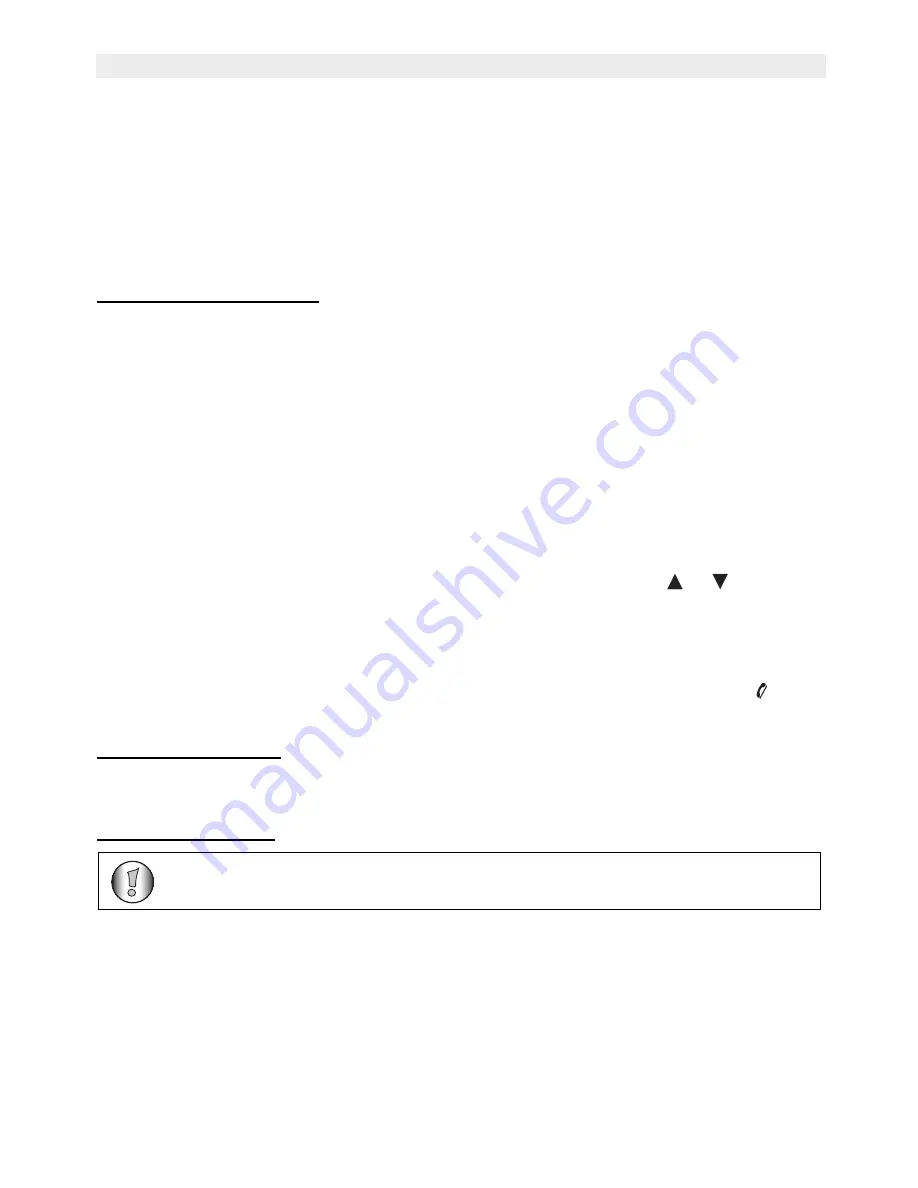
24
Topcom Butler 6040
Topcom Butler 6040
Remark:
•
Emoticons are a fun, shorthand way of expressing your feelings.You can select
the most appropriate Emoticon from the grid and add them to your message.
•
Templates are a selection of common, ready to use statements which are easy to
insert into your message. These are:Please call - I’ll be there at - What time will
you be home? - I’ll call you - Happy Birthday! -
You can change these templates and replace them with your own.See (See § “9.9
Changing templates” )
9.1.2 How to send an SMS
•
Enter the message to be send
•
When finished select
OPTIONS
. The following options appears beside above mentioned
options:
–
Send To
–
Save
–
Notify
–
Message Type
–
OK
•
Select
Send To
and press
OK
to confirm.
•
Enter the correspondent’s number if you don’t want to use the phonebook memory
OR
Delete the number that appears on the display by pressing
Clear
and select
Search
to
search the number in the phonebook. Select the name by using the
or
keys.
•
Select
Send
start sending the SMS. The display will show
Sending SMS
.
OR
Select
Back
to modify the message before sending it
OR
Press and hold
Clear or Back
to delete the message without sending or press
. The
message is totally erased and the phone will return to standby
9.1.3 Save a message
•
When finnished writing a message select
Options
and then
Save
.
•
Confirm with
OK
. Your message is saved in the
Draft
list.
9.1.4 Notify message
When you send a message and you want to have a delivery notification, you have to turn this
function on. Some networks/operators always sends a delivery notification even when this
option is turned ON or OFF.
•
When finished writing a message select
Option
and then
Notify.
•
Select
ON
to get a delivery notification or
Off
if you don’t want it and press
OK.
Only works if the network support this function!
Summary of Contents for Butler 6040
Page 1: ...BUTLER 6040 USER GUIDE 1 3...
Page 35: ......



























