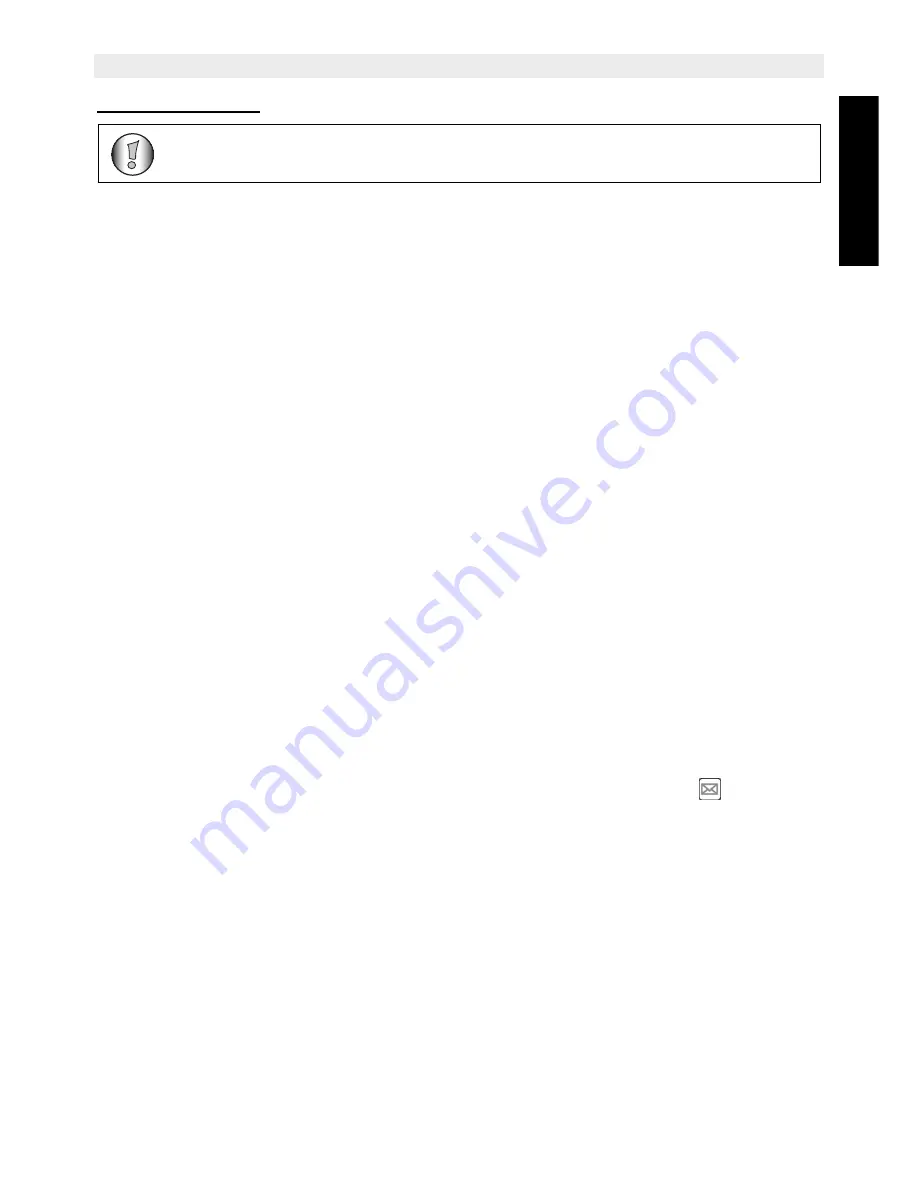
Topcom Butler 6040
25
Topcom Butler 6040
ENGLIS
H
9.1.5 Message type
When you want to send a message as a e-mail, fax or text you have to set this parameter
first before sending the message. To set the message type:
•
When finished writing a message select
Option
and then
Message type.
•
Select
Text
for standard SMS messages,
Fax
to send the text message to a fax or
and press
OK.
9.2
Viewing the saved and sent messages (outbox)
The
Draft
contains all the messages you have sent. The draft contains all messages saved.
You can save up to 50 SMS messages. To read the draft or sent messages:
•
Select
Menu
with the left menu key, select
SMS
, then confirm with
OK
.
•
Select
Draft
or
Outbox
with the navigator, and confirm with
OK
.
•
Select a message with the navigator (the beginning of the message is listed, with the
date and time it was written).
•
To read the whole message, select
Read
.
•
When you have opened the message, select
Options
. You can scroll through the
options with the navigator:
–
Edit
–
Send to
–
Delete
–
Notify
–
User Name
–
Message type
•
If no message was selected for editing or sending, press
Back
to return to the
Outbox/
Draft
menu. To quit the menu, do a long press on
Back
with the right menu key.
9.3
Viewing the list of received messages (Inbox)
Your Butler 6040 telephone tells you when you have new messages: An icon
is shown on
the screen, with the number of new messages still unread. The SMS LED on the base is lit.
A beep is emitted.
To read new messages as they come in:
•
Select
Read
with the left menu key. The most recent message is listed first.
To read new messages after using other telephone functions:
•
Select
Menu
with the left menu key.
•
Select
SMS
, then confirm with
OK
.
•
Select
Inbox
with the navigator and confirm with
OK
.
OR
•
Press the SMS key.
•
Select a message, then confirm with
Read
.
Only works if the network support this function!
Summary of Contents for Butler 6040
Page 1: ...BUTLER 6040 USER GUIDE 1 3...
Page 35: ......


























