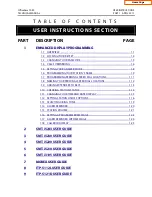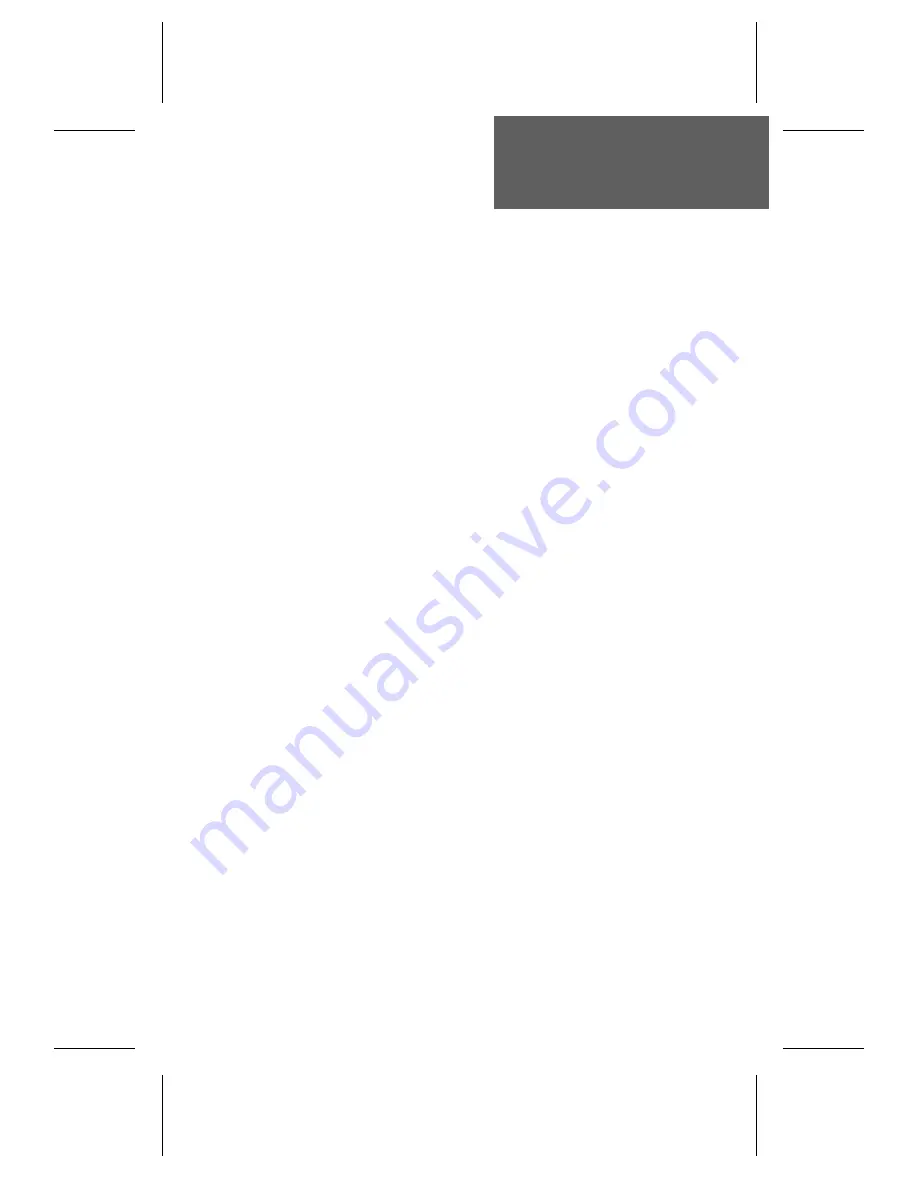
Introduction . . . . . . . . . . . . . . . . . . . . . . . . . . . 1
Buttons, Display, Indicators . . . . . . . . . . . . . . . . 2
2260d Console . . . . . . . . . . . . . . . . . . . . 2
Call Processing Buttons . . . . . . . . . . . . . . . 3
Hold Loop Buttons . . . . . . . . . . . . . . . . . . 5
Shift Button . . . . . . . . . . . . . . . . . . . . . . 5
DSS (Direct Station Select) Buttons . . . . . . . . . 5
Display . . . . . . . . . . . . . . . . . . . . . . . . 6
Operation . . . . . . . . . . . . . . . . . . . . . . . . . . . . 9
Call Answering . . . . . . . . . . . . . . . . . . . . . . . 9
Transferring Calls . . . . . . . . . . . . . . . . . . . . . 10
Call Hold . . . . . . . . . . . . . . . . . . . . . . . . . . 11
Call Park . . . . . . . . . . . . . . . . . . . . . . . . . . 13
Call Pickup . . . . . . . . . . . . . . . . . . . . . . . . . 14
Automatic Callback . . . . . . . . . . . . . . . . . . . . 14
Announcing Calls . . . . . . . . . . . . . . . . . . . . . 15
Voice Mail . . . . . . . . . . . . . . . . . . . . . . . . . 15
Call Release . . . . . . . . . . . . . . . . . . . . . . . . 16
Call Originating . . . . . . . . . . . . . . . . . . . . . . 16
Priority Calls . . . . . . . . . . . . . . . . . . . . . . . . 17
Conference Calls . . . . . . . . . . . . . . . . . . . . . 18
Ring Delays . . . . . . . . . . . . . . . . . . . . . . . . 19
Adjusting the Ringer Volume . . . . . . . . . . . . . . . 20
Adjusting the Handset Volume . . . . . . . . . . . . . . . 20
Using a Headset . . . . . . . . . . . . . . . . . . . . . . 20
Console Setup . . . . . . . . . . . . . . . . . . . . . . . . . 21
Name Database . . . . . . . . . . . . . . . . . . . . . . 22
Setting the Clock . . . . . . . . . . . . . . . . . . . . . . 25
Console Care . . . . . . . . . . . . . . . . . . . . . . . . . . 27
2/00
Contents
Tone Commander 2260d Attendant’s Guide
i