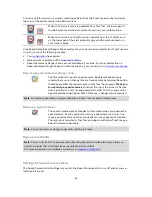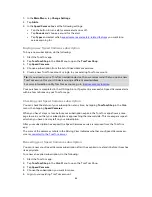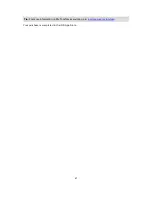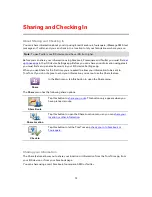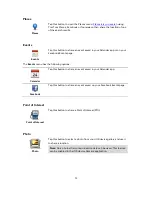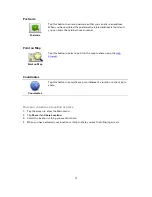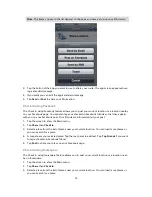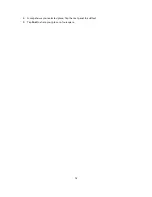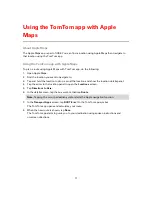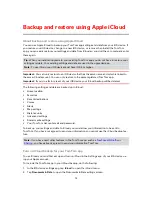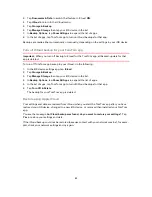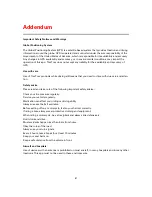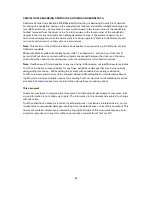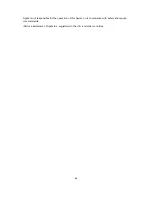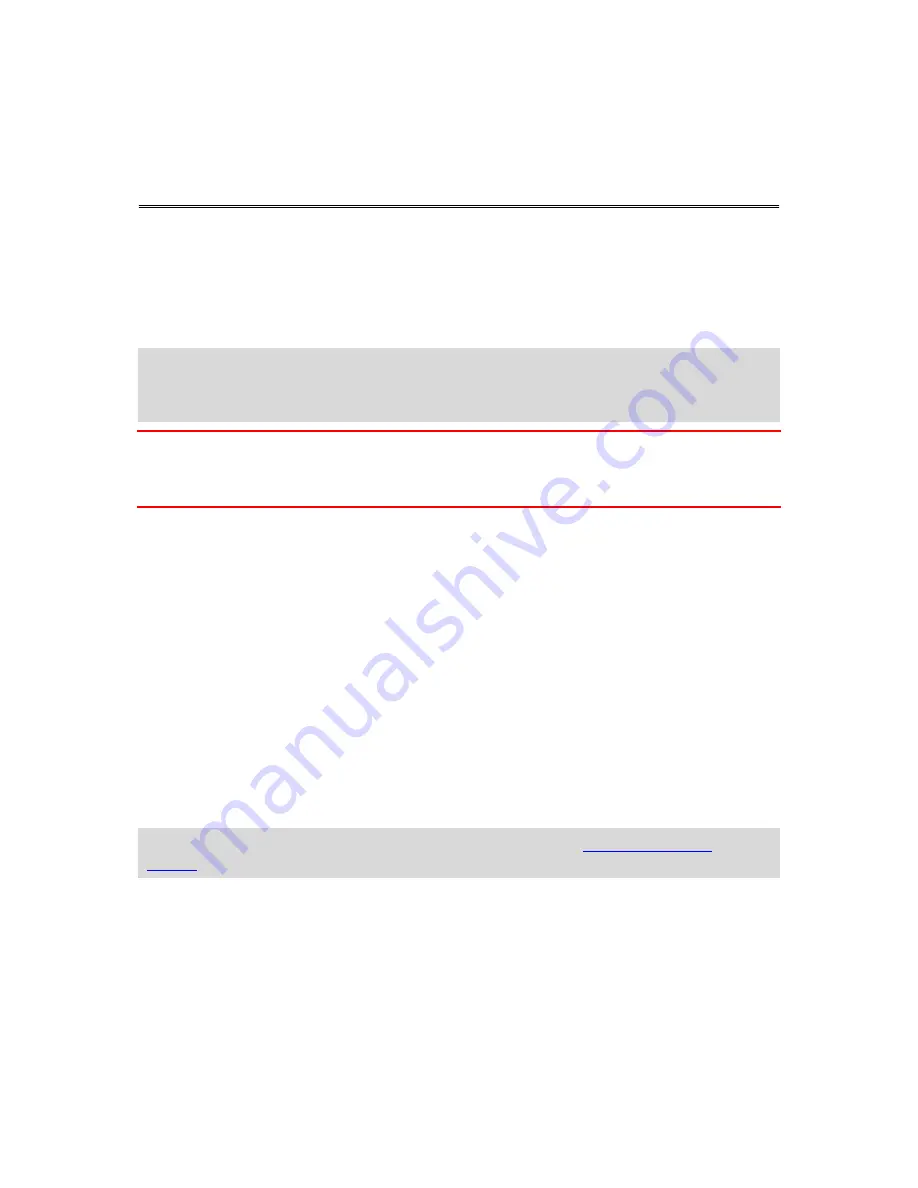
79
About backup and restore using Apple iCloud
You can use Apple iCloud to backup your TomTom app settings and data from your iOS device. If
you restore your iOS device, change to a new iOS device, or remove then install the TomTom
app, you can easily restore your settings and data from iCloud so you don't have to manually enter
them again.
Tip
: When you install an upgrade to your existing TomTom app you do not have to restore your
settings and data. Your existing settings and data are used in the upgraded app.
Note
: To use iCloud your iOS device must have iOS 5 or higher.
Important
: You can only restore to an iOS device that has the same name and which is linked to
the same iCloud account. You can only restore to the same registered TomTom app.
Important
: If you do a factory reset of your iOS device your iCloud backup will be deleted.
The following settings and data are backed up in iCloud:
Home location
Favorites
Recent destinations
Voices
Alerts
Map settings
Distance units
Advanced settings
Social media settings
Your TomTom Account email and password.
To back up your settings and data to iCloud you must allow your information to be sent to
TomTom. If you have not agreed to send your information you cannot use the iCloud backup fea-
ture.
Note
: If you have used other features in the TomTom app, such as
TomTom HD Traffic
or
Sharing
, you have already agreed to send your information TomTom.
Turn on iCloud backup for your TomTom app
To use iCloud you must first set up and turn on iCloud in the Settings app of your iOS device us-
ing your Apple account.
To include the TomTom app in your iCloud backup, do the following:
1.
In the iOS device settings app, tap
iCloud
to open the iCloud menu.
2.
Tap
Documents & Data
to open the Documents & Data settings screen.
Backup and restore using Apple iCloud