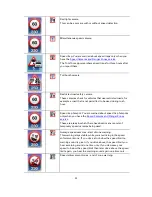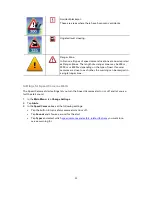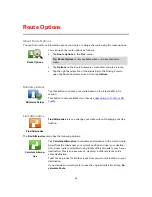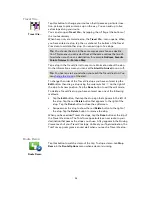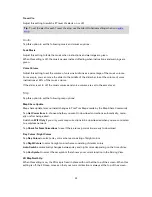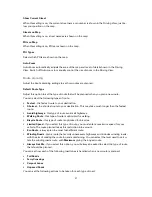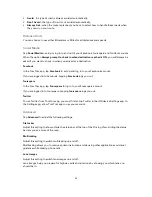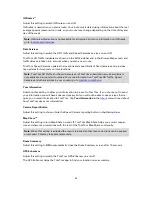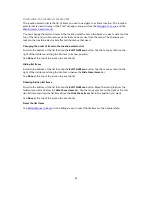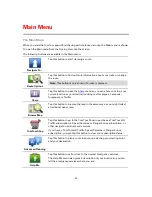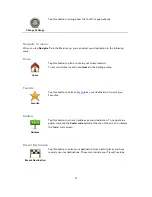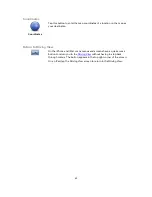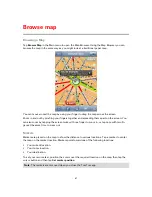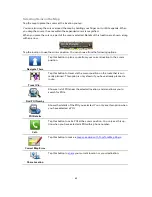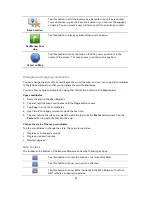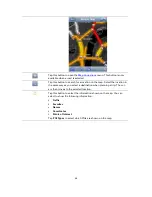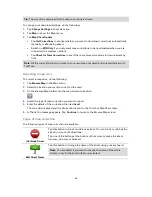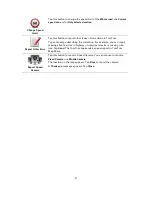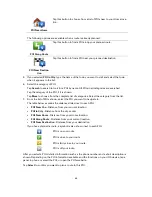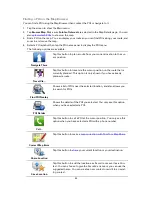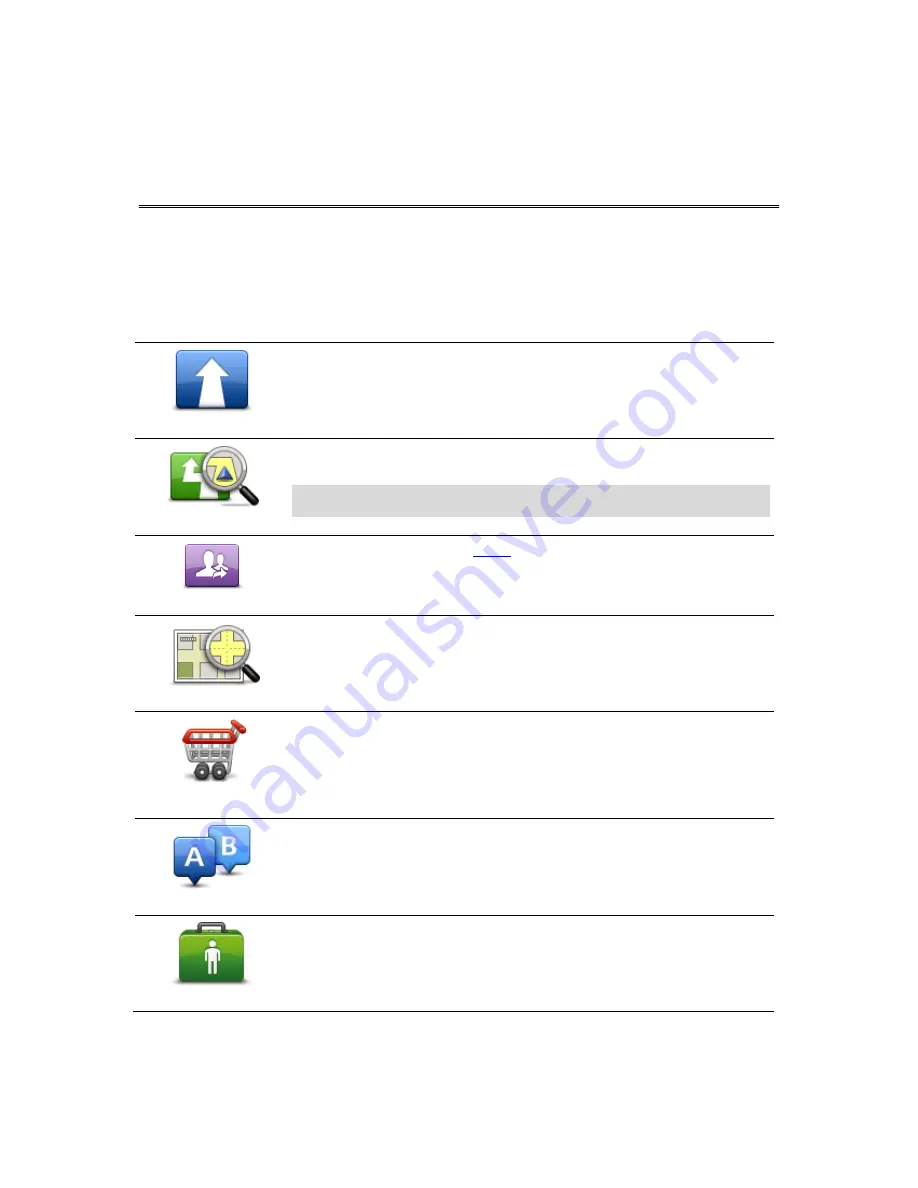
36
The Main Menu
When you start the TomTom app without having earlier planned a route, the Main menu is shown.
To open the Main menu from the Driving View, tap the screen.
The following buttons are available in the Main menu:
Navigate To...
Tap this button to start planning a route.
Route Options
Tap this button to find out more information about your route or change
the route.
Note
: This button is only shown if a route is planned.
Share
Tap this button to open the
Share
menu so you can share your trip, your
current location or your destination using text messages, Facebook,
foursquare or Twitter.
Browse Map
Tap this button to browse the map in the same way as you might look at
a traditional paper map.
TomTom Shop
Tap this button to go to the TomTom Shop to purchase a TomTom HD
Traffic subscription, a Speed Cameras or Danger Zones subscription, or
other navigation products and services.
If you have a TomTom HD Traffic, Speed Cameras or Danger Zones
subscription, you can tap this button to view your subscription status.
Advanced Planning
Tap this button to plan a route in advance, selecting your starting point
and your destination.
Help Me
Tap this button to call or drive to the nearest emergency services.
The Help Me menu also gives a description of your location so you can
tell the emergency services where you are.
Main Menu