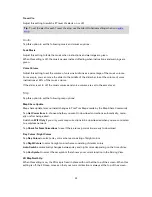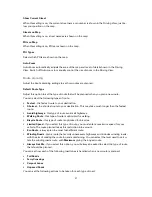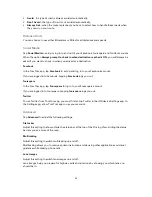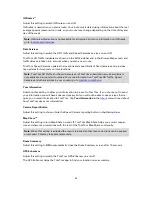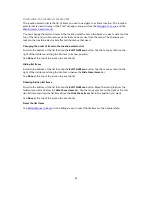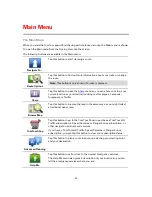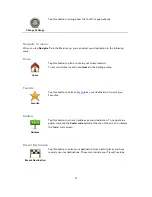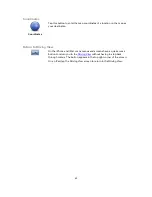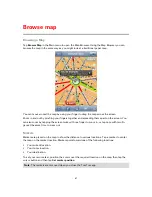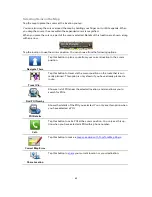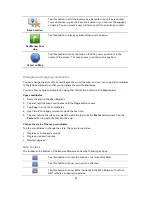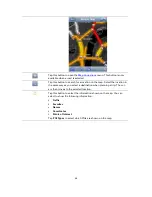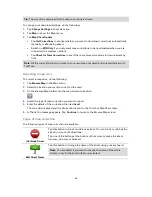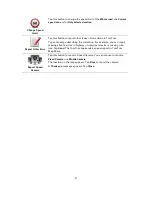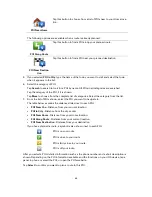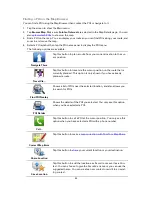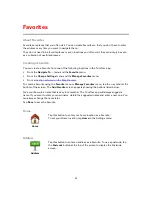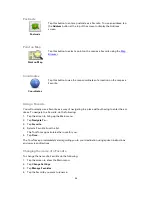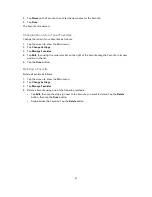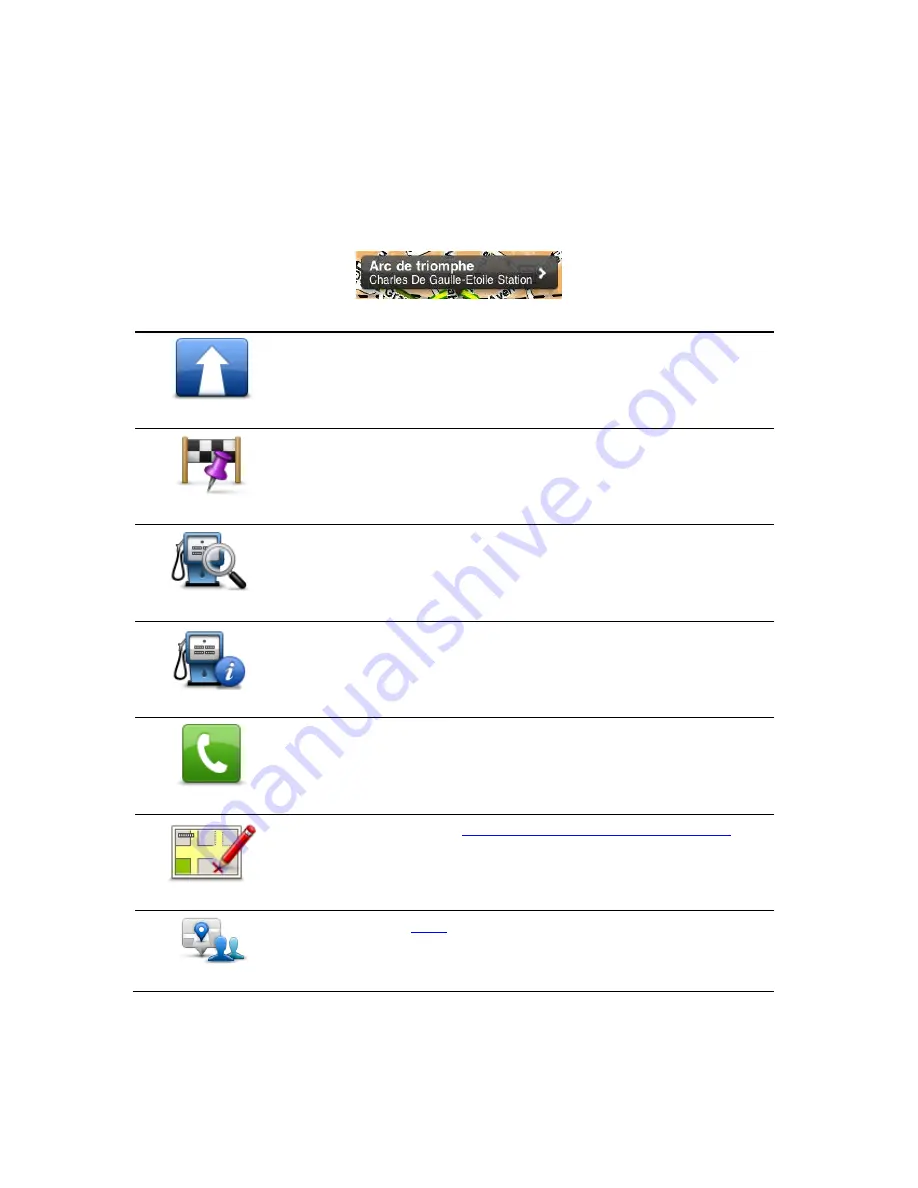
42
Selecting Items on the Map
Tap the map to place the cursor at the location you tap.
You can also drag the cursor around the map by holding your finger on it until it expands. When
you drag the cursor, the area within the expanded cursor is magnified.
When you place the cursor, a part of the map is selected. Details of this location are shown, along
with an arrow.
Tap the location to use the cursor position. You can choose from the following options:
Navigate There
Tap this button to plan a route from your current location to the cursor
position.
Travel Via...
Tap this button to travel via the cursor position on the route that is cur-
rently planned. This option is only shown if you have already planned a
route.
Find POI Nearby
Shows a list of POIs near the selected location, and also allows you to
search for POIs.
POI Details
Shows the details of the POI you selected. You only see this option when
you have selected a POI.
Call...
Tap this button to call a POI at the cursor position. You only see this op-
tion when you have selected a POI with a phone number.
Correct Map Error
Tap this button to make a
map correction with TomTom Map Share
.
Share Location
Tap this button to
share
your current location or your destination.