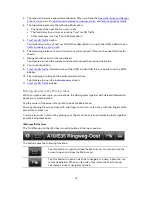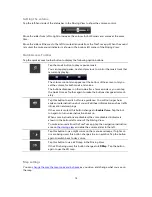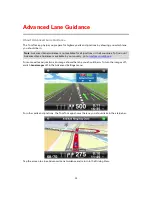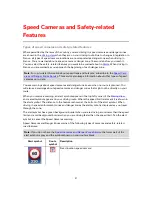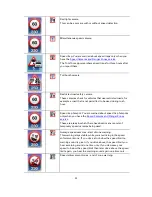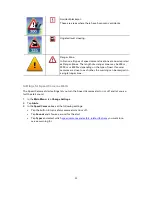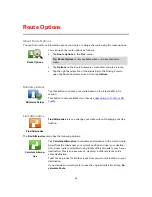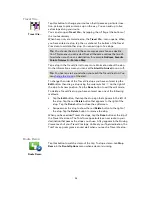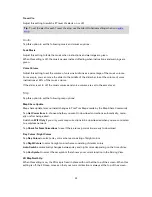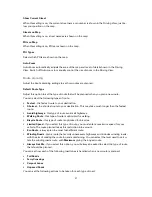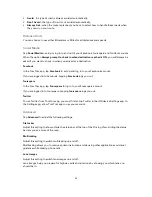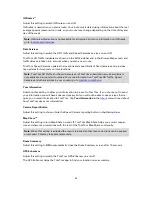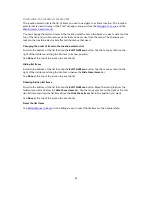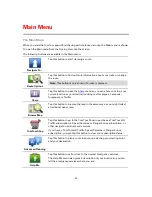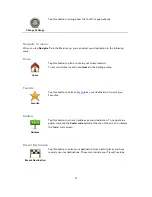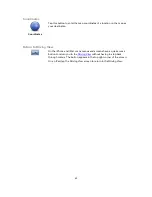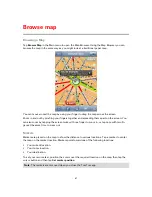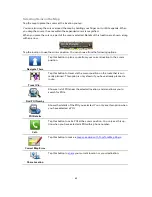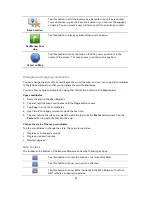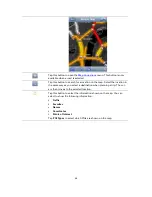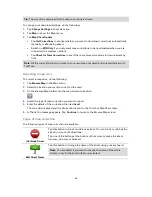31
Show Current Street
When this setting is on, the current street name or number is shown in the Driving View, just be-
low your position on the map.
Streets on Map
When this setting is on, street names are shown on the map.
POIs on Map
When this setting is on, POIs are shown on the map.
POI Types
Select which POIs are shown on the map.
Auto-Zoom
Auto-Zoom automatically adjusts the area of the map and level of detail shown in the Driving
View. Switch off Auto-zoom to manually control the use of zoom in the Driving View.
Route planning
Adjust the Route planning settings to set how routes are planned.
Default Route Type
Adjust this option to set the type of route that will be planned when you plan a new route.
You can select the following types of route:
Fastest
- the fastest route to your destination.
Shortest
- the shortest route to your destination. This may take much longer than the fastest
route.
Avoid highways
- this type of route avoids all highways.
Walking Route
- this type of route is optimized for walking.
Bicycle Route
- this type of route is optimized for bicycles.
Limited Speed
- if you select this type of route, you must enter a maximum speed for your
vehicle. The route planned takes this restriction into account.
Eco Route
- always plan the most fuel-efficient route.
Winding Roads
- plan a route that avoids unnecessary highways and includes winding roads,
with the aim of making the route fun and entertaining. You can select the level used to calcu-
late the winding roads route, with
Maximum
giving the longest route.
Always Ask Me
- if you select this option, you will always be asked to select the type of route
that should be planned.
You can set how each of the following road types is handled when a new route is planned:
Toll Roads
Ferry Crossings
Carpool Lanes
Unpaved Roads
You can set the following actions to be taken for each type of road: