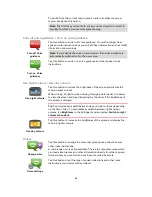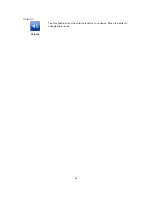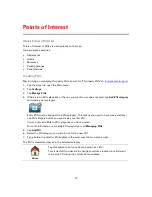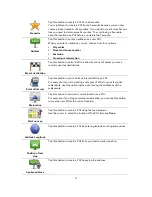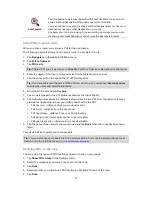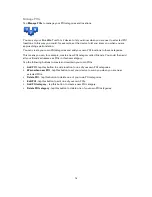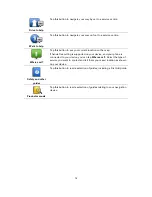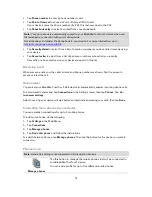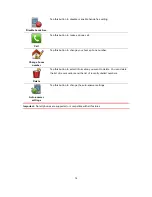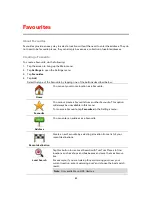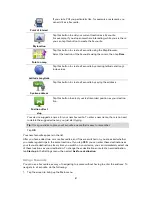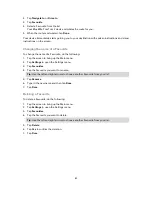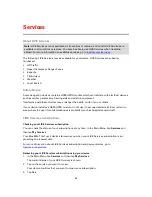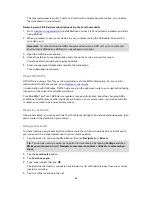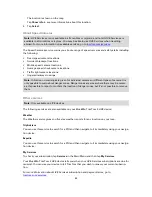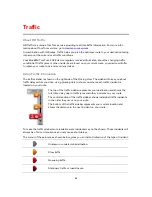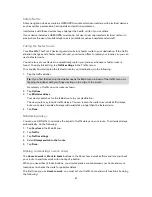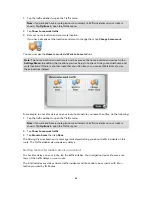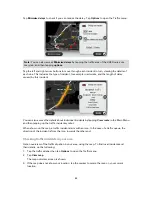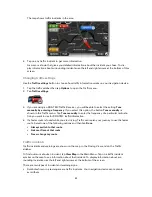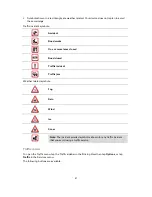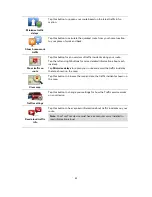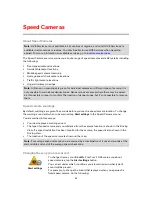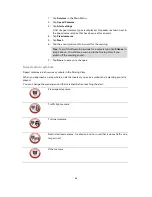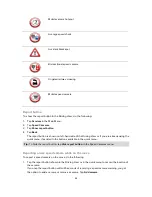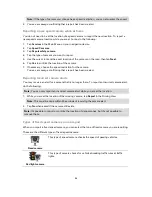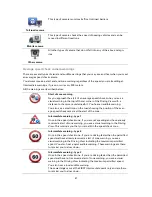82
2.
Tap
Navigate to
or
Drive to
.
3.
Tap
Favourite
.
4.
Select a Favourite from the list.
Your Blue&Me-TomTom 2 device calculates the route for you.
5.
When the route is calculated, tap
Done
.
Your device immediately starts guiding you to your destination with spoken instructions and visual
instructions on the screen.
Changing the name of a Favourite
To change the name of a Favourite, do the following:
1.
Tap the screen to bring up the Main menu.
2.
Tap
Settings
to open the Settings menu.
3.
Tap
Favourites
.
4.
Tap the Favourite you want to rename.
Tip:
Use the left and right arrows to choose another Favourite from your list.
5.
Tap
Rename
.
6.
Type in the new name and then tap
Done
.
7.
Tap
Done
.
Deleting a Favourite
To delete a Favourite, do the following:
1.
Tap the screen to bring up the Main menu.
2.
Tap
Settings
to open the Settings menu.
3.
Tap
Favourites
.
4.
Tap the Favourite you want to delete.
Tip:
Use the left and right arrows to choose another Favourite from your list.
5.
Tap
Delete
.
6.
Tap
Yes
to confirm the deletion.
7.
Tap
Done
.
Summary of Contents for Blue&Me-
Page 1: ...Blue Me TomTom 2 LIVE Reference Guide...
Page 8: ...8 Blue Me TomTom 2 LIVE Dock USB cable Documentation What s in the box...
Page 13: ...13 Blue Me specific functions...
Page 29: ...29 TomTom functions...
Page 101: ...101 Position of last stop Tap this button to select your last recorded position...