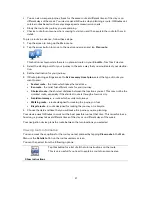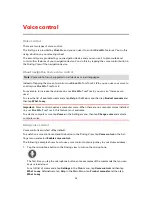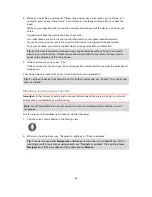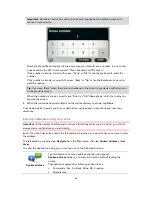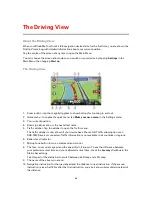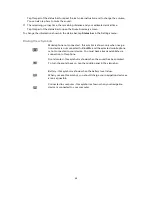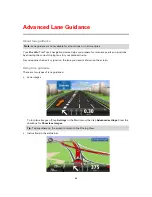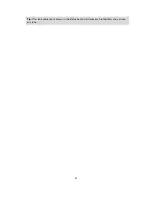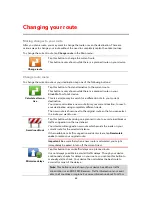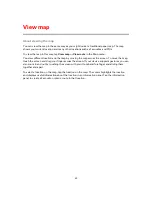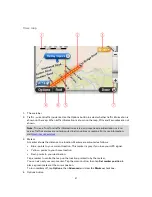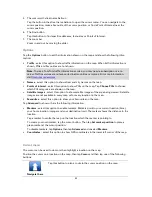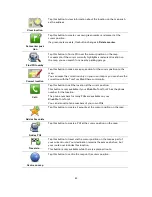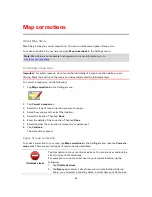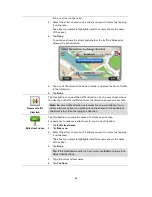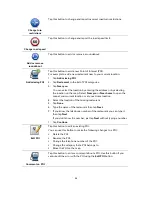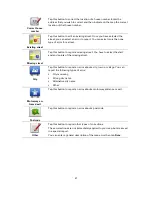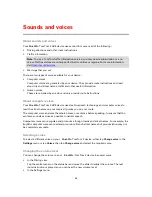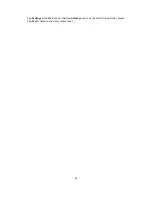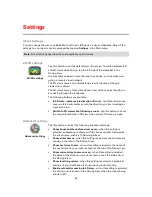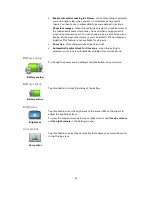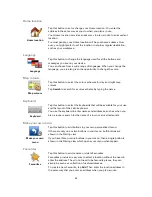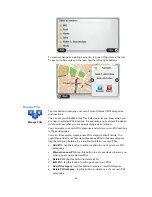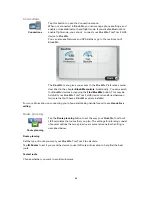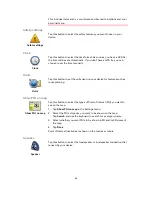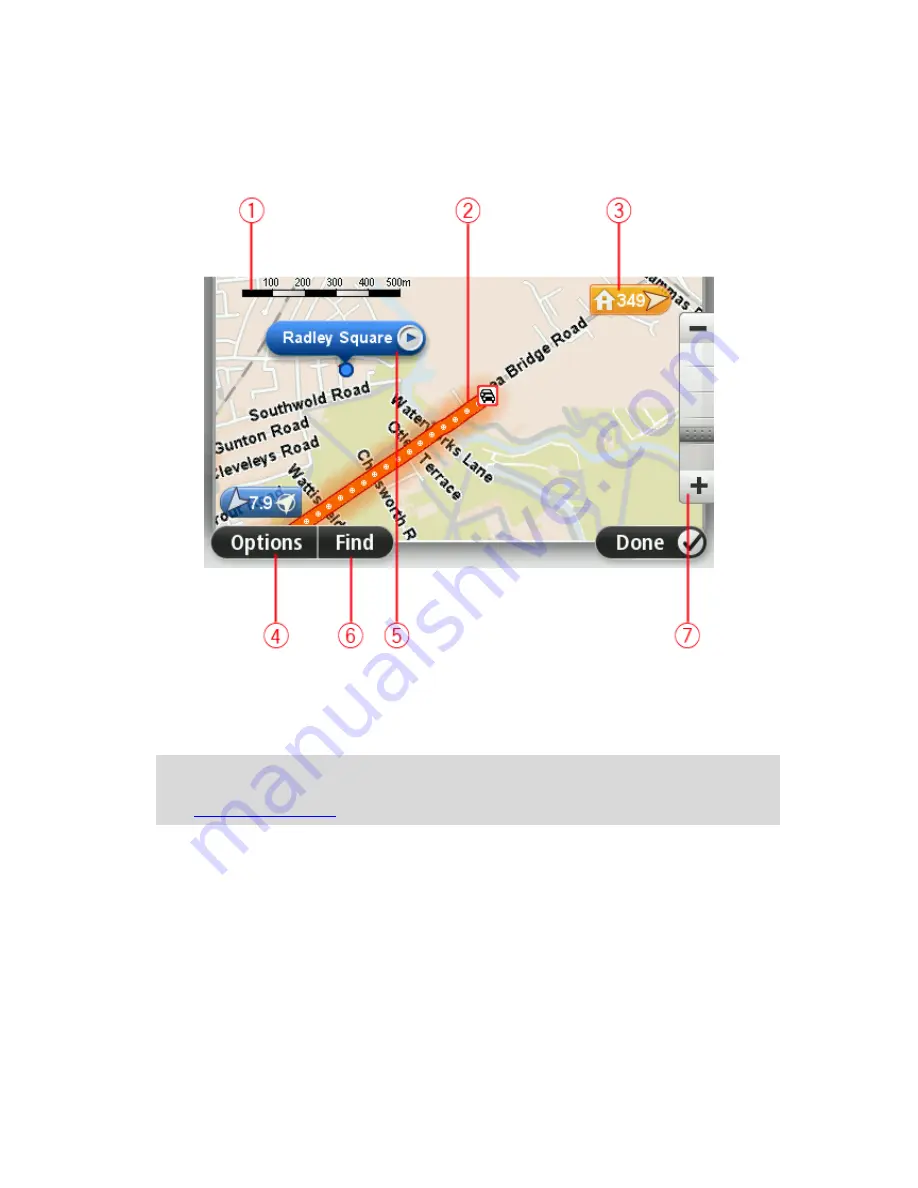
51
View map
1.
The scale bar
2.
Traffic - current traffic incidents. Use the Options button to select whether traffic information is
shown on the map. When traffic information is shown on the map, POIs and Favourites are not
shown.
Note
: To use a TomTom traffic information service, you may need a subscription or a re-
ceiver. Traffic services are not supported in all countries or regions. For more information,
visit
tomtom.com/services
.
3.
Marker
A marker shows the distance to a location. Markers are coloured as follows:
Blue - points to your current location. This marker is grey if you lose your GPS signal.
Yellow - points to your home location.
Red - points to your destination.
Tap a marker to centre the map on the location pointed to by the marker.
You can also set your own marker. Tap the cursor button, then tap
Set marker position
to
place a green marker at the cursor position.
To turn markers off, tap
Options
, then
Advanced
and clear the
Markers
checkbox.
4.
Options button
Summary of Contents for Blue&Me-
Page 1: ...Blue Me TomTom 2 LIVE Reference Guide...
Page 8: ...8 Blue Me TomTom 2 LIVE Dock USB cable Documentation What s in the box...
Page 13: ...13 Blue Me specific functions...
Page 29: ...29 TomTom functions...
Page 101: ...101 Position of last stop Tap this button to select your last recorded position...