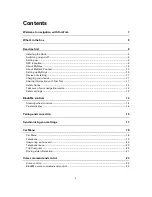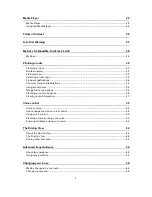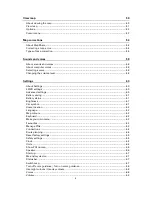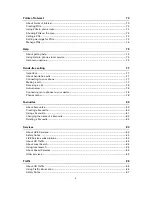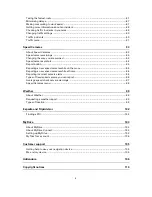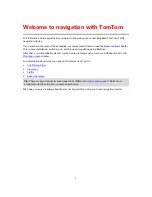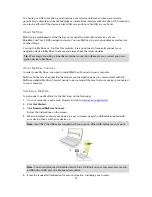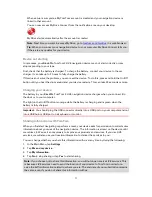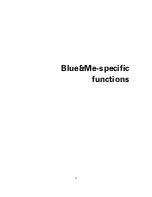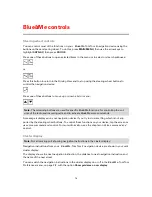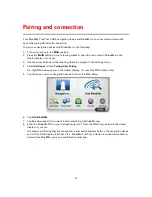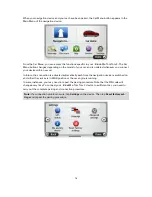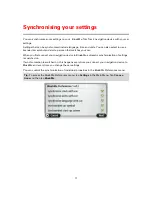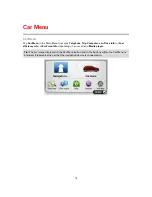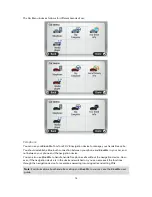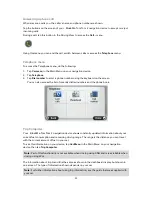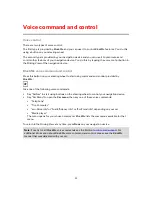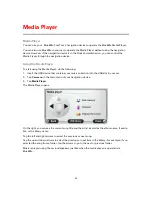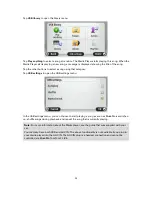10
To ensure good GPS reception, you should use your device outdoors and keep your device
upright. Large objects such as tall buildings can sometimes interfere with reception. GPS reception
can also be affected if the device is placed flat on a surface or held flat in your hand.
About MyDrive
MyDrive is a web-based tool that helps you manage the contents and services of your
Blue&Me-TomTom 2 LIVE navigation device. You use MyDrive to get map updates as well as lots
of other things.
You log in to MyDrive on the TomTom website. It is a good idea to frequently connect your
navigation device to MyDrive to ensure you always have the latest updates.
Tip
: We recommend using a broadband internet connection whenever you connect your navi-
gation device to MyDrive.
About MyDrive Connect
In order to use MyDrive, you need to install MyDrive Connect on your computer.
MyDrive Connect is an application that allows your navigation device to communicate with the
MyDrive website. MyDrive Connect needs to be running all the time that your device is connected
to your computer.
Setting up MyDrive
To get ready to use MyDrive for the first time, do the following:
1.
On your computer, open a web browser and go to
tomtom.com/getstarted
.
2.
Click
Get Started
.
3.
Click
Download MyDrive Connect
.
Follow the instructions on the screen.
4.
When prompted, connect your device to your computer using the USB cable supplied with
your device, then switch your device on.
Note
: Use ONLY the USB cable supplied with your device. Other USB cables may not work.
Note
: You should plug the USB cable directly into a USB port on your computer and not into
a USB hub or USB port on a keyboard or monitor.
5.
Enter the requested information for account creation, including your country.
Summary of Contents for Blue&Me-
Page 1: ...Blue Me TomTom 2 LIVE Reference Guide...
Page 8: ...8 Blue Me TomTom 2 LIVE Dock USB cable Documentation What s in the box...
Page 13: ...13 Blue Me specific functions...
Page 29: ...29 TomTom functions...
Page 101: ...101 Position of last stop Tap this button to select your last recorded position...