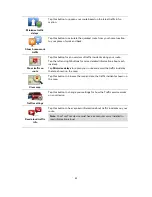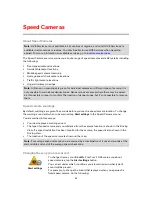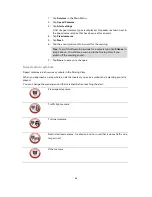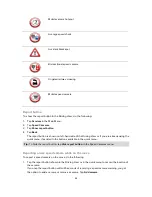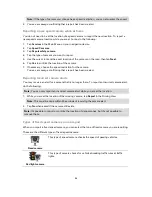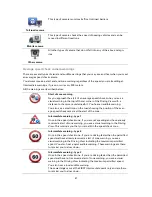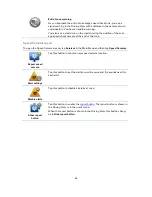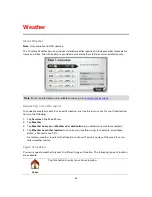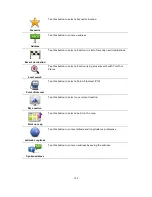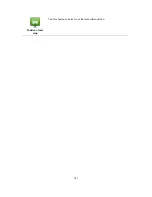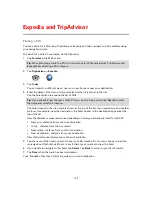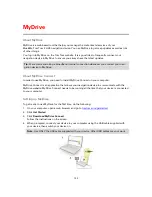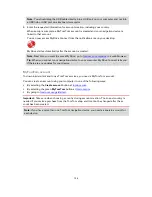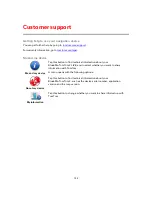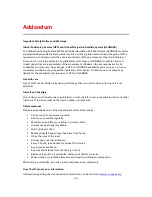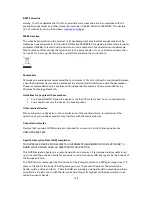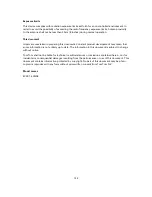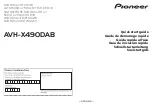106
Important Safety Notices and Warnings
Global Positioning System (GPS) and Global Navigation Satellite System (GLONASS)
The Global Positioning System (GPS) and Global Navigation Satellite System (GLONASS) systems
are satellite-based systems that provide location and timing information around the globe. GPS is
operated and controlled under the sole responsibility of the Government of the United States of
America, who are responsible for its availability and accuracy. GLONASS is operated and con-
trolled under the sole responsibility of the Government of Russia, who are responsible for its
availability and accuracy. Any changes in GPS or GLONASS availability and accuracy, or in envi-
ronmental conditions, may impact the operation of this device. TomTom does not accept any
liability for the availability and accuracy of GPS or GLONASS.
Use with care
Use of TomTom products while driving still means that you need to drive with due care and
attention.
Aircraft and hospitals
Use of devices with an antenna is prohibited on most aircraft, in many hospitals and in many other
locations. This device must not be used in these environments.
Safety messages
Please read and take note of the following important safety advice:
Check your tyre pressures regularly.
Service your vehicle regularly.
Medication can affect your riding or driving ability.
Always use seat belts if available.
Don’t drink and drive.
Most accidents happen less than 5 km from home.
Obey the rules of the road.
Always use your turn indicators.
Every 2 hours, take a break for at least 10 minutes.
Keep your seat belts on.
Keep a safe distance from the vehicle in front.
Before setting off on a motorbike, fasten your helmet correctly.
When riding a motorbike, always wear protective clothing and equipment.
When riding a motorbike, be extra vigilant and always ride defensively.
How TomTom uses your information
Information regarding the use of personal information can be found at
tomtom.com/privacy
.
Addendum
Summary of Contents for Blue&Me-
Page 1: ...Blue Me TomTom 2 LIVE Reference Guide...
Page 8: ...8 Blue Me TomTom 2 LIVE Dock USB cable Documentation What s in the box...
Page 13: ...13 Blue Me specific functions...
Page 29: ...29 TomTom functions...
Page 101: ...101 Position of last stop Tap this button to select your last recorded position...