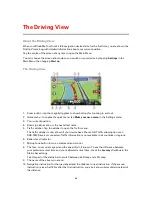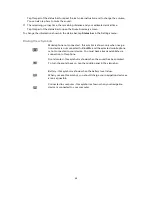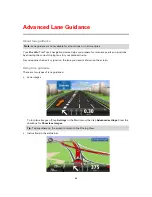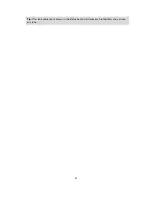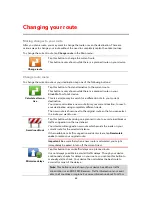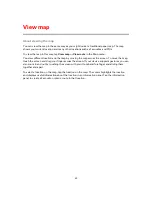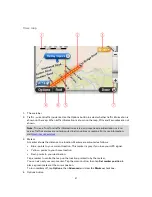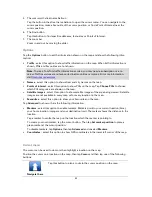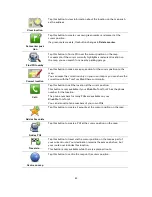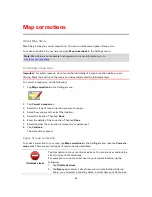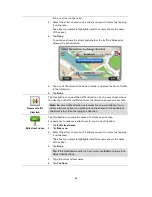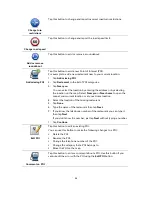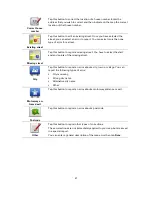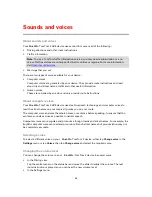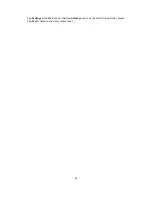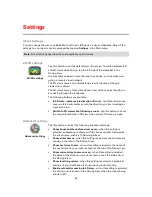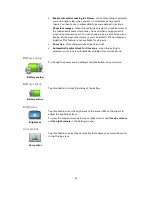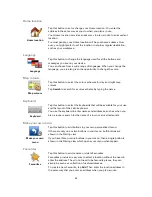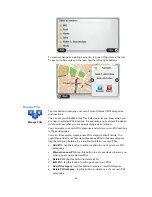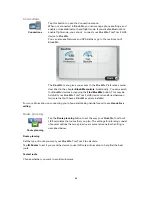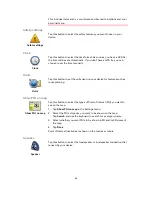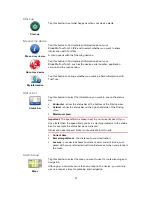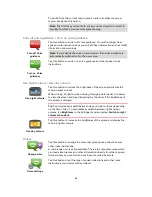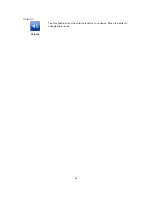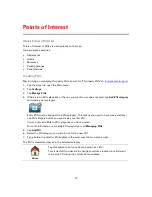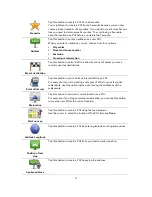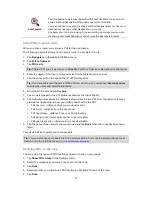58
About sounds and voices
Your Blue&Me-TomTom 2 LIVE device uses sound for some or all of the following:
Driving directions and other route instructions
Traffic information
Note
: To use a TomTom traffic information service, you may need a subscription or a re-
ceiver. Traffic services are not supported in all countries or regions. For more information,
visit
tomtom.com/services
.
Warnings that you set
There are two types of voice available for your device:
Computer voices
Computer voices are generated by your device. They provide route instructions and read
aloud city and street names, traffic and other useful information.
Human voices
These are recorded by an actor and only provide route instructions.
About computer voices
Your Blue&Me-TomTom 2 LIVE device uses text-to-speech technology and computer voices to
read the street names on your map as it guides you on your route.
The computer voice analyses the whole phrase or sentence before speaking, to ensure that the
sentence sounds as close as possible to natural speech.
Computer voices can recognise and pronounce foreign towns and street names. For example, the
English computer voice can read and pronounce French street names but pronunciation may not
be completely accurate.
Selecting a voice
To select a different voice on your Blue&Me-TomTom 2 device, either tap
Change voice
in the
Settings
menu or tap
Voices
, then tap
Change voice
and select the required voice.
Changing the volume level
You can change the volume on your Blue&Me-TomTom 2 device in several ways.
In the Driving view.
Tap the central panel on the status bar and move the slider to adjust the volume. The last
route instruction is played so you can hear the new volume level.
In the Settings menu.
Sounds and voices
Summary of Contents for Blue&Me-
Page 1: ...Blue Me TomTom 2 LIVE Reference Guide...
Page 8: ...8 Blue Me TomTom 2 LIVE Dock USB cable Documentation What s in the box...
Page 13: ...13 Blue Me specific functions...
Page 29: ...29 TomTom functions...
Page 101: ...101 Position of last stop Tap this button to select your last recorded position...