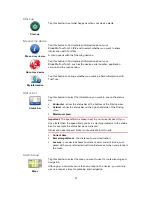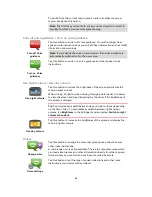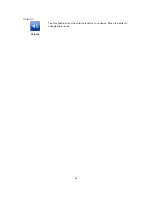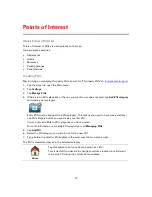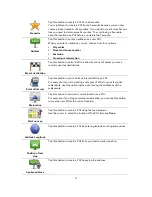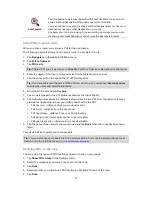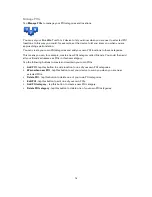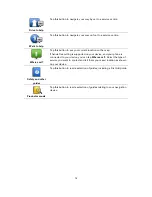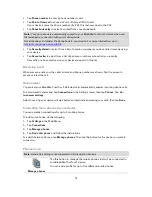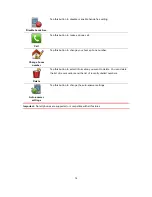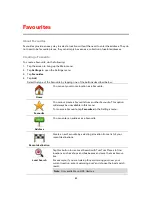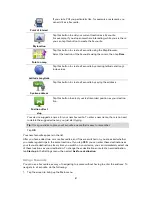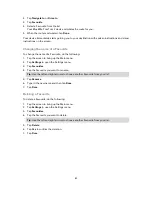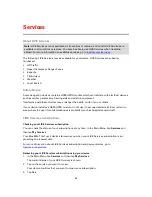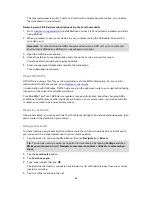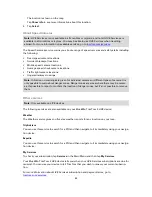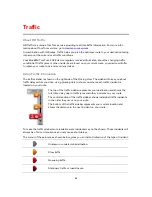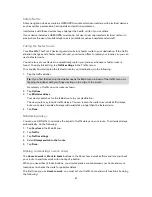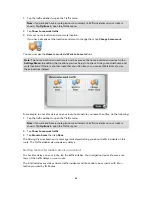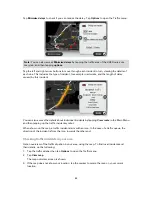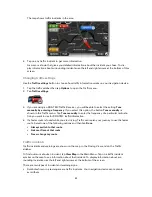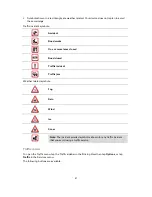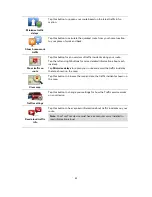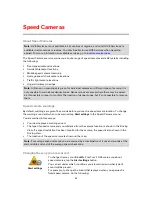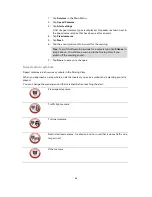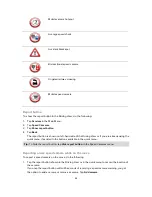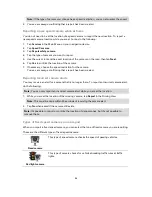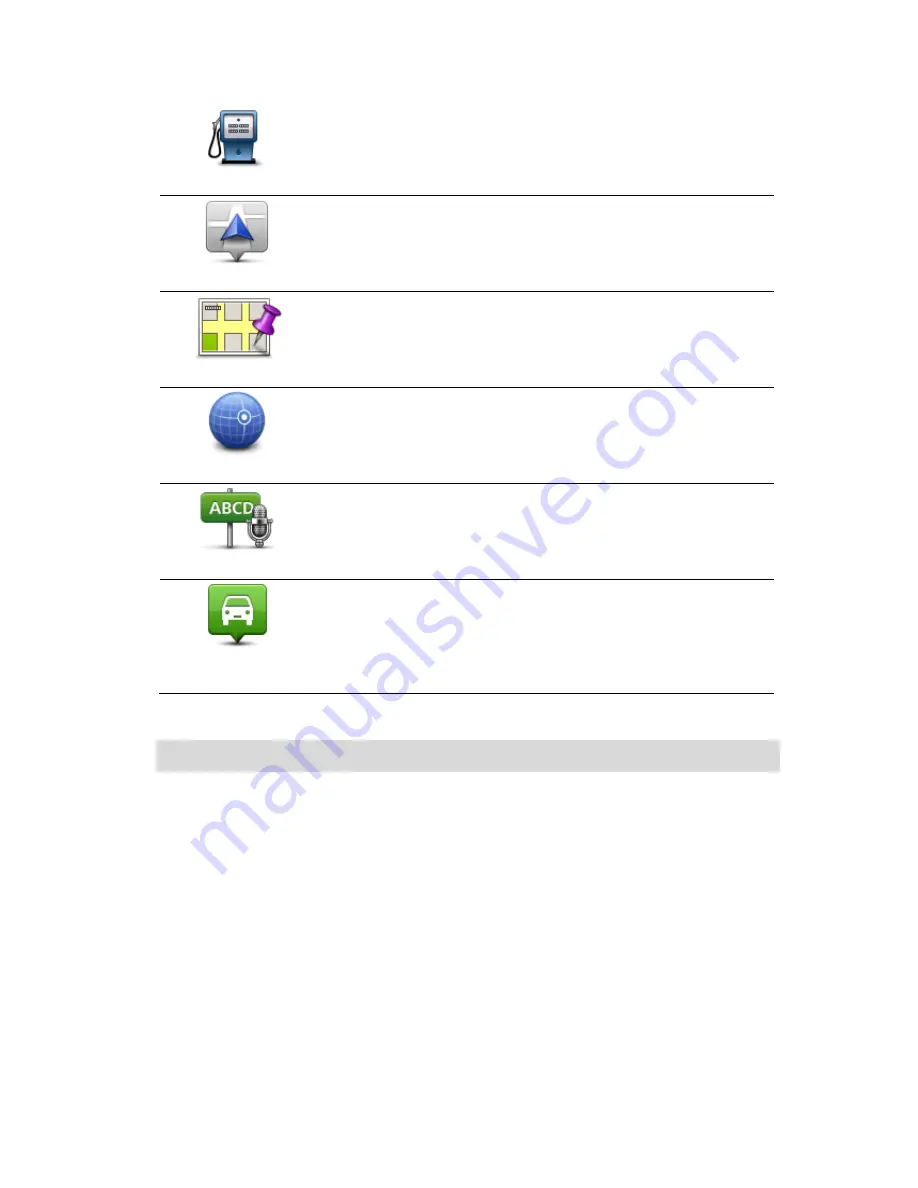
81
Point of Interest
If you visit a POI you particularly like, for example a restaurant, you
can add it as a Favourite.
My location
Tap this button to add your current location as a Favourite.
For example, if you stop somewhere interesting, while you are there
you can tap this button to create the Favourite.
Point on map
Tap this button to create a Favourite using the Map Browser.
Select the location of the Favourite using the cursor, then tap
Done
.
Latitude Longitude
Tap this button to create a Favourite by entering latitude and longi-
tude values.
Spoken address
Tap this button to create a Favourite by saying the address.
Position of last
stop
Tap this button to select your last recorded position as your destina-
tion.
Your device suggests a name for your new Favourite. To enter a new name, there is no need
to delete the suggested name, you just start typing.
Tip:
It is a good idea to give your Favourite a name that is easy to remember.
Tap
OK
.
Your new favourite appears in the list.
After you have added two or more Favourites, and Tips are switched on, you are asked whether
you make regular trips to the same locations. If you tap
YES
, you can enter these destinations as
your favourite destinations. Every time you switch on your device, you can immediately select one
of these locations as your destination. To change these destinations or select a new destination,
tap
Start-up
in the Settings menu, then select
Ask for a destination
.
Using a Favourite
You can use a Favourite as a way of navigating to a place without having to enter the address. To
navigate to a Favourite, do the following:
1.
Tap the screen to bring up the Main menu.
Summary of Contents for Blue&Me-
Page 1: ...Blue Me TomTom 2 LIVE Reference Guide...
Page 8: ...8 Blue Me TomTom 2 LIVE Dock USB cable Documentation What s in the box...
Page 13: ...13 Blue Me specific functions...
Page 29: ...29 TomTom functions...
Page 101: ...101 Position of last stop Tap this button to select your last recorded position...