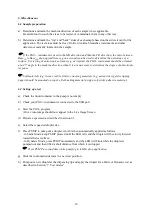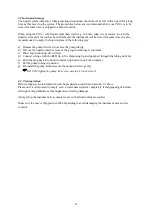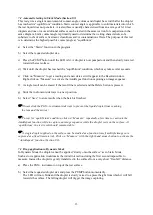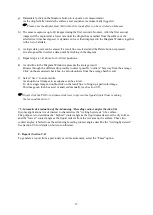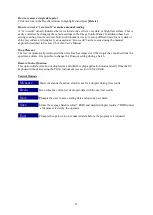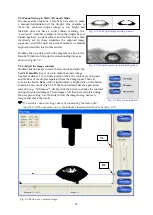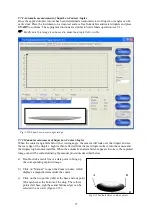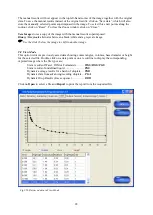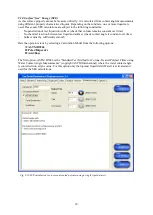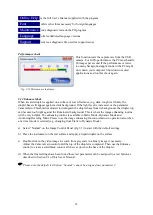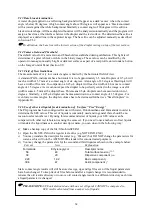21
How to remove a single data point
Click on a line in the Results window to highlight it and press
[Delete]
.
How to correct a “zero result” or make a manual reading
A “zero result” usually indicates the test is incorrectly set for a very dark or bright test surface. This is
easily corrected by changing the camera settings in the Image Control Panel. In addition these new
settings can be given its own test button, which makes it easy to set up different tests for very dark or
shiny test surfaces. Alternatively an occasional “zero result” can be rescued using the manual
approach described in Section 9.5 of this User’s Manual.
Drop Timeout
The test is automatically terminated when this time has elapsed or if the droplet has vanished from the
specimen surface. It is possible to change the Timeout setting during a batch.
Remote Control function
This option offers selection of droplet size and different drop application modes directly from the PC
keyboard without accessing the PGX+ instrument (see section 10 for details).
Control Buttons
_
Measure
_
Starts the scanner function, which waits for a droplet during 30 seconds.
_
Redo
Overwrites the current set of droplet data with the next test results.
New
_
Prompts the user to save existing data and opens a new batch.
Save
_
Stores the average batch results (*.PGD) and detailed droplet results (*.DDR) under
a filename selected by the operator.
Exit
_
Prompts the operator to store unsaved data before the program is terminated