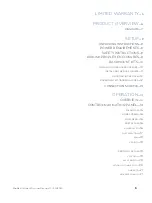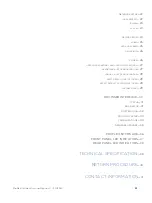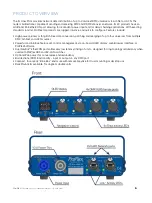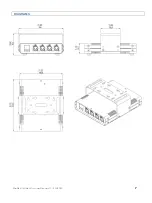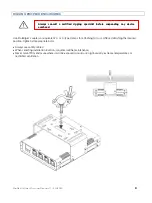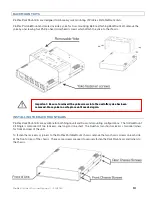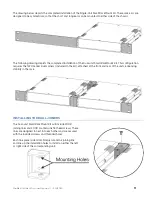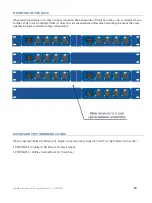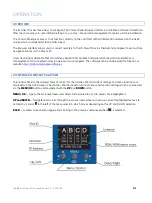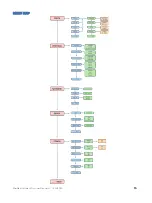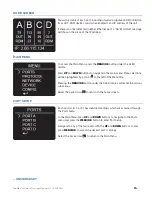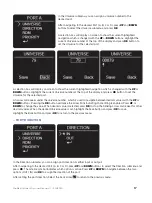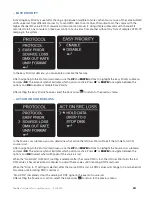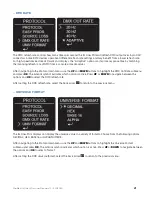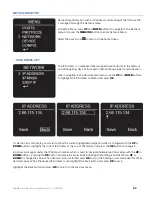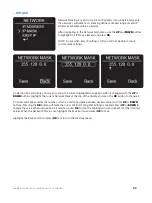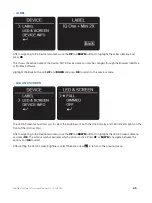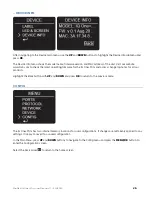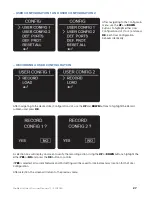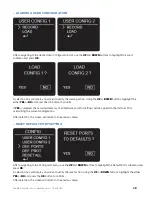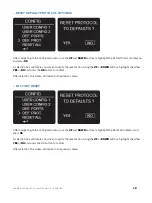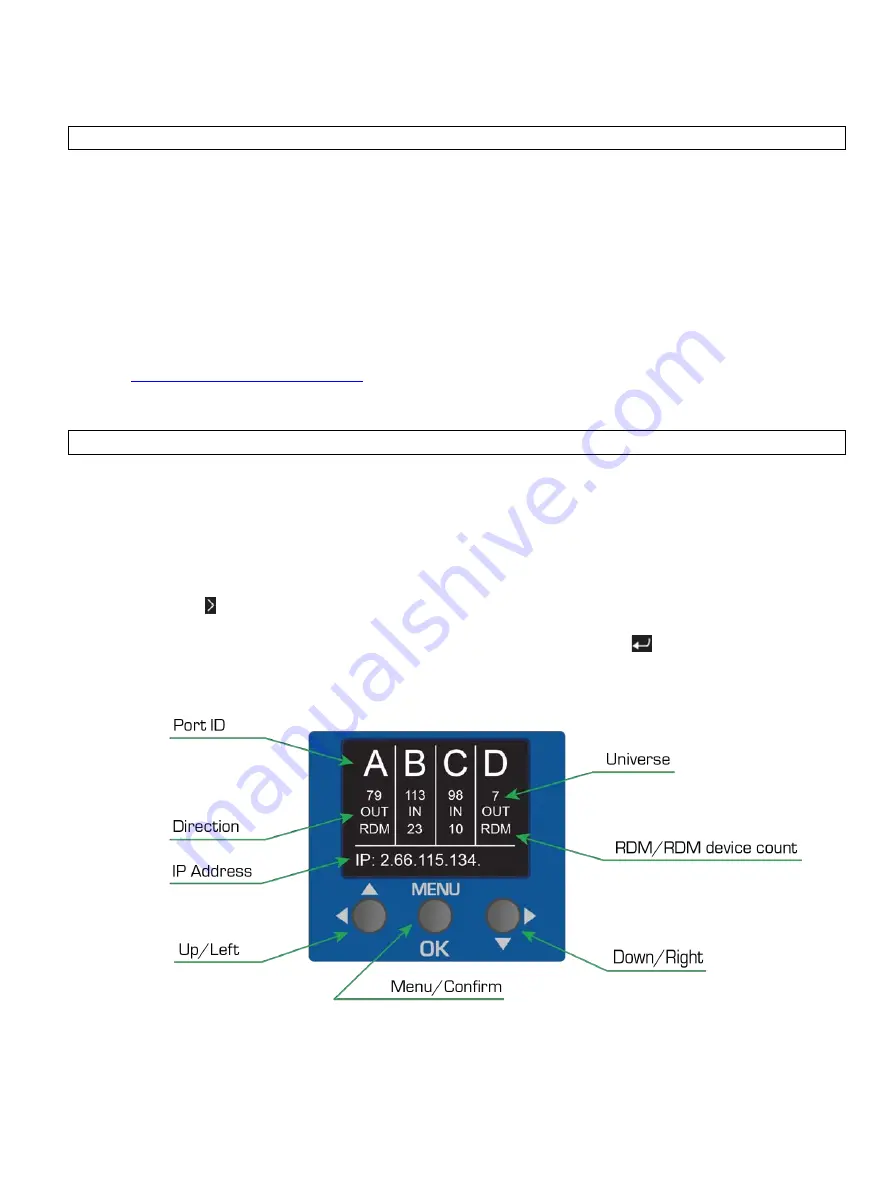
ProPlex IQ One+ Mini User Manual v1.1 – 30112020
14
OPERATION
OVERVIEW
The IQ One+ Mini has three ways to configure: The Control Panel, Browser Interface, or ProPlex Software. All methods
offer the same access to user-defined settings, so you may choose which management tool best suits the installation.
The Control Panel gives access to all functions directly on the unit itself, with all information displayed on the OLED
screen which is navigated with the button pad.
The Browser Interface allows you to connect remotely to the IQ One+ Mini via Ethernet and configure it over multiple
navigation menus with a Mac or PC.
Users deploying multiple ProPlex IQ units may benefit from ProPlex Software which allows total visibility and
management of all connected nodes in one easy-to-use program. The software can be downloaded for free on our
website
https://tmb.com/proplex-software/
CONTROL
PANEL
NAVIGATION
The Control Panel is the simplest form of control for the IQ One+ Mini. All current settings and menu functions are
displayed on the OLED screen. The IQ One+ Mini has several various menus and function settings which are accessed
via the
MENU/OK
button and navigated with the
UP
and
DOWN
button.
MENU / OK
— Opens the main level menu and allows further selection of sub-menus once highlighted.
UP and DOWN
— Navigates and scrolls through the various internal menu structure. Current highlighted menus are
notated by a carrot to the left of the menu selection which moves depending on the UP and DOWN selection.
BACK
— Located on each menu page, allows exiting to the previous menu level when
is selected.