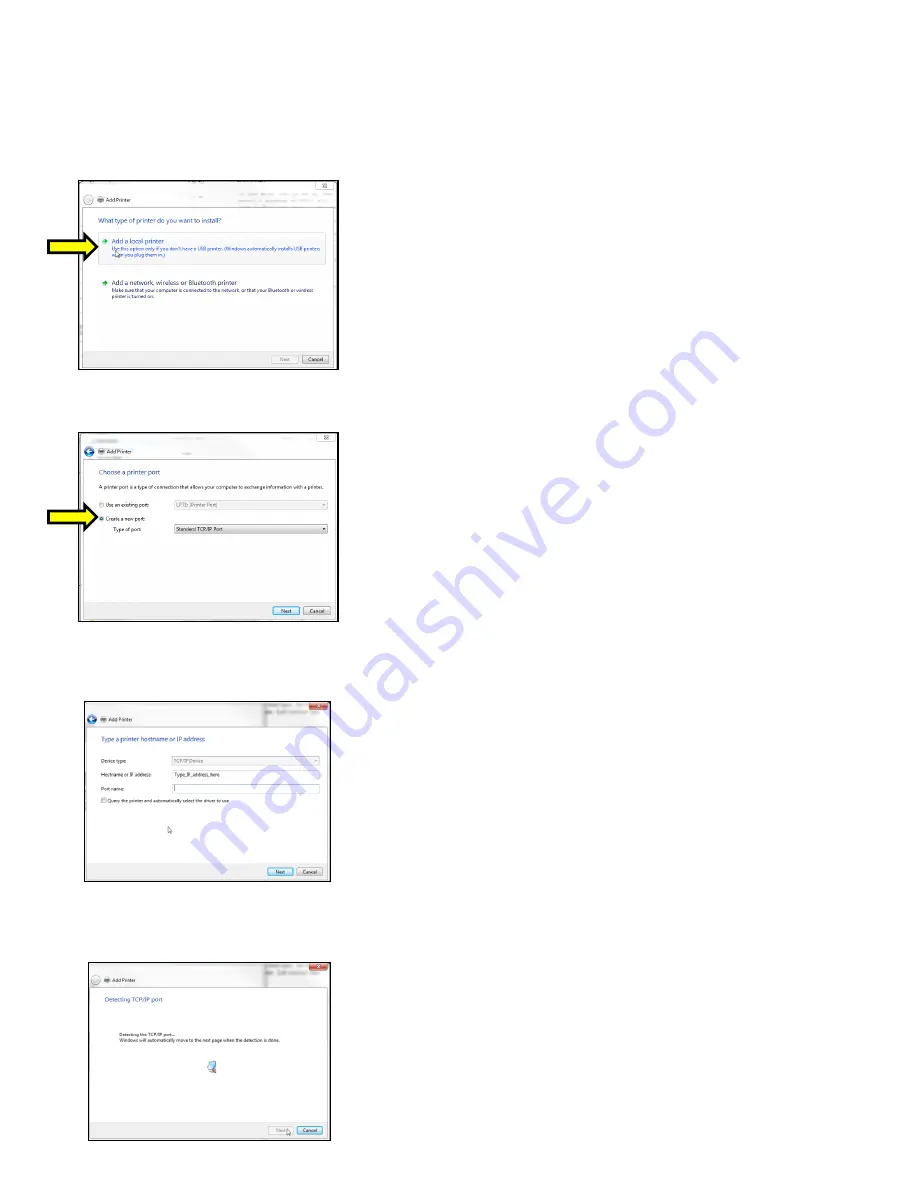
35
STEPS 4 THROUGH 15 ARE FOR ETHERNET OR WI-FI CONNECTION ONLY
4. The self-test ticket that is printed when the TEST button will show the IP address that the printer has.
5.
Open up the “Devices and Printer” Menu.
6.
Click on “Add a Printer”. When Add Print
er Wizard show up, click on the Next button. Cl
ick on “Add a local
printer
”.
7.
When the printer port menu comes up. Click on “Create a new port:” choose “Standard TCP/IP Port”. Click on the
Next button.
8.
Type in the IP address that is shown on the self-
test ticket in the “Hostname or IP address:” field. When typing in the
address don’t include the leading zeroes (If IP=189.010.000.002 then type in 189.10.0.2). You also have the option
of typing in a specific Port name or leave as the IP address. Click on the Next button.
The below screen may be seen (no action is needed). It may take a few minutes for the system to move on to the next
screen. This will vary depending on system and Network speeds.






























