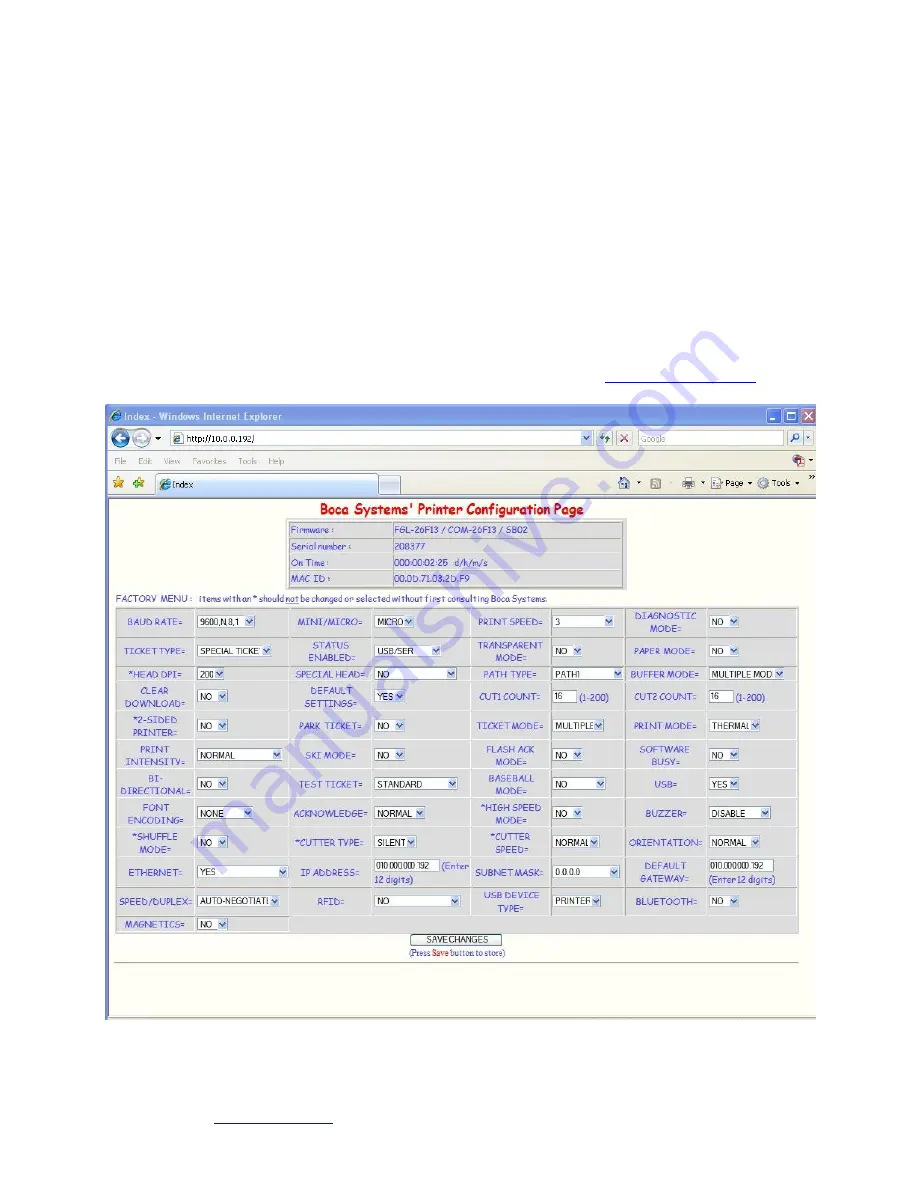
24
APPENDIX A
–ETHERNET PARAMETERS
General
Each Boca Ethernet Printer is assigned a unique MAC address based in part on the printer's serial number. All Boca
printers are factory configured in DHCP enabled mode. (Exceptions may be made by special request.) If the printer is
unable to get a dynamic IP address from the customer's network in the allotted time period (about one minute), it will
default to the 10.0.0.192 address. You can select a different fixed IP address either via a Web Browser (see below) or the
printer’s control panel if your printer has an optional LCD display.
ETHERNET
– Quick Installation Guide
Connect the printer to your network (the IP address will be automatically assigned by your DHCP server)
Load tickets into the printer
Wait one minute to allow assignment of IP address
Print a test ticket to identify the printer's IP address
Ping the printer
Open your web browser and type the printer’s IP address to review its configuration page (see below image).
If you are going to set a static IP address then you will need to change the ETHERNET setting to YES.
If you experience any problems, please refer to the Ethernet section of our
FGL Programming Guide
.
Click here to return to >
Table of Contents






























