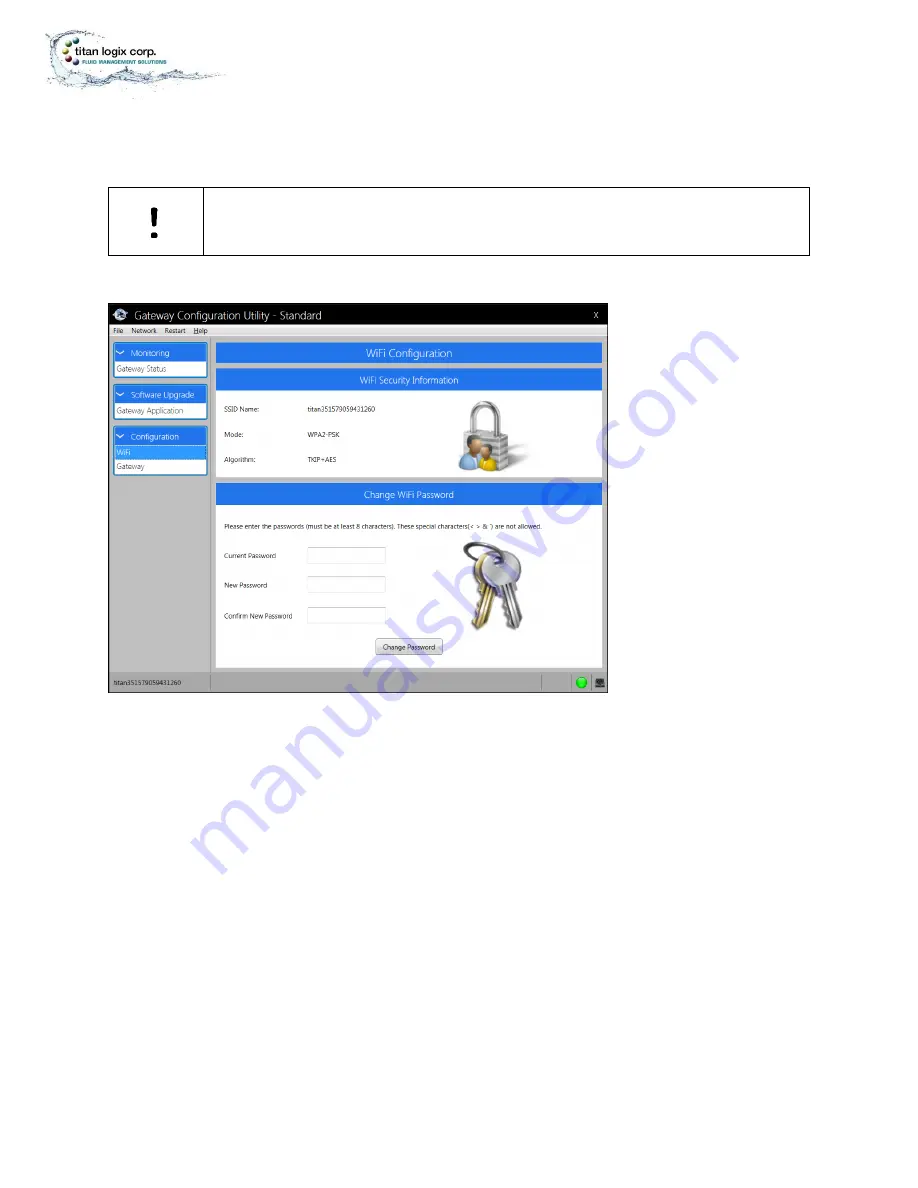
TPM 054
Version 1.0, May 30, 2016
Page | 11
SOFTWARE
Configuration Utility Manual
In the event the Wi-Fi password is lost or forgotten, or if the password needs to be reset to the factory
setting, contact Titan.
NOTE
Keep the passwords in a secure place and use for reference when needed.
1.
Establish a Wi-Fi connection to the Gateway, then click on the Wi-Fi option under the
Configuration dropdown in the Screen Navigation area
2.
Enter your factory set password, then enter your new, unique password
3.
Enter the new password again. Click to change password
4.
Click on RESTART then GATEWAY DEVICE
5.
Choose Yes/No or cycle the power
After restarting the Gateway Device, the user must perform the network connection steps listed
previously.




























