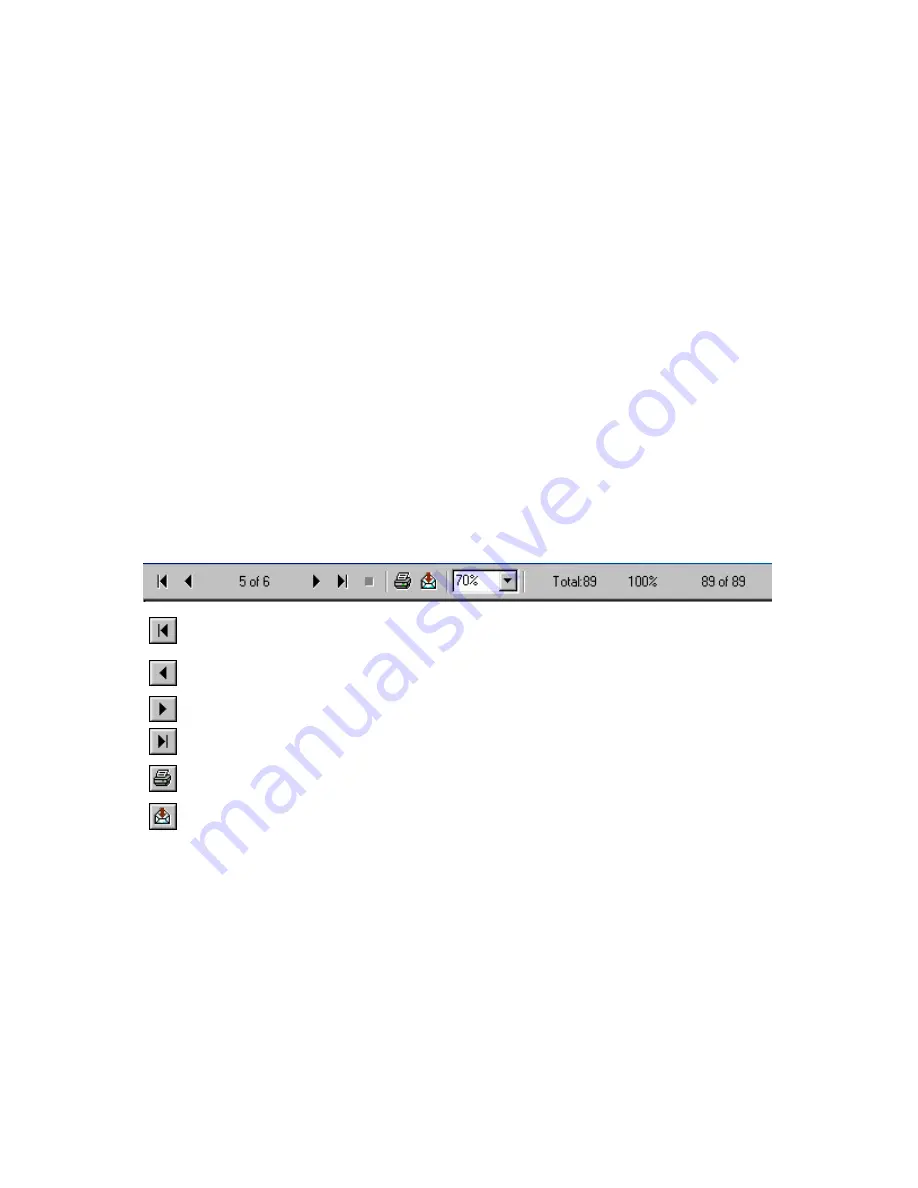
54
Reports Overview
The power of
Inspection Manager FLX
resides in its ability to organize your data into
meaningful reports. These reports give you control of your data in a convenient organized
manner. The program allows you to view or print one or more reports in the background while
simultaneously performing other
Inspection Manager FLX
functions.
Below is a list of the various types of reports available in
Inspection Manager FLX
:
•
History Report
•
Inspection Report
•
Violation Report
•
Custom Report Designer
•
Custom Report Wizard
•
Listing Reports
NOTE:
To access a report, select
Reports
from the
Menu
bar and click on the desired report.
Report Toolbar
The
Report Toolbar
is visible in the
Print Preview
of a report. It will display the number of
records and the number of pages in the report.
Report VCR
buttons allow you to scroll forward
and backward through the report.
Scrolls to the first page of the report
Scrolls to the previous page of the report
Scrolls to the next page of the report
Scrolls the last page of the report
Prints the report
Exports the report to third party programs
Report Selection Criteria
Each report filter window consists of tabbed pages of categorized information, the sorting options
and the correlating time period.
Date and Time Selection
Most reports are printed to document activities during a specific time period. To print a report for
a specific time period, enter the start and end dates, or use the
Calendar
button to select a
date. Leaving a beginning date blank will generate a report that includes all information from
when you first started recording data. A blank end date indicates that you would like the report
to print in its entirety. Start and end times are optional. Use these times if you need to be more
specific about which data to include for a date range.






























