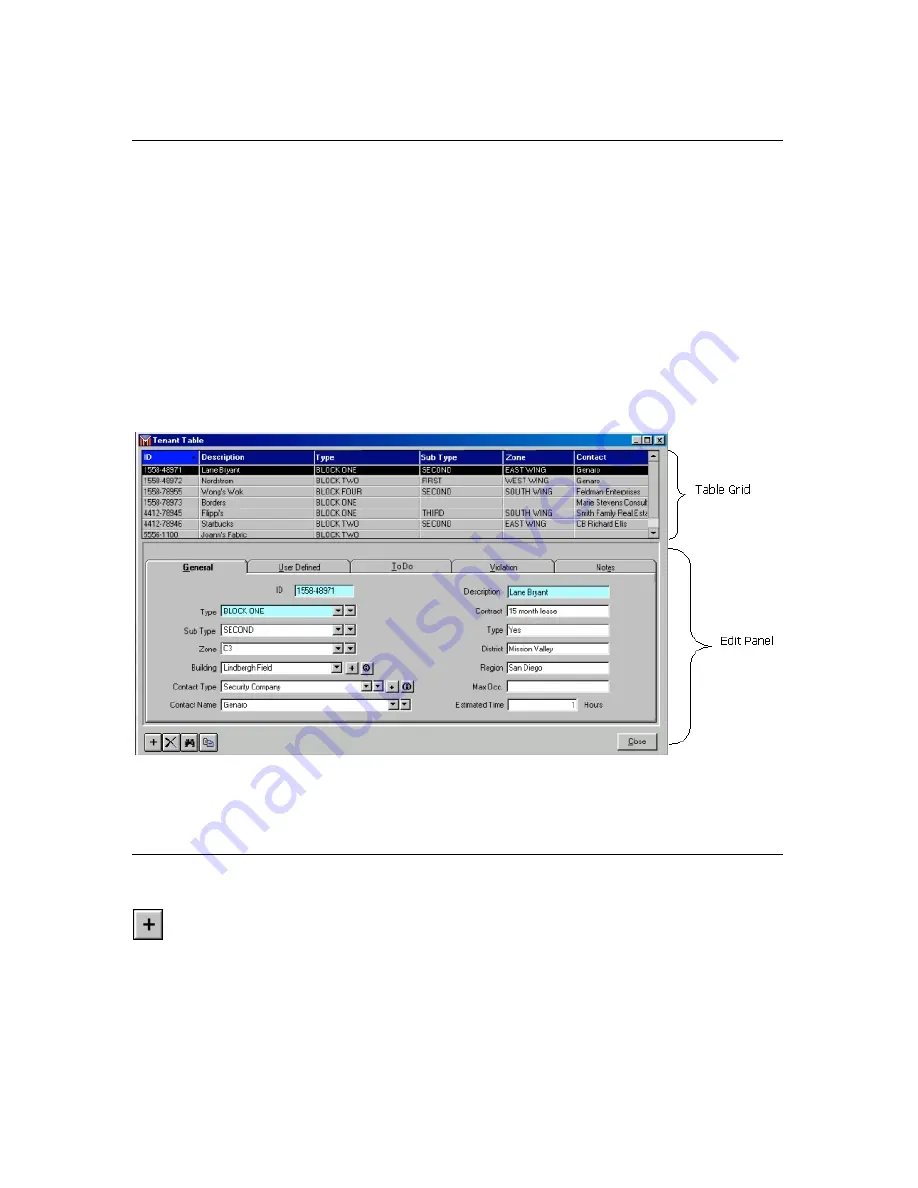
22
Tables Overview
The
Inspection Manager FLX
database is divided into
Tables
where your data is stored. To
access a
Table
, click the
Toolbar
icon for that
Table
or access it through the
File
menu. An
exception is the
Inspector Device Assignment
Table
, which is accessed under the
Device
menu.
Each Table window is divided into two sections: a
Grid
and an
Edit Panel
. You can select
Records
in the
Grid
and edit them in the
Edit Panel
. The
Grids
may be either horizontal or
vertical panels.
The
Edit Panel
allows you to select and
Edit
a
Record
from a
Table
. All
Editing
activities take
place in this panel.
Once you are in the
Edit Panel
, you cannot exit until you complete your action by either clicking
OK
to save your data, or
Cancel
to cancel any updates. If you click
OK
to save your data, the
updated
Record
immediately appears in the
Grid
.
NOTE
:
You will notice that some fields within tables are light blue. This color indicates a required field.
Editing Overview
These edit commands will assist you in adding, modifying and maintaining the information within
your tables.
Add
The following steps will apply to all
Add
functions in the program.
You can
Add
a record three ways:
•
Click the
Add
button on the lower left-hand corner of the window
•
Click on
Edit
Menu
>
Add
•
Hold down the
CTRL
key on your keyboard and press the letter
A






























