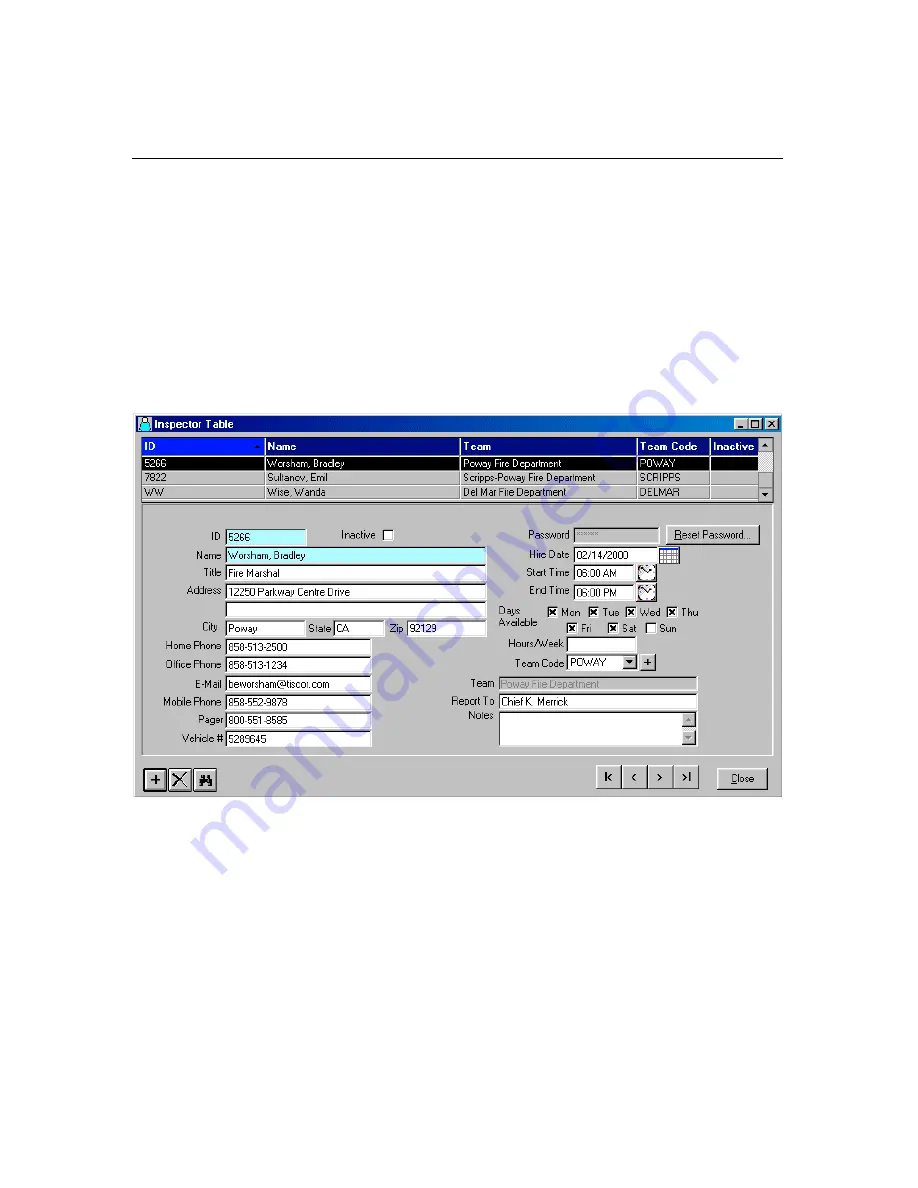
32
Inspector Table
Inspectors
are the people who use the
Palm
to record information during
Tenant
Inspections
. For the
Palm
to recognize the particular
Inspector
collecting the information, all
Inspectors
must enter their
Names
and
IDs
when launching the
Inspection Manager FLX
Palm
application, and when
Syncing
data. You can sort the
Data
by clicking the
Grid
column
headers. You can add a
Team
directly from the
Inspector Table
.
The
Inspector Table Grid
displays the following information:
•
ID
•
Name
•
Team
•
Team Code
•
Inactive Status
Inactive Checkbox
–
If an inspector leaves your organization but has data associated with his
or her
Inspections
, you will not want to delete the person from the
database. Instead, you can mark the
Inspector
as
Inactive
.
Inactive
Inspectors
cannot be selected from pick lists or sent to the
Palm
, and
their data is marked as
Inactive
.
Reset Password
– The
Reset Password
feature allows you to change the existing
Password
.
Inspectors
must enter their
ID
and
Password
on the
Palm
. The
Password
is not case sensitive. The device will require re-entering of the
Password
on
Login
,
Handoff
or
Sync
, unless the
Enable Device
Password
is unchecked. See the
System Configuration section.






























