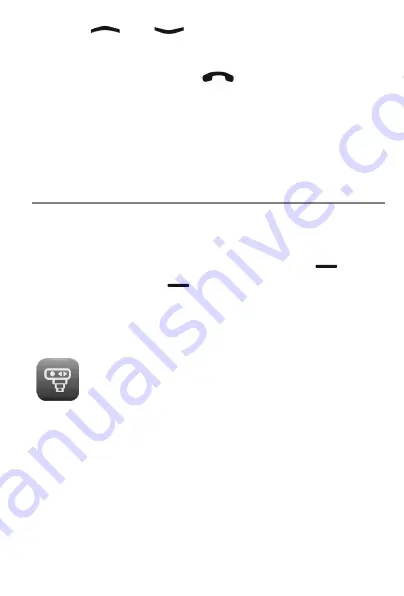
31
Use the
and
keys to scroll within the call
histories.
Press the green Dial key
to call the number
selected.
Pressing the left Display button opens the call histo-
ry options. Here, besides dialling numbers, you can
also send a message or delete the call selected.
Displaying missed calls
The display shows you when you have received
calls in your absence.
End this display with the right display key
. Use
the left display key
to display the missed calls
in the list of missed calls.
Camera
The Camera function is opened from the
"Camera" option in the Main menu. A
memory card (not included in the scope of
delivery) is required to use the integrated camera.
The Ergophone 6160 supports Micro SD memory
cards with a capacity of up to 8 GB - these can be
purchased on the accessories market and at elec-
tronics shops.
Summary of Contents for Ergophone 6160
Page 1: ...User Guide en tiptel Ergophone 6160 tiptel...
Page 56: ......
Page 57: ......
Page 58: ......
Page 59: ......
































